Curious about how to pause Instagram Reels? Learn quick and easy methods to pause Reels on your iPhone, Android, or desktop, and never miss another moment.
Wondering how to pause Reels on Instagram? We’ve all been there. You're scrolling through Instagram Reels, and suddenly, you spot that perfect moment—whether it's a fantastic dance move, a hilarious meme, or an outfit you want to check out in detail. Maybe it's even a product from an Instagram Shop that caught your eye and you need a closer look.
While Instagram Reels don't come with a dedicated pause button, there are simple workarounds to make your life easier, whether you're using an iPhone, Android, or even browsing from your desktop. So, let’s break down how to pause IG Reels in 2025 and learn how to navigate this organic and paid content hit.
How to pause Instagram Reels on iPhone & Android
Instagram doesn’t make it obvious, but there’s a simple way to pause a Reel. Here’s how to do it:
- Open the Instagram app and scroll through your feed, profile, or Explore page until you find a Reel you want to pause.
- Tap and hold anywhere in the middle of the video. Voilà! The Reel pauses for as long as your finger stays on the screen.
- Release to unpause the Reel. Just lift your finger when you’re ready to keep watching—no buttons to press, no weird settings to toggle—easy peasy.
🛎️ Instagram Stories work the same way: simply hold down on the Story to pause it.
How to pause Instagram Reels on desktop
Yes, you can pause Reels even when browsing your computer! Here’s how to do it in just a few steps:
- Head to Instagram.com and log in (if you haven’t already done so).
- Find the Reel you want to pause from the Explore page, a profile, or your feed.
- Click anywhere on the video to pause it. A play button icon will appear in the center of the screen when the Reel pauses.
- Click again to resume the video.
🛎️ If a simple tap is muting the video instead of pausing it, don’t stress. Instagram has been A/B testing its tap functions, which is why tapping can mute the video on some devices. But holding your finger down will always pause it, no matter what.
Extra tips & tricks for pausing Instagram Reels
If you're still looking for more ways to pause or slow things down, here are a few extra hacks to keep in your back pocket:
1. Take screenshots of Reels
Pausing the Reel with the tap-and-hold trick allows you to take a quick screenshot without missing any details. Whether you want to capture a moment of choreography, a funny face, or an outfit you love, pausing ensures the image is crisp and clear—no more blurry screenshots or missing the action.
Pausing is also handy if you're trying to catch specific frames or details, like text overlays, product displays, or step-by-step tutorials. Once paused, just press your device’s screenshot button combination to save the frame instantly.
2. Use the app switcher to pause Reels
On some devices, you can swipe up from the bottom of the screen to open the app switcher, effectively pausing the Reel you're watching. This trick can be handy if you need to quickly step away from the app without missing the video or fumbling with your phone.
However, there’s a catch: when you switch back to Instagram, the Reel may restart from the beginning. The good news is that Instagram will typically keep you on the same Reel so you won’t lose your spot entirely. If you’re trying to catch a specific part of a video, prepare to scroll back a bit once you return.
3. Mute and pause Reels
If you're trying to enjoy a Reel without the sound or in a quiet space where muting is a must, you can quickly mute and pause a Reel simultaneously. Simply tap once to mute the audio, then tap and hold to pause the video.
This quick combo gives you complete control—whether you must catch a detail in silence or just want to mute the background noise while focusing on the visuals. It’s a neat little trick that works on iPhone and Android devices.
🛎️ Check out our guide on Instagram post sizes to ensure your Reels and other post types are perfectly optimized whenever you share. And once your content is ready, don't forget timing matters—learn about the best time to post on Instagram to maximize your Reels' reach.
FAQ - Pausing Instagram Reels
Here are some FAQs to clear up any confusion surrounding the pausing of Reels:
Why does tapping on a Reel sometimes mute it instead of pausing?
Instagram has been testing new features (as it always does) that change how tapping works on Reels. Sometimes, tapping will mute the video instead of pausing it. If you’re wondering how to pause an Instagram Reel when this happens, the easiest solution is to tap and hold to pause the video—problem solved.
Can I pause a Reel while reading comments?
Unfortunately, Instagram doesn’t offer a way to pause a Reel on Instagram while reading comments. The tap-and-hold method pauses the video but doesn’t allow you to simultaneously open and read the comments section.
Can I permanently set the tap to pause or mute?
Unfortunately, no. Instagram’s ongoing tests mean that the feature can change occasionally. You might find that tapping pauses your Reels one day, and the next day, it mutes them. Just remember—holding down the screen is your go-to for pausing, and tapping will usually mute.
Can I pause Instagram Reels without holding down the screen?
Unfortunately, Instagram doesn’t offer a native pause button without holding the screen. However, on a desktop, simply clicking on the video allows you to pause it without holding anything down. That can be handy if you're watching Reels from a larger screen.
🛎️ While we're clearing things up, if you're wondering what navigation means on Instagram on Stories or even other things like what forward is on Instagram—we have complete guides on that.
Make pause-worthy Reels with Madgicx’s AI ⏸️
Now that you know how to pause Instagram Reels, how about creating content so engaging people want to hit pause? Whether you're creating organic Reels or Instagram sponsored posts, Madgicx’s AI Ad Generator can help you design eye-catching Instagram ads that make users stop scrolling.
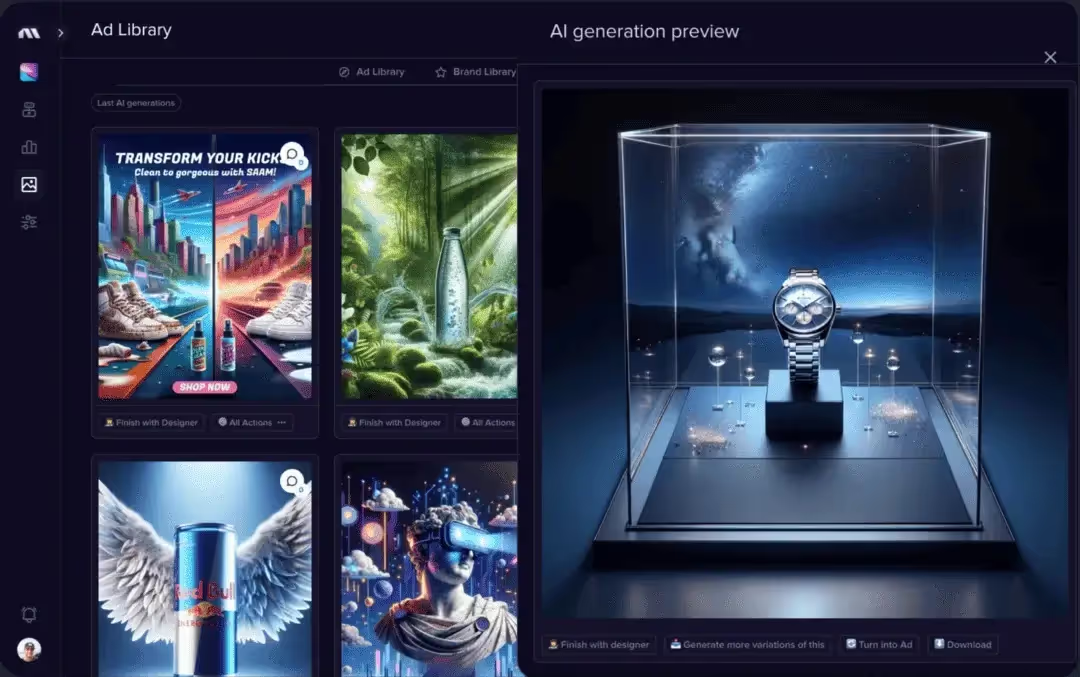
Start your journey with our end-to-end AI Ads Workflow. First, dive into the Madgicx Ad Library to discover winning Meta ad examples tailored to your niche. Use AI to describe and refine your ideas, ensuring you get what you want. Once you’ve gathered your favorites, the AI Ad Generator takes over, crafting custom ads based on your picks—all in seconds!
You can send the finished ads directly to your design team or launch them from the platform. If you haven't already, set up your Instagram business account to access all advertising features and run these professionally crafted ads.
Ready to give it a shot? Try it here for free.
Create stunning Instagram ads in seconds with Madgicx’s AI Ad Generator, part of our end-to-end AI Ads Workflow. From drawing inspiration via our Ad Library, uploading a product image, or describing your vision, the workflow guides you from ad creation to launch, with AI turning your ideas into ready-to-launch creatives.
Digital copywriter with a passion for sculpting words that resonate in a digital age.




.avif)


.avif)







