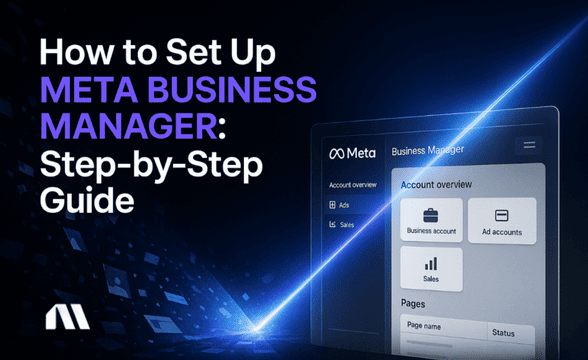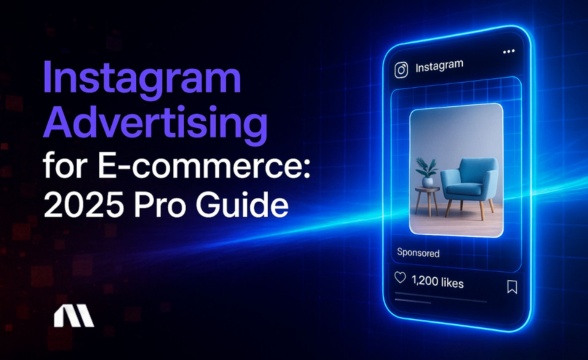Learn how to use Facebook Marketplace to boost your revenue with more local sales. Get tips from the pros and craft your first listing like a boss.
Facebook Marketplace isn't just for selling unwanted furniture.
It's another way to sell your products on Facebook, undeniably one of the best ways to reach potential buyers. With 3bn monthly active users, Facebook is rich with opportunities for sellers.
I'd go so far as to say Facebook Marketplace is the new Craigslist. Its focus on selling to the local community can represent an untapped target audience for individuals and businesses.
In this article, I'll explain how to use Facebook Marketplace in your marketing strategy so you reach more people and make more sales.
First, let's go over what it is and how it works.
What is Facebook Marketplace?
Facebook Marketplace is a user-friendly platform, particularly beneficial for new businesses looking to expand their reach across multiple channels. Its simplicity and accessibility make it a reliable tool for your sales strategy.
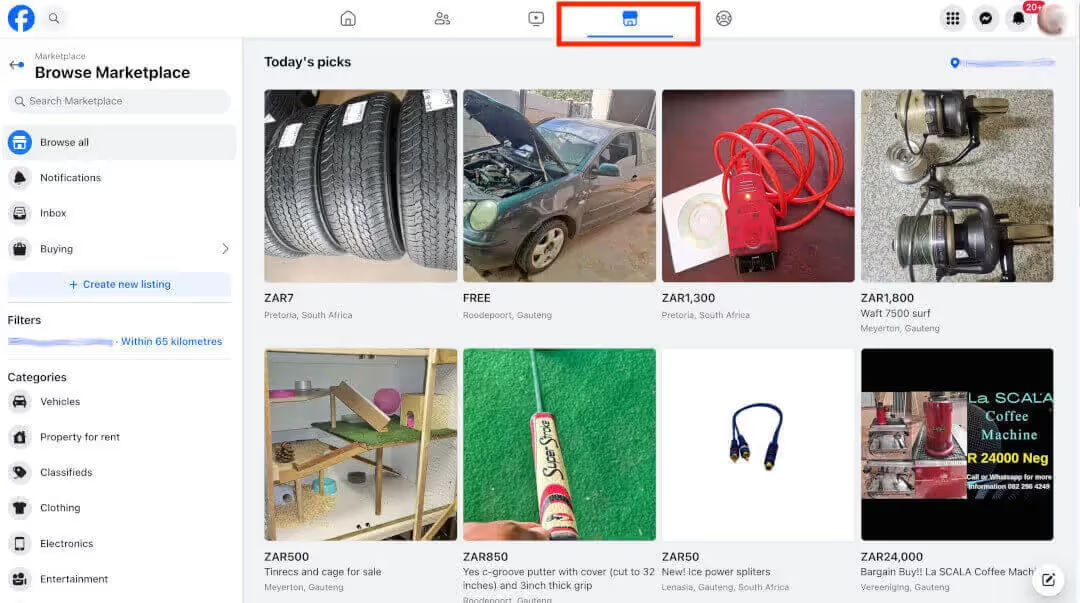
Like posting on Facebook, you create a listing for your item with the details. These details include what it is, the price, and your location.
Once you publish it, Facebook will show your listing to people in your area. People can browse items and services by category or search for something specific.
They can send you a direct message if they're interested in your item, and you can arrange pickup or delivery once you've agreed on the terms.
How does the Facebook Marketplace work?
Facebook Marketplace is reminiscent of classified sites like Craigslist and eBay.
It's a platform that connects sellers with potential buyers of new and used goods locally.
Facebook Marketplace lets sellers create a listing with all the details of what they're selling. A listing includes photos, a description, a location, the price, and a button to start a conversation in Facebook Messenger.
People prefer trading like this as they don't have to make their phone numbers visible. In addition, Facebook Marketplace activity is easily accessible from the Facebook mobile app.
Convenience has been driving purchases since we could barter, and Facebook Marketplace checks the boxes.
Ok, but how does it actually work?
Facebook Marketplace relies on computer vision to recognize visual elements in the images you upload to your listing. This technology helps it recommend similar products to potential buyers based on what they've been looking for.
This AI is also how Facebook recommends the item categories in your listing. It analyzes the images and helps Facebook check that you aren't selling anything on the banned list, which includes items such as weapons, drugs, and counterfeit goods.
Meta translates the listing into the buyer's preferred language as an additional tool for sellers. It also has an in-app image enhancement to improve the quality of your listing images.
How much does Facebook charge to sell on Marketplace?
Listing your items on Facebook Marketplace costs nothing, and local sales have zero charges.
However, if you use your Facebook Shop to collect payments, a 2.9% processing fee will apply for card payments and a 3.49% fee for PayPal.
If you have a Shopify store, the transaction will occur on the Shopify Payments platform when you connect your account to Meta. Shopify will charge you directly for their standard transaction fees - Meta won't charge you.
Then, if you have a listing with checkout and shipping on Marketplace, Meta has updated their fees to 10% or a minimum of $0.80 for each item sold.

How does payment work on Facebook Marketplace?
When you sell something on Facebook Marketplace, there are a few ways to get paid, which are determined by where you are in the world.
Selling on Facebook Marketplace to your local community means you can negotiate with the buyer on how to get paid. Cash on delivery or collection is the primary payment method for this option. You can also use payment links or cash-send services.
Your listing will have a button that says "Message Seller." This button is the default option for countries with access to Marketplace but not Facebook Shops.
A Facebook Shop is a dedicated online store on Facebook where you can showcase and sell your products. On the other hand, Facebook Marketplace is a platform where you can list and sell your products to your local community.
If you have a Facebook or Instagram Shop (you're lucky as only a handful of countries are supported), you can add a checkout to your listing and sell items with or without delivery.
You can accept credit or debit card payments using Shop Pay. To set up a Shop Pay account for Facebook Marketplace, visit the Shop Pay website and sign up for an account. Once you have an account, you can link it to your Facebook Marketplace profile. Your listing will then have a "Buy Now" button.
You can also use PayPal if you have an account set up. To set up a PayPal account for Facebook Marketplace, visit the PayPal website and sign up for an account. Once you have an account, you can link it to your Facebook Marketplace profile. Or, if you use another third-party payment gateway, you can send a payment link to the buyer.
Shopify merchants will have their Meta orders processed by Shopify Payments, or they can select Shop Pay as a third-party payment gateway option.
Who should sell on Facebook Marketplace?
Facebook Marketplace is a platform for everyone, from individuals to small-to-medium online businesses. If you sell physical goods on the safe list, consider using Facebook Marketplace to increase sales.
Marketplace sellers usually fall into these categories:
- Casual sellers
- E-commerce businesses
- Local businesses
Let's explore the options.
Casual sellers
You can sell items in your capacity as a Facebook user. As a casual seller, your listings are connected to your Facebook account. If you want to advertise your listings, connect a Meta ad account to your Facebook Marketplace profile. To do this, you must visit the Meta Ads Manager, click 'Create Account,' and follow the instructions to set up your ad account.
E-commerce businesses
E-commerce businesses of all sizes can connect their stores to Meta to make selling on Facebook Marketplace easier.
Online stores in countries ineligible for Facebook or Instagram Shops can sell their products on Facebook Marketplace.
You can connect Facebook Marketplace to popular website store builders like Shopify, WordPress, Wix, Squarespace, and more. To connect your Shopify store to Meta, you must install the Facebook & Instagram app from the Shopify App Store. Next, you should install Shopify’s Marketplace Connect so you can list your store products on Facebook Marketplace.
If you're an e-commerce business with a Facebook Shop, you can create listings from your business Facebook Page, add a checkout, and include delivery. You can then create Facebook ads for your listings in Meta Ads Manager to promote them.
Local businesses
Whether you’re a one-person show or a small-to-medium-sized local business, you can sell on Facebook Marketplace.
If you don't have an online store or a Facebook Shop and want to advertise your business's products on the Marketplace, you must use a different method.
You can advertise on Facebook Marketplace from the Meta Ads Manager. You can run ads from the Meta Ads Manager to advertise your listings once you connect your ad account to your Marketplace profile.
General requirements for selling on Facebook Marketplace
- You must be classed as an adult in your home country e.g. over 18 years old in the United States or at least 20 years old in Thailand.
- You must also live in a country where Facebook Marketplace is available.
- If your Facebook account is new or inactive, if you're using an additional Facebook profile instead of your main one, or if you contravened its Terms of Service, you may be restricted from using the Marketplace.
What can you sell on Facebook Marketplace?
While you can sell many things on Facebook Marketplace, there are many things you can't.
I've included both lists here, hoping you don't get your account blocked for trying to sell anything on the banned list.
Adhering to the community standards is part of your success as a seller. Circumventing the rules is not worth it because your account will be blocked.
I recommend reading Meta's Commerce Policies regarding selling on Facebook.
✅ Categories of products you CAN sell:
- Baby
- Books, films, and music
- Clothing and accessories
- Classifieds
- DIY and tools
- Electronics
- Family
- Furniture
- Hobbies
- Health and beauty
- Home goods and decor
- Jewellery and watches
- Luggage and bags
- Men's clothing and shoes
- Musical instruments
- Property to rent or buy
- Patio and garden
- Pet supplies
- Sporting goods
- Vehicles
- Women's clothing and shoes
❌ Items you CANNOT sell:
- Adult products
- Alcohol
- Animals or animal products
- Body parts and fluids
- Digital media and electronic devices
- Documents, currency, and financial instruments
- Gambling
- Hazardous goods and materials
- Human exploitation and sexual services
- Ingestible supplements
- Jobs
- Medical and healthcare products
- Prescription products, drugs, and drug paraphernalia
- Products with overtly sexualized positioning
- Recalled products
- Services
- Stolen goods
- Digital products and subscriptions
- Tobacco products and related paraphernalia
- Weapons, ammunition, and explosives
While some things on this list make sense, some could be more obvious. For example, you can sell a house but can't sell a house cleaning service. Meta wants people selling services to use ads for their marketing and keep the focus on goods when selling on Facebook Marketplace.
🚨 It's best not to buck the system, or you can wind up in Facebook jail.
How do I sell on the Facebook marketplace?
First, you need a Facebook account to use Facebook Marketplace. By default, Marketplace uses your personal Facebook profile.
Note: If Meta so much as smells like you may be using a secondary Facebook profile, your account will be marked as ineligible to use Facebook Marketplace.
Create a Marketplace listing on the desktop
- Log into Facebook and click the "Marketplace" icon on the left.

- You'll land on the main Facebook Marketplace page. Click the cog icon '⚙️' for a quick side quest to customize your Marketplace profile.
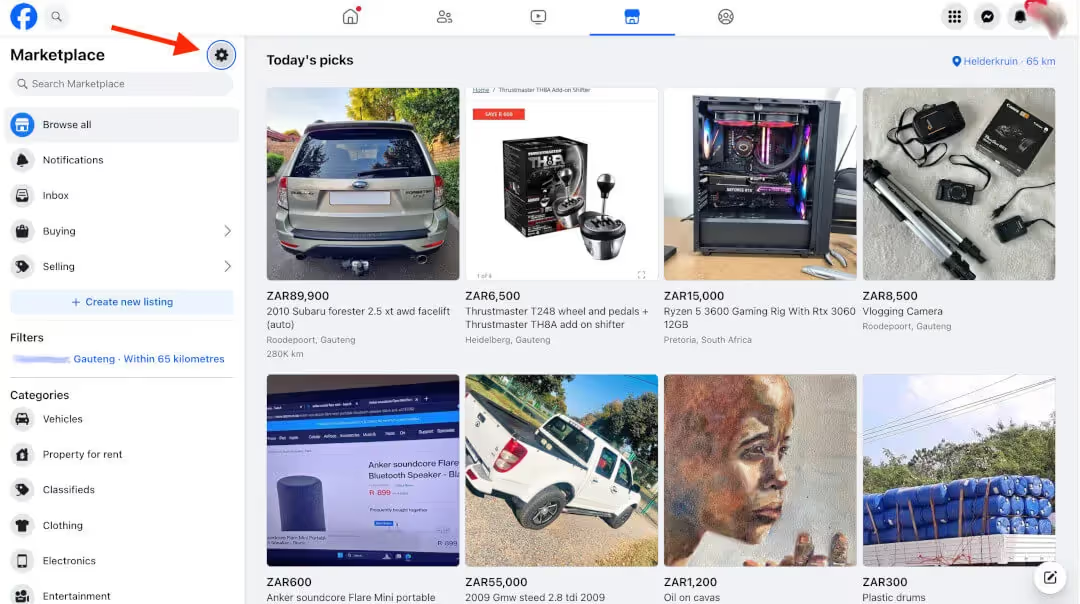
- A menu with customization options will appear. Slide the toggle to turn on "Seller mode" so you land on your seller dashboard when you open Facebook Marketplace. This menu is where you can connect an ad account and manage the settings for your Marketplace advertising.
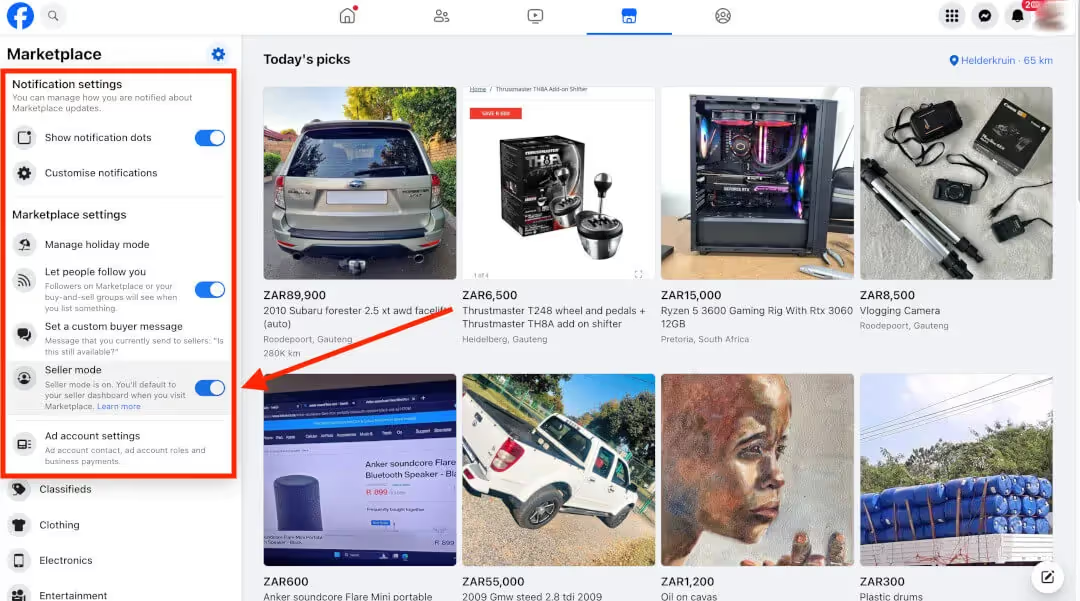
- With a single click on the back arrow that appears when you close the menu, you'll arrive at the Seller dashboard. Here, you'll find a comprehensive summary of your listings, Marketplace insights, and seller rating on the right and a menu on the left. Click "Marketplace profile" under Insights in the menu to manage your selling activities.
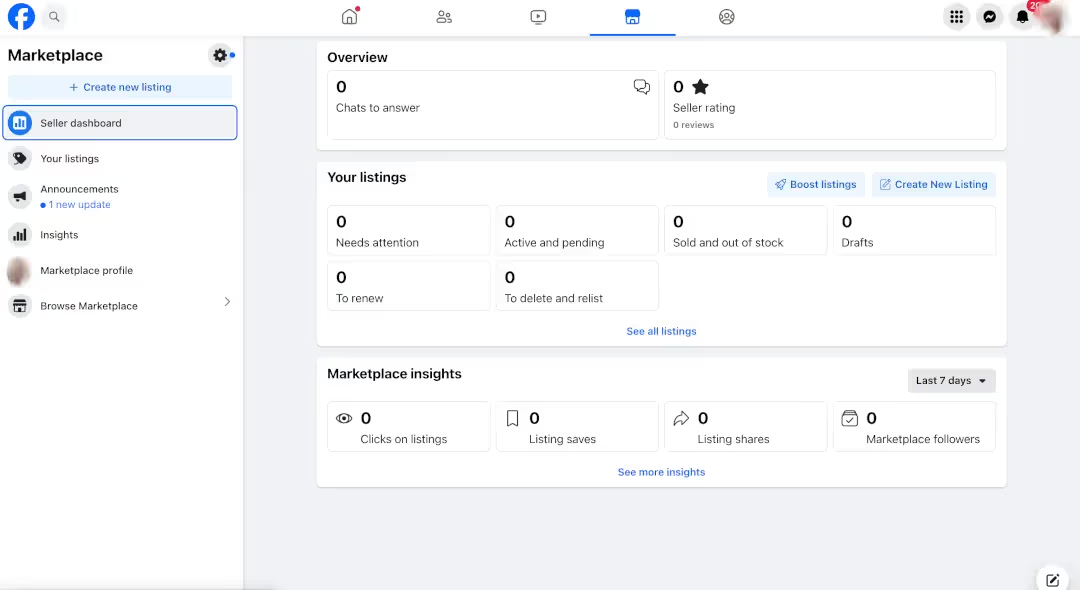
- Here, you can see how your profile appears to prospective buyers on Facebook Marketplace. To close the popup, click the 'x.'

- The side quest is complete. Let's create a listing. Click “Create new listing” at the top of the left-side menu.

- First, select your listing type.
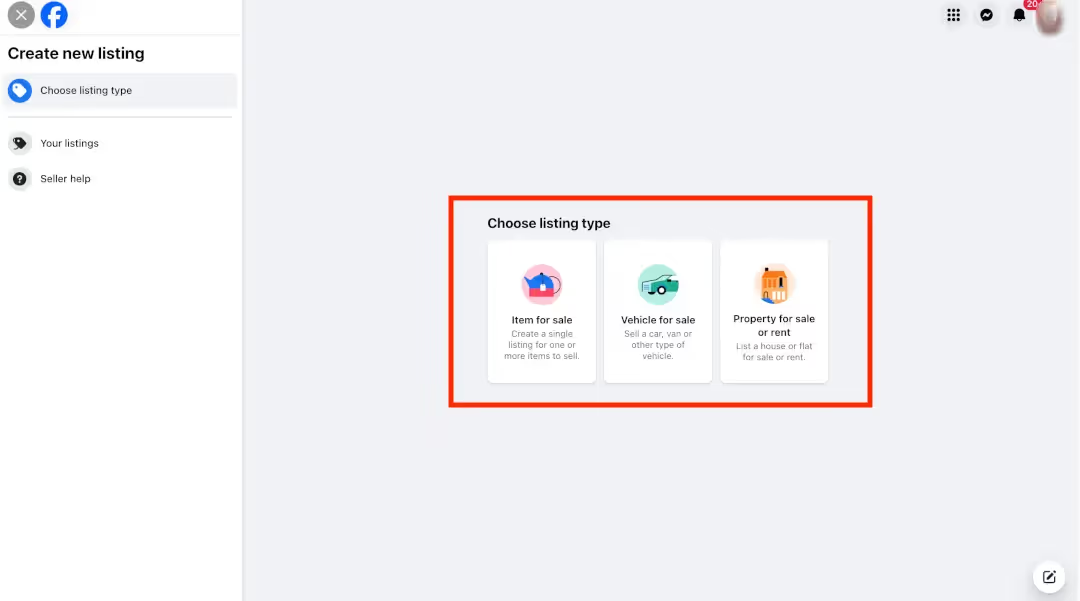
- Next, start adding the details to your listing. Add product images, a title, an accurate and detailed description, and your selling price, and set the category it falls under.
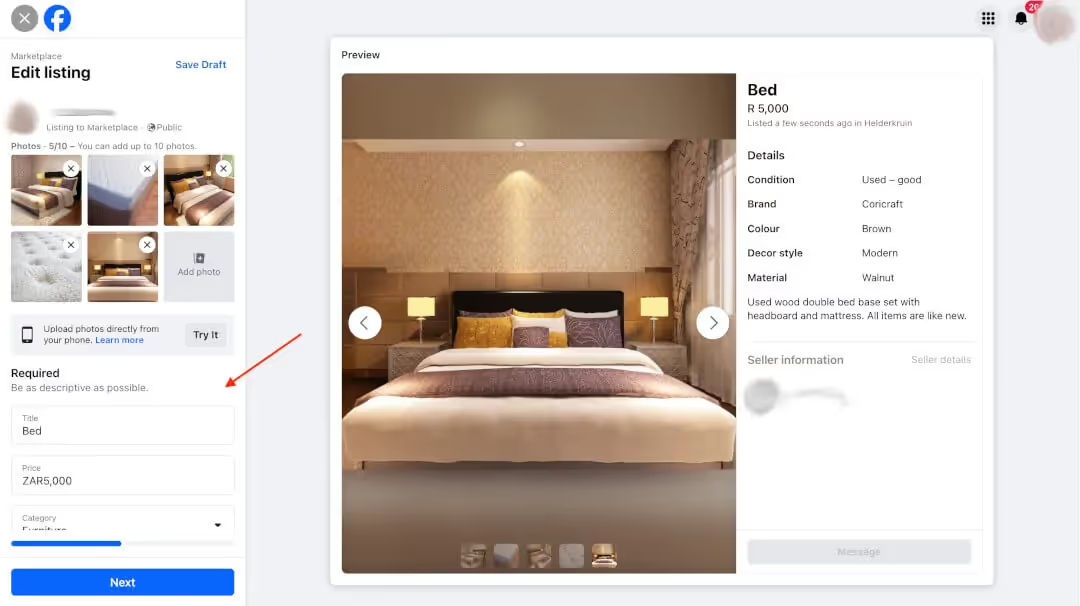
You must also set the item's condition - this is where you link to your store (Facebook Shop in Commerce Manager or your website) if you select the "New" item option.
The options listed under “More details” adjust according to your product image and text input.

- Add up to twenty product tags and set your location. Then, slide the toggle to turn off boosting, and choose if you want to hide this listing from your friends. Click "Next" when you're ready.

- In this step, Meta gives you a list of community buy-and-sell Facebook groups you can join in your area to increase the visibility of your listing. You can join up to 20. Hit "Publish" when you're ready.
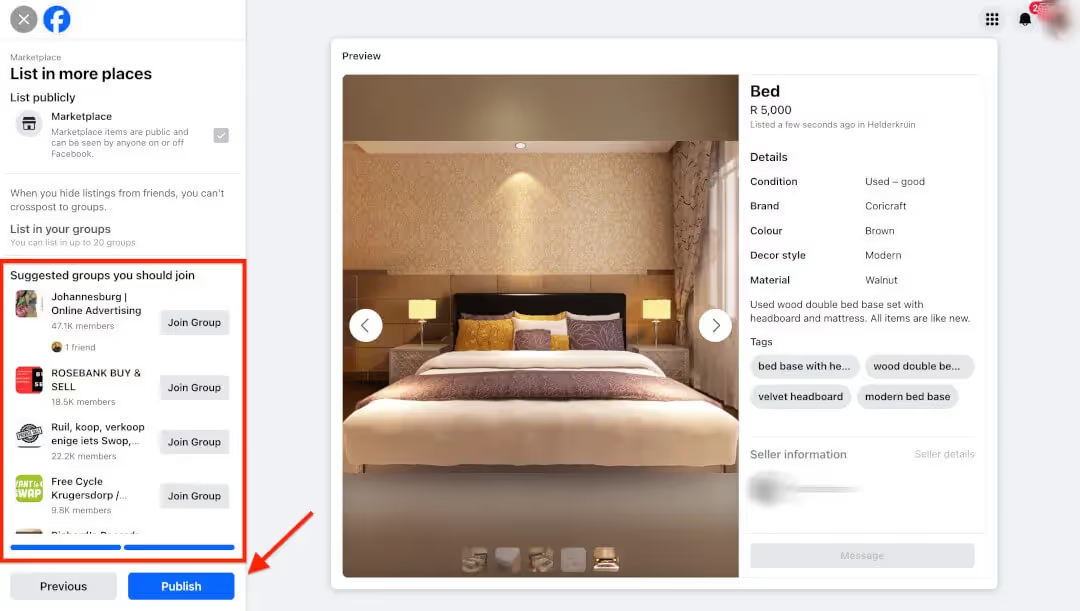
Your listing is live! It will now appear in your seller dashboard and your chosen Facebook groups.
Now, you can share the listing on your timeline, too, to share it with your network.
Let's look at how to do this using the Facebook mobile app.
Create a Marketplace listing on a mobile
- Open the Facebook app and tap "Marketplace" in the menu at the bottom. Then, tap the profile icon on the Marketplace page to see your profile settings if it's your first time here.
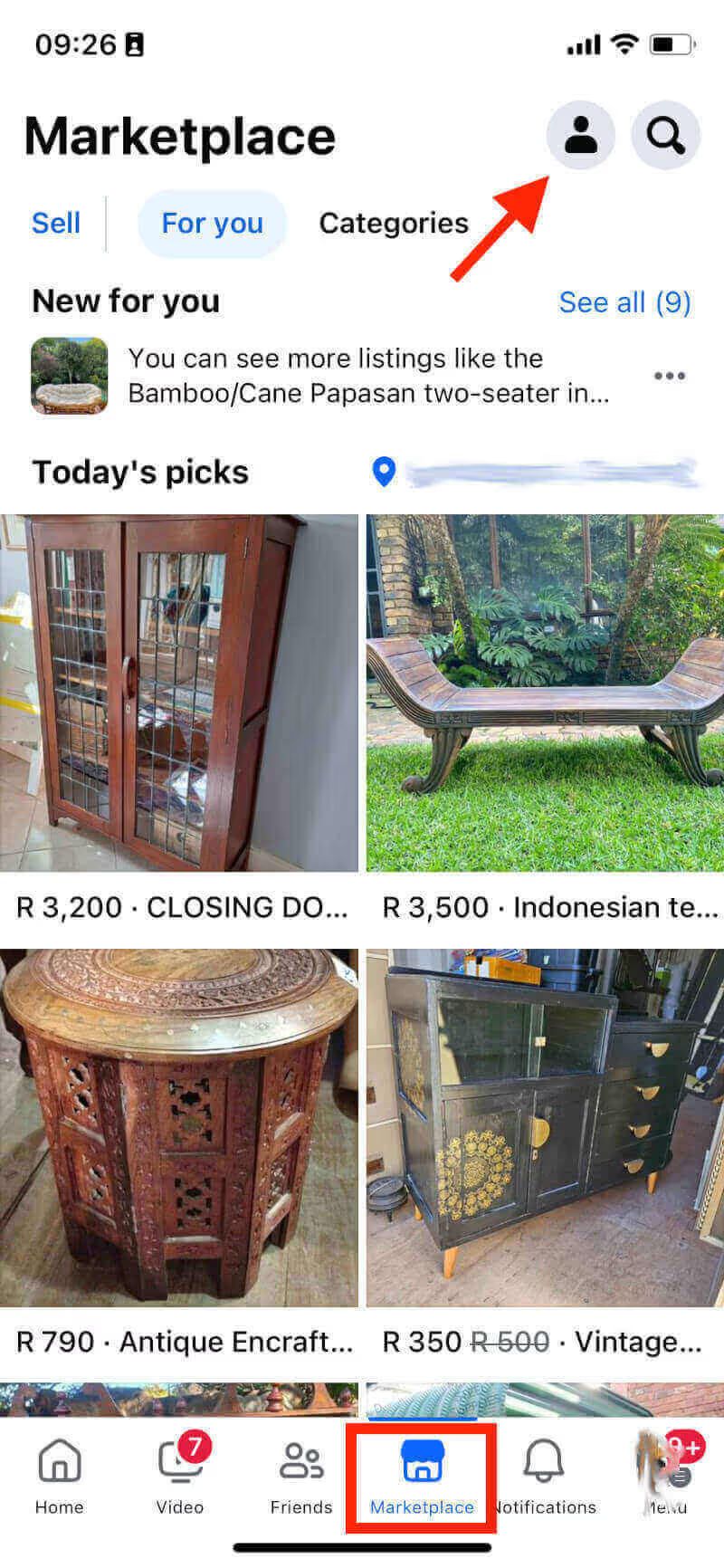
- Here, you can customize your Marketplace settings, access your insights, or check your inbox. If you tap "View Marketplace profile," you can see how your profile looks to potential buyers.
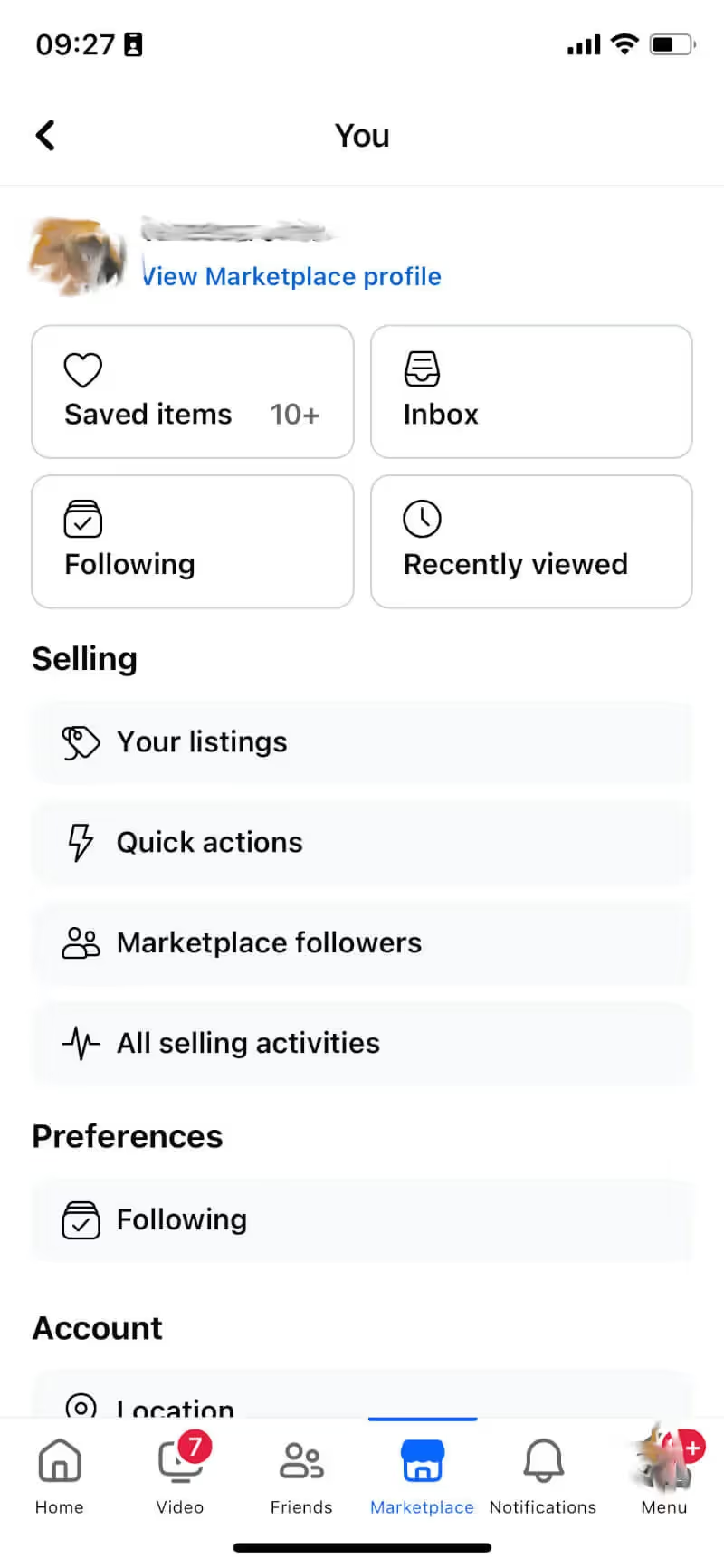
- You can also see your Seller rating and listings on your profile page. Plus, you can share your listings from here, which is handy when you have a few items to sell. Head to the "Your listings" page by tapping the blue link text.
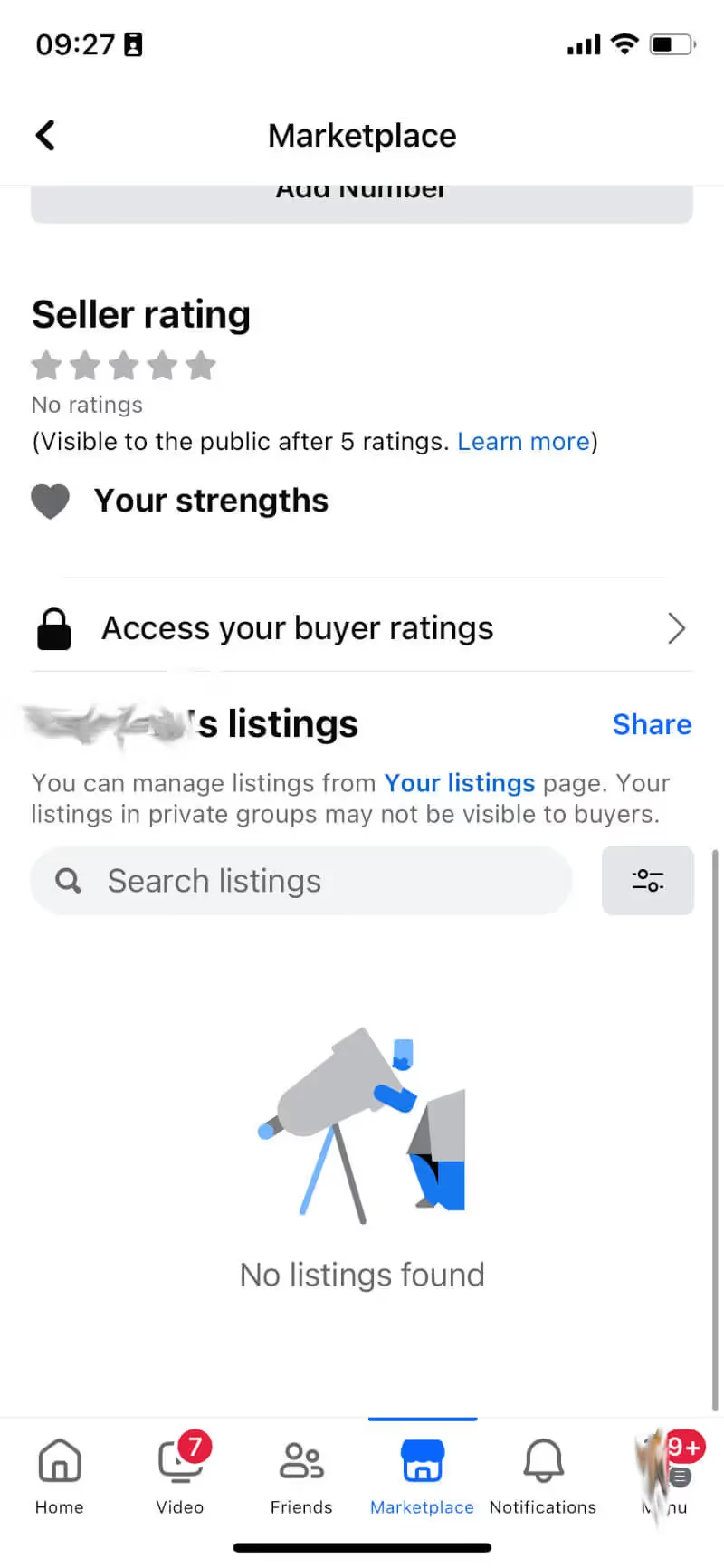
- On your listings page, you'll find the 'Create listing' button. Select the item type from the list that best matches what you're selling. For this guide, I've chosen an item to illustrate the process.
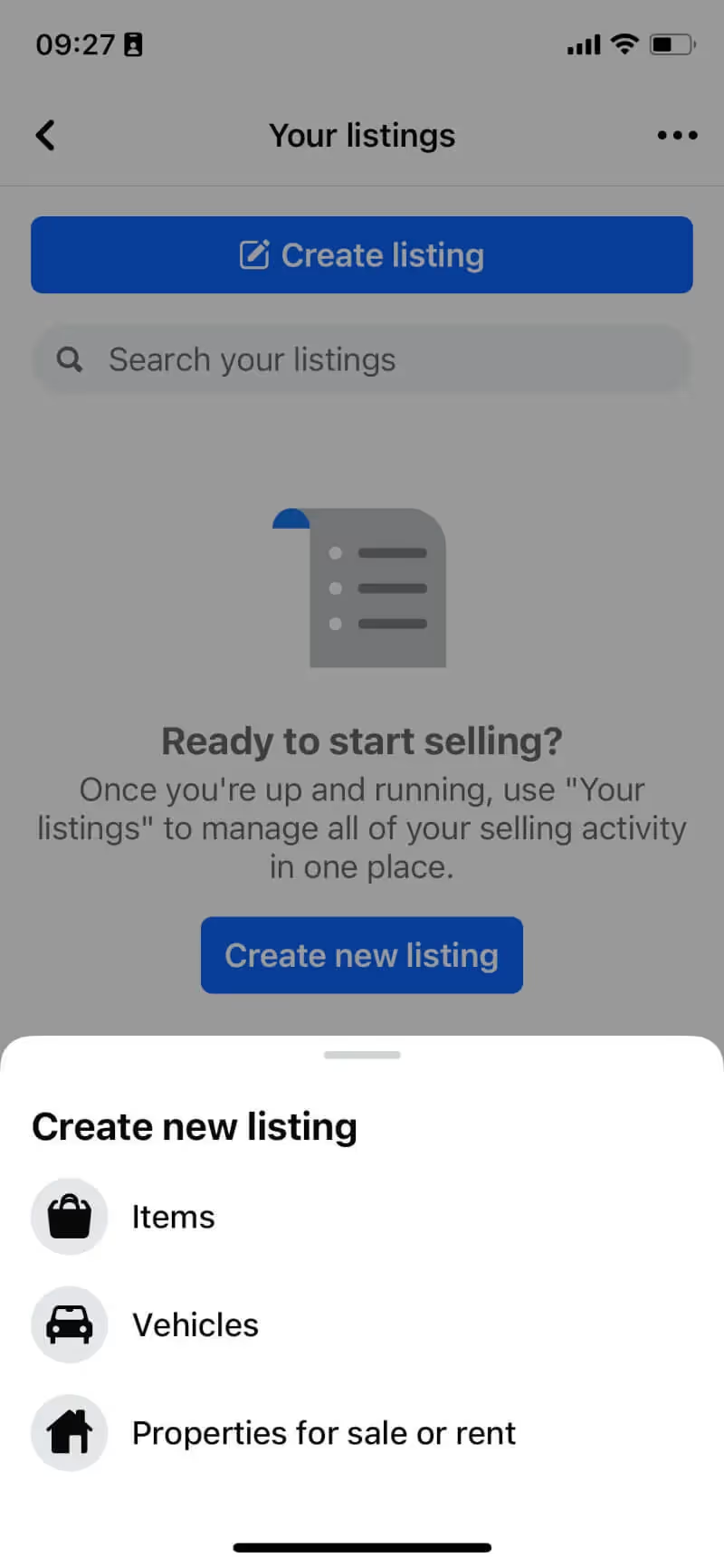
- First, you should add the photos for your listing and some basic details like what it is, your asking price, and the category. Choose your best images, as this is your opportunity to hook potential buyers. Tap the "Category" button to continue.
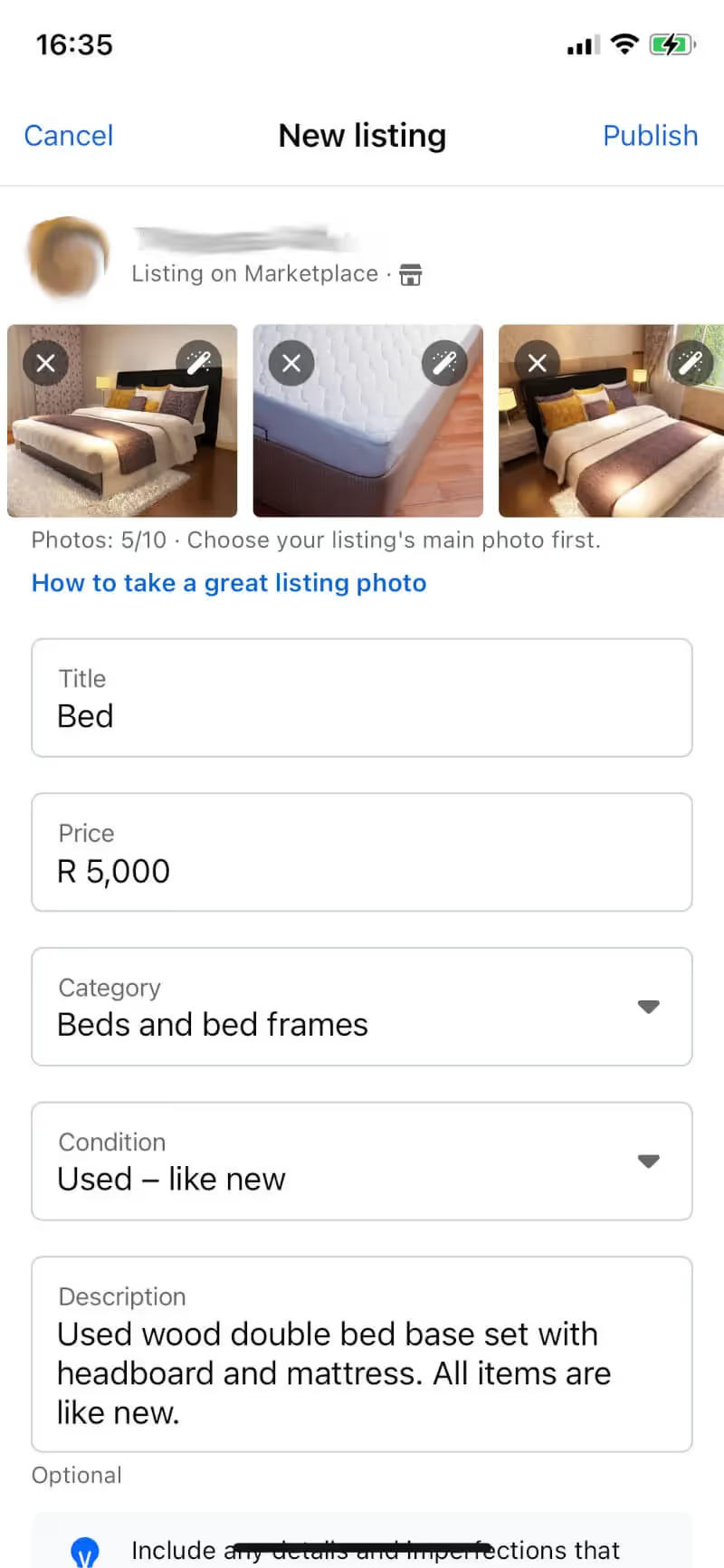
- When you tap the "Category" arrow, you'll see Marketplace's complete list of category options. Some of these categories allow you to add delivery as an option. Doing this means you can offer to deliver the item to the buyer's location if you're in a region that supports it.
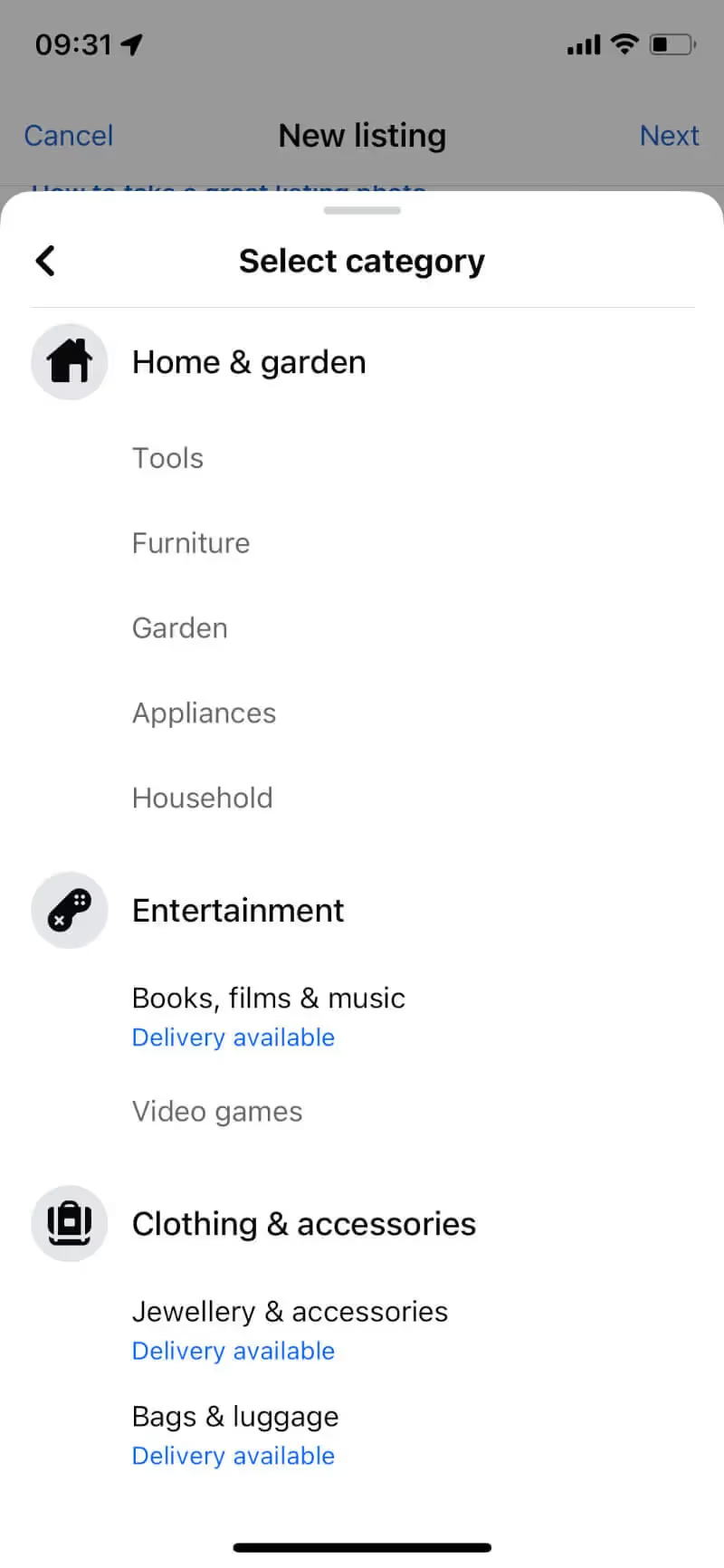
- You must state the condition of the item when selling on Facebook Marketplace. If you choose new, more options appear that allow you to set product variations like color and sizes.
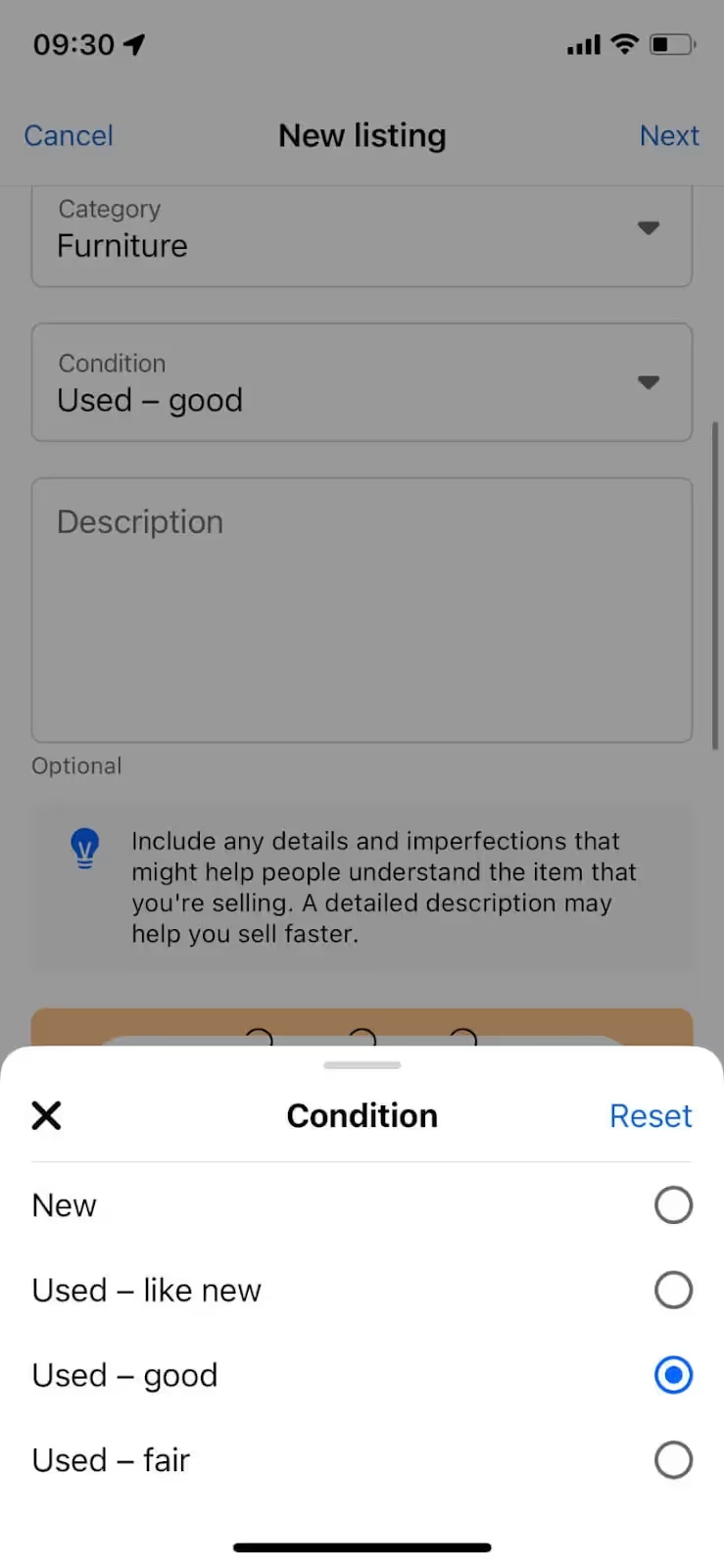
- Your listing needs a description before you can continue. Be sure to use clear and concise language and describe the item as best you can. Enter any variants you have if you are selling more than one item, and set the product size.
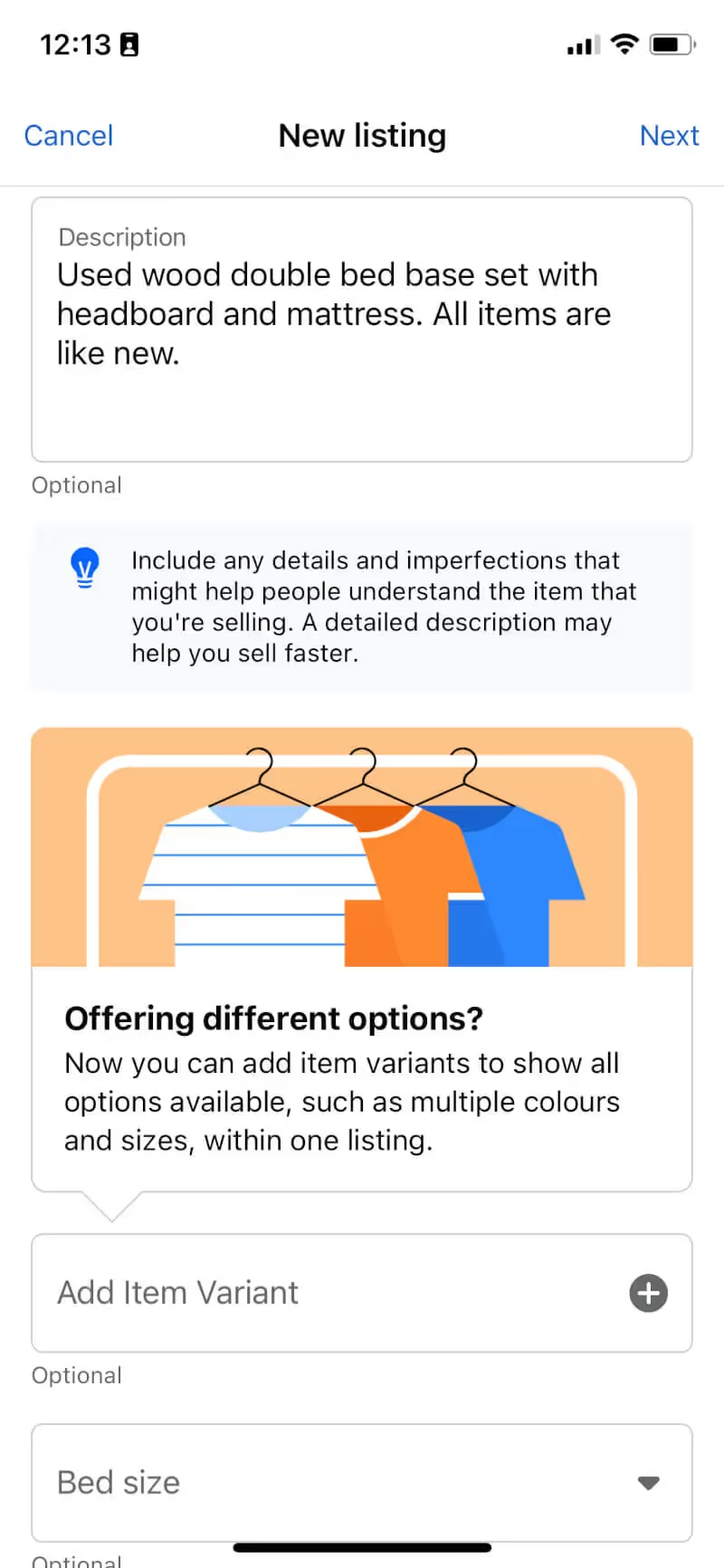
- Meta's AI automatically recommends types and sizes for your item based on the name you've set.

- You can enter brand names, colors, and other additional information that may improve your listing - potential buyers want as much information as possible.

- Say whether it's just one item or an item you have in stock. At this point, you can set your listing to include delivery.
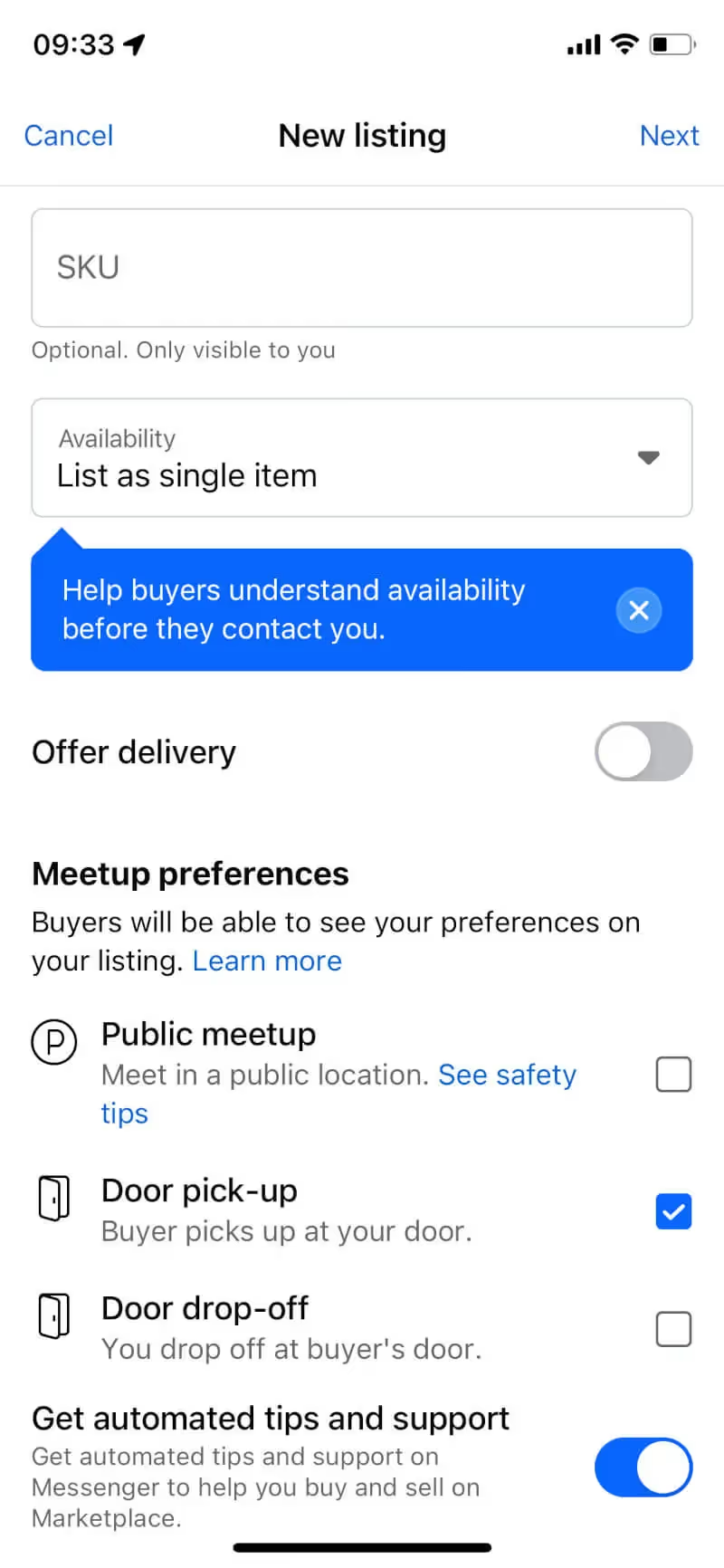
- Choose if you want to hide your listing from your friends (this removes the ability to share to groups in the next step).
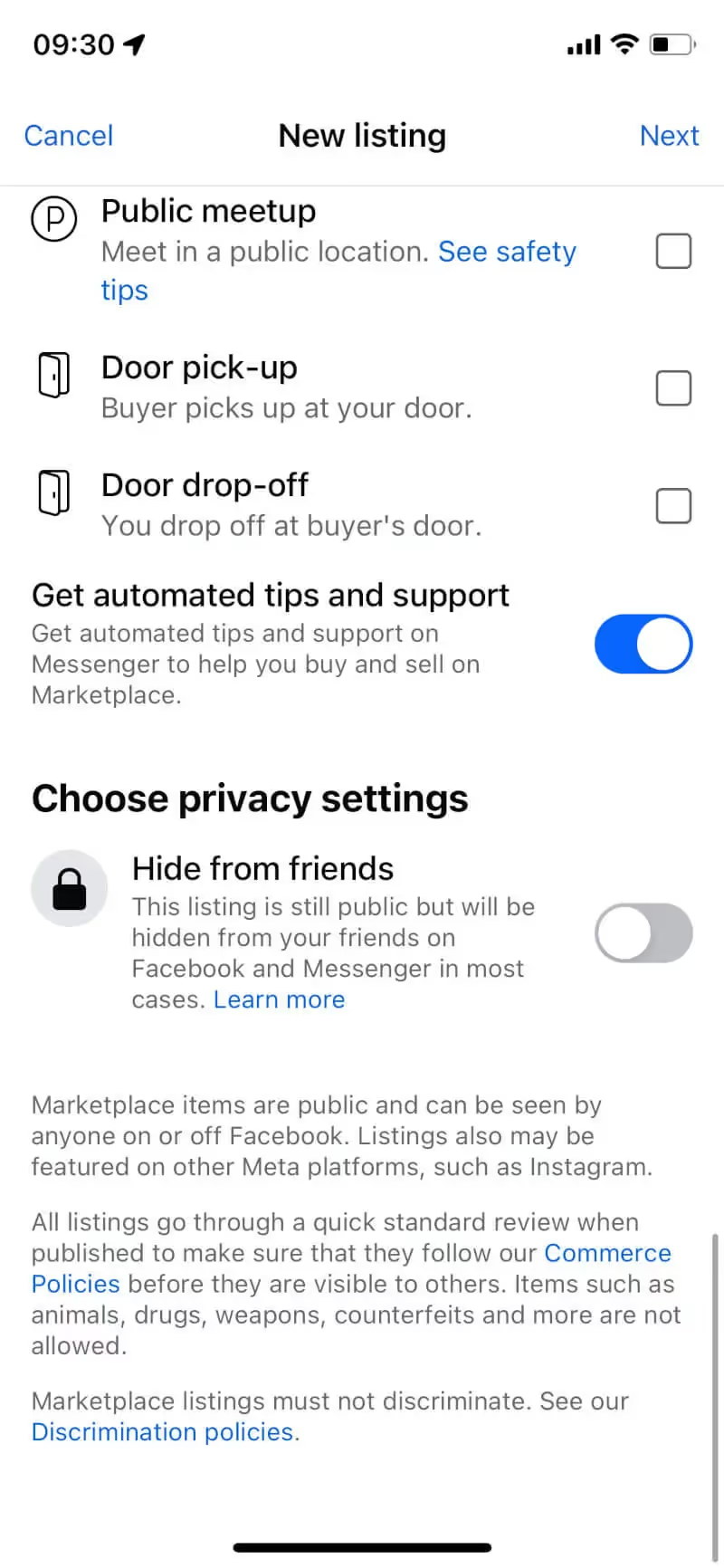
- Tap "List in more places" to share your listing in buy-and-sell groups near you.
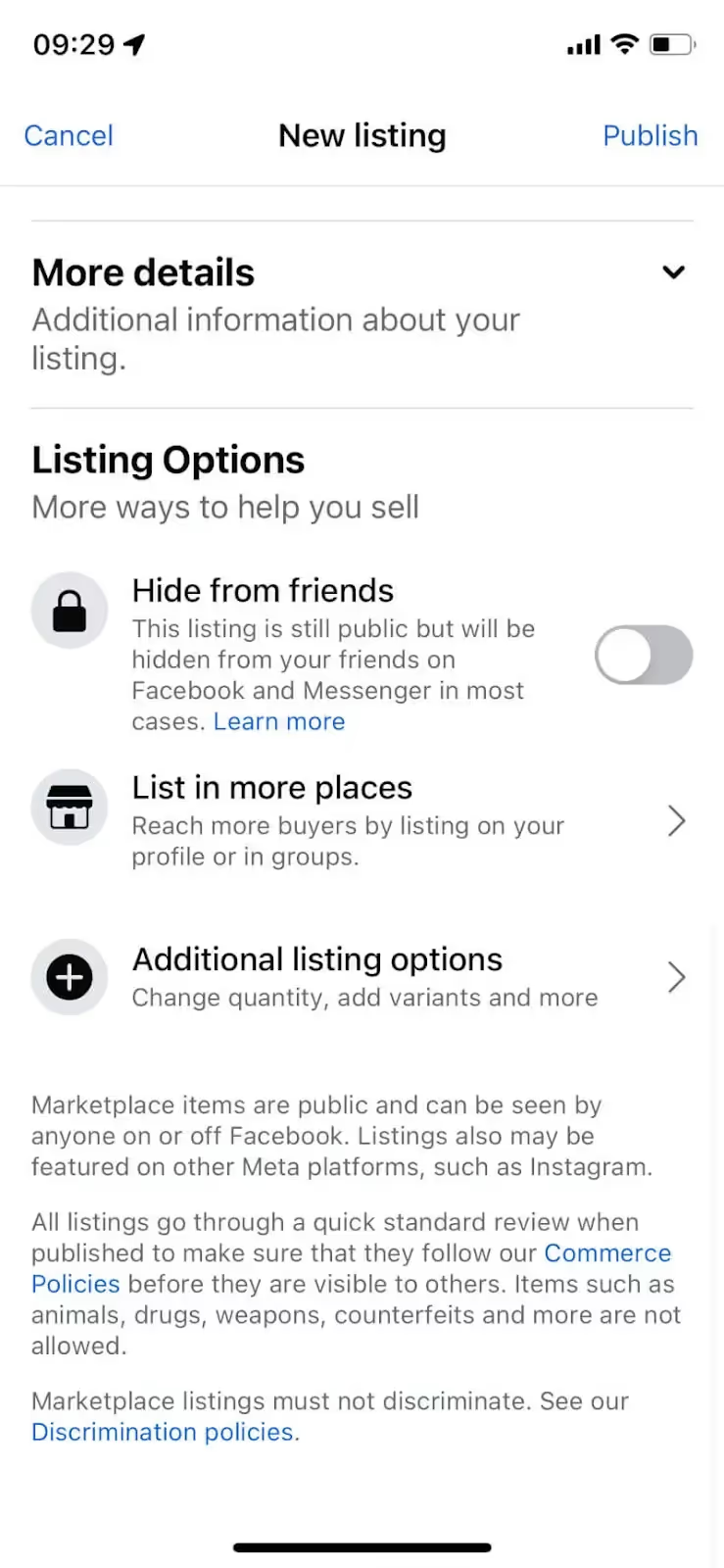
- You can choose up to 20 groups to which Facebook Marketplace will automatically share your listing. Tap "Publish" to launch your listing.

Your listing is live! Now, you can share or advertise your listing to sell it faster.
Pro tips for using Facebook Marketplace
Here's a list of tips from the pros when selling on Facebook Marketplace:
- Be safe. If you're a casual seller in a country without Facebook Shops, you should follow Meta's tips for sellers when negotiating your sale.
- Create clear and concise listings with as much detail as possible.
- Use real photos of the item from as many angles as possible to show your product in the best possible light.
- Join more local selling groups on Facebook where you can share your listing.
- Use Facebook ads to advertise your listings, products, and business on Facebook Marketplace.
- Answer messages promptly and clearly. The longer you take to reply, the higher the chance of the potential buyer moving on.
- Check your "Message requests" folder in Messenger. Messages from people you aren't connected to will end up here. You can view your message requests in your Messenger settings under "Security and privacy."
- Remember to mark your item as sold once the transaction is complete. Marketplace helps with this if you activate tips in your Facebook Marketplace and listing settings.
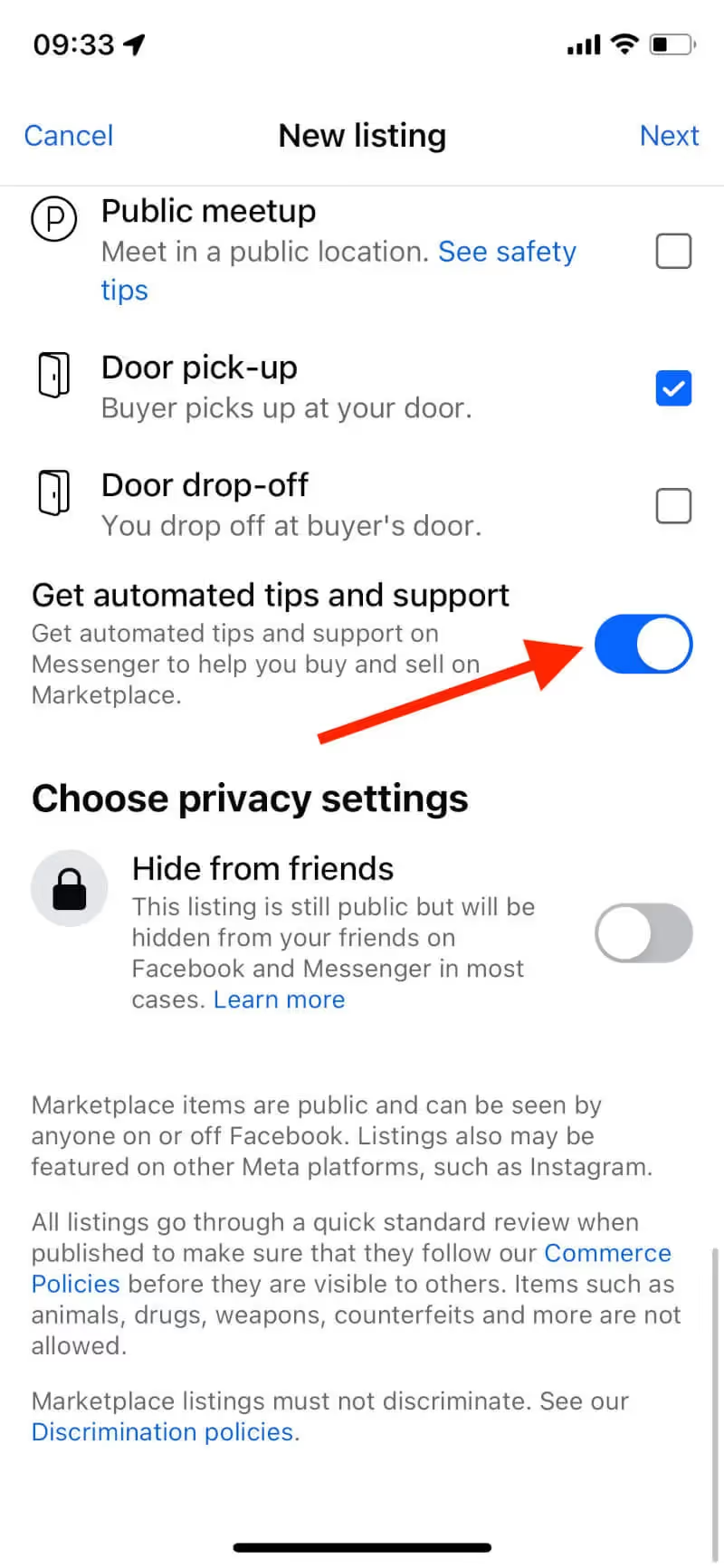
- Request ratings from buyers to improve your review score. These are pure gold. If you get a negative review, there is a narrow window of just 14 days where the reviewer can edit or remove their rating. You can't remove them.
- Use Madgicx as the ultimate sidekick to manage your Facebook ads. It helps you stay on top of your Facebook advertising with minimal time or effort. With you at the wheel, Madgicx optimizes your ads to the max, so you get bang for your buck as an advertiser. Try Madgicx for free and see for yourself.
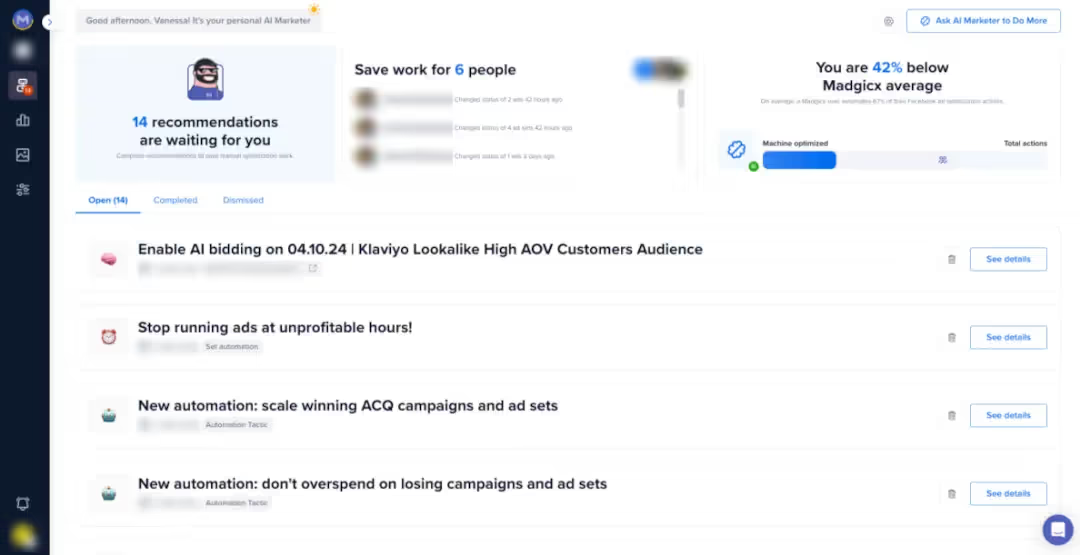
How to sell on Facebook Marketplace locally
Here’s a checklist of what you must do.
- Create your listing – from the Facebook app or on the desktop
- Choose photos – your best ones from all angles
- Add details – the more, the better
- Set your pickup location – to help local buyers find you
- Choose your audience – AKA, who can see your listing (public, friends only, or a custom audience)
- Publish your listing – get the word out and share
- Reply to inquiries – be responsive and courteous
- Negotiate payment – agree on how to get paid
- Finalize pickup or delivery – follow safety guidelines for in-person pickup.
- Complete the transaction – as long as everyone's happy
- Mark the listing as sold – remove the listing from Facebook Marketplace and stop unnecessary pings
Summing up
For e-commerce business owners, leveraging Facebook Marketplace should become another arm of their Facebook advertising strategy. Selling on Facebook Marketplace is accessible, easy, and free, even for small local businesses or individuals.
Take advantage of another avenue to tap into your local community and sell your products online. Better yet, use a Facebook advertising power tool like Madgicx to supercharge your efforts. Try Madgicx before you create your next listing.
Supercharge your biz with Madgicx to power up your Facebook Marketplace advertising. With Madgicx, you save time, effort, and money on your Meta ad campaigns. Try it out for free.
I use my agency experience in digital marketing and paid advertising to help business owners and advertisers navigate the tech landscape with my content.







.png)