Learn how to navigate the Meta Ads Manager to create, manage, and analyze your Facebook ads with our comprehensive beginner's guide.
Let's face it—diving into the world of Meta advertising can feel like trying to assemble IKEA furniture without instructions. You know there's potential for a beautiful end result, but the path to get there? Not so clear.
The good news? You don't need a Ph.D. in digital marketing to master the Meta Ads Manager. With the proper guidance (that's us waving frantically), you can navigate this powerful tool and start creating campaigns that actually convert.
According to a recent survey by DataReportal, Facebook Ads have a potential reach of 2.28 billion people. It’s worth the effort for a slice of that pie.
Keen to get to grips with advertising on Meta now that you know what it could mean for your bottom line? This guide will walk you through everything you need to know about the Meta Ads Manager.
So grab yourself a beverage, and let's demystify this thing together.
What is the Meta Ads Manager?
The Meta Ads Manager serves as the central hub for creating and managing ads across Meta's family of apps and services, including Facebook and Instagram. Think of it as mission control for your advertising efforts—the place where campaigns are born, optimized, and analyzed.
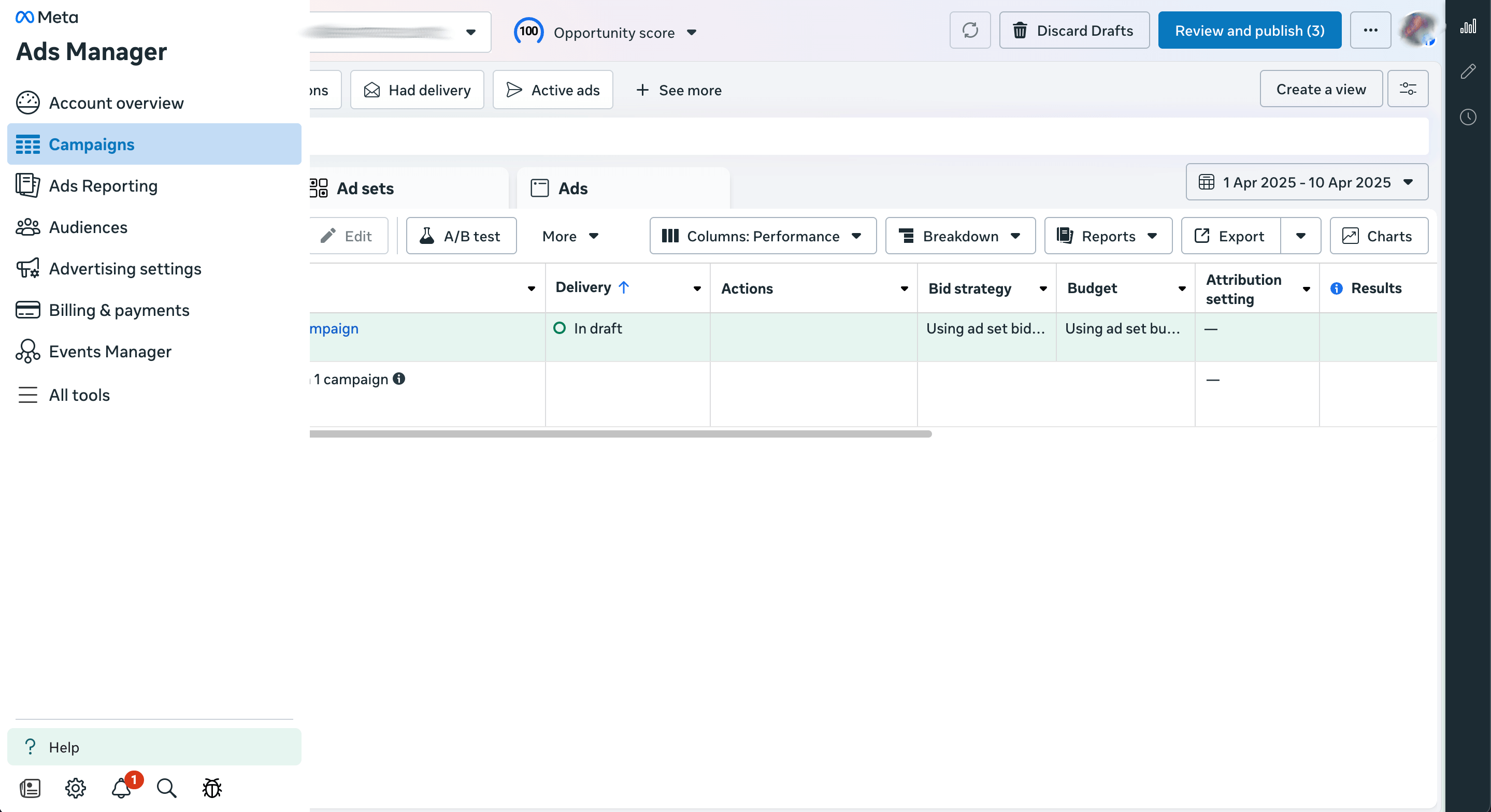
You might have known it as the Facebook Ads Manager in the past, but since Facebook's parent company rebranded to Meta in 2021, the advertising platform followed suit: same powerful functionality, shiny new name.
This centralized dashboard allows advertisers to:
- Create and launch ad campaigns
- Define target audiences with laser precision
- Manage budgets and bidding strategies
- Track performance metrics
- Test different ad versions
- Generate reports
According to Statista, Facebook and Instagram are the two social platforms with the highest ROI, so it makes sense to familiarize yourself with an advertising tool like the Meta Ads Manager.
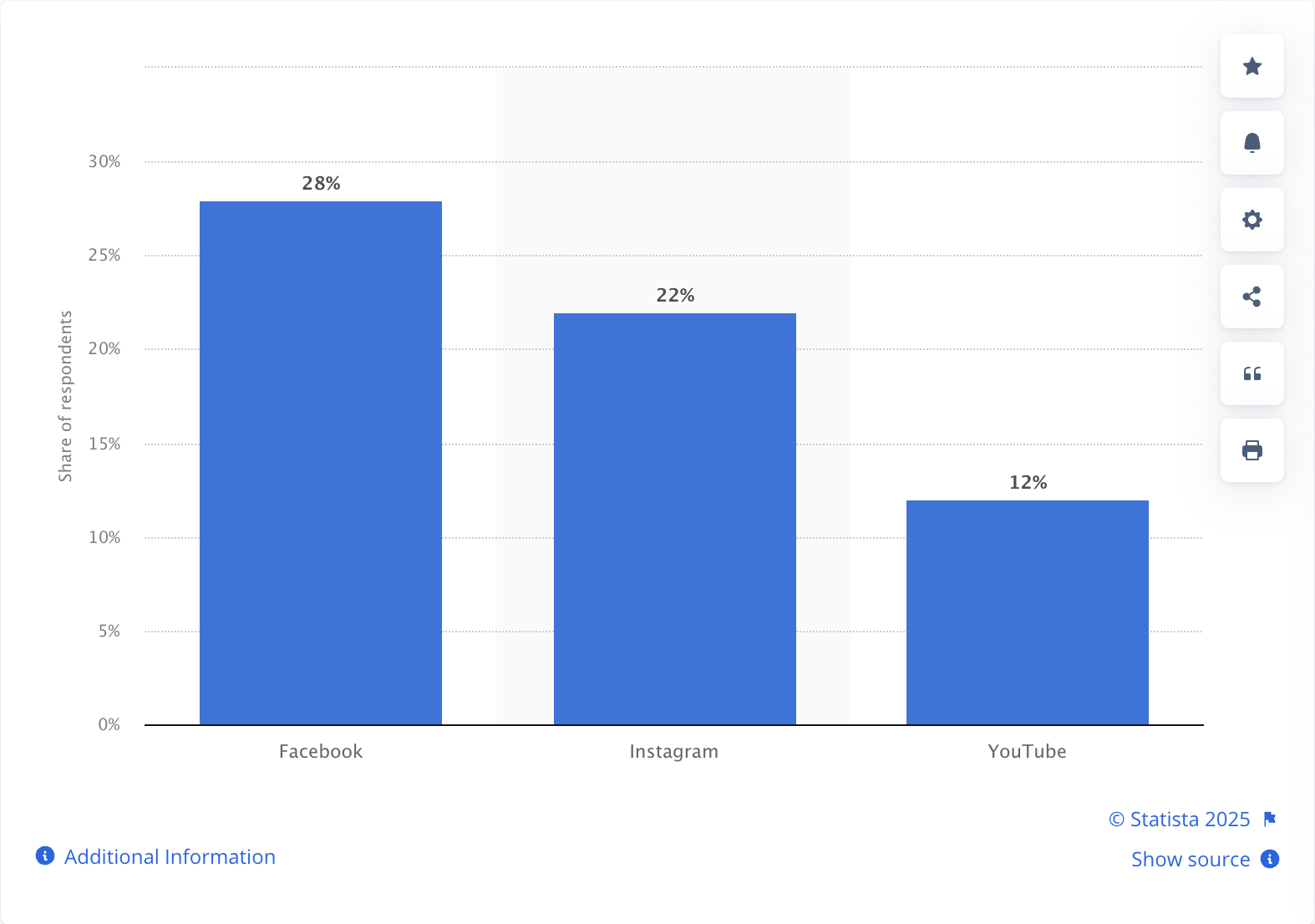
The beauty of the Meta Ads Manager is that it works for businesses of all sizes. Whether you're a solopreneur with a modest budget or a multinational corporation spending millions on advertising, the platform scales to meet your needs.
Features of the Meta Ads Manager
The Meta Ads Manager comes packed with features designed to help you create effective ad campaigns. Let's break down the most important ones:
Ad creation
The Ads Manager offers a variety of ad formats to help you achieve your business goals. From simple single-image ads to immersive video experiences, you have plenty of options to showcase your products or services:
- Single image: The classic format that works well for most advertising objectives
- Carousel: Displays multiple images or videos in a single ad
- Video: Captures attention with moving content
- Stories: Full-screen vertical format for Facebook and Instagram
- Collection: Showcases products from your catalog
What makes the platform powerful is how it connects these creative elements to your specific business objectives. Whether you're aiming for brand awareness, lead generation, or direct sales, there's an ad format tailored to your specific goals.
Audience targeting
One of the most potent aspects of Meta ads is the ability to define who sees your content precisely.
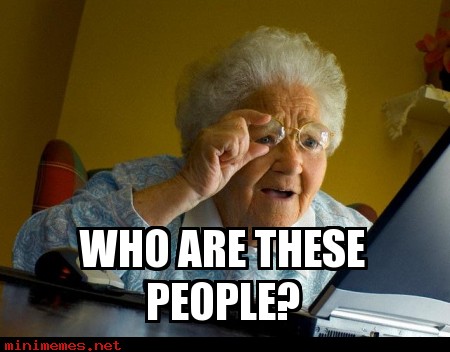
The Meta Ads Manager offers two primary approaches to creating your audience: targeting a specific audience or a broad one. Here’s the lowdown:
- Specific audiences: This targeting option has fairly tight parameters to work within, including detailed targeting (demographics, interests, and behaviors), custom audiences (reaching people who have already interacted with your business), and lookalike audiences (identifying new people with similar characteristics to your existing customers).
- Broad audiences: These mostly rely on Meta’s targeting algorithm to help find new potential customers you may not know about. Meta’s Advantage+ audience tools can help you achieve a similar result; however, you can’t specify things like gender when using Advantage+ audience tools - you need to trust Meta to take the wheel and let the algorithm do what it does best to find more customers just like your existing ones.
The platform allows you to get scarily specific with your targeting. Want to reach married women between 28-35 who love hiking, use an iPhone, have graduate degrees, and recently moved? The Ads Manager has you covered.
Performance tracking and analytics
What good is advertising if you can't measure the results? The Meta Ads Manager provides solid analytics tools to help you understand how your campaigns are performing.
Key metrics you can track include:
- Reach and impressions
- Engagement (likes, comments, shares)
- Click-through rates
- Conversion rates
- Cost per result
- Return on ad spend (ROAS)
The platform allows you to create custom reports, so you can customize how you view your advertising data and arrange it in a way that matters most to your business. It’s best to regularly review and optimize your campaigns based on analytics, rather than setting and forgetting them. A data-led approach is the only way to go!
What do you need before creating an Ads Manager account?
Before you dive into the Meta Ads Manager, there are a few prerequisites you'll need to have in place:
- A Facebook Page: Having a Facebook Page is non-negotiable for advertising on the platform. Your Facebook Page serves as the identity behind your ads and gives people a place to learn more about your business. If you haven't created one yet, check out our guide on how to make a Facebook Business Page.
- A Meta Business Manager account: To create a Meta Ads Manager account, you need to first create a Business Manager account and ideally set up a business portfolio. The Meta Business Manager is where you control your business entity on Meta; you can assign specific access to people and assign them the necessary assets to work with. More importantly, you can create and manage your Meta Ads Manager account here.
- Payment method: You'll need a valid payment method (credit card, PayPal, etc.) to cover your advertising costs. This is added to your Meta Business Manager account.
Setting up Meta Ads Manager
Getting started with the Meta Ads Manager is relatively straightforward. Here's a step-by-step guide:
- Access the Ads Manager: You can get to the Ads Manager by visiting facebook.com/adsmanager or by clicking the menu in the top right of Facebook, scrolling down to the “Professional” section, and selecting "Ads Manager."

- Set up your account information: If this is your first time using the Ads Manager, you'll need to confirm your information and set up your payment details. Do this by clicking the “Create a business portfolio” button.
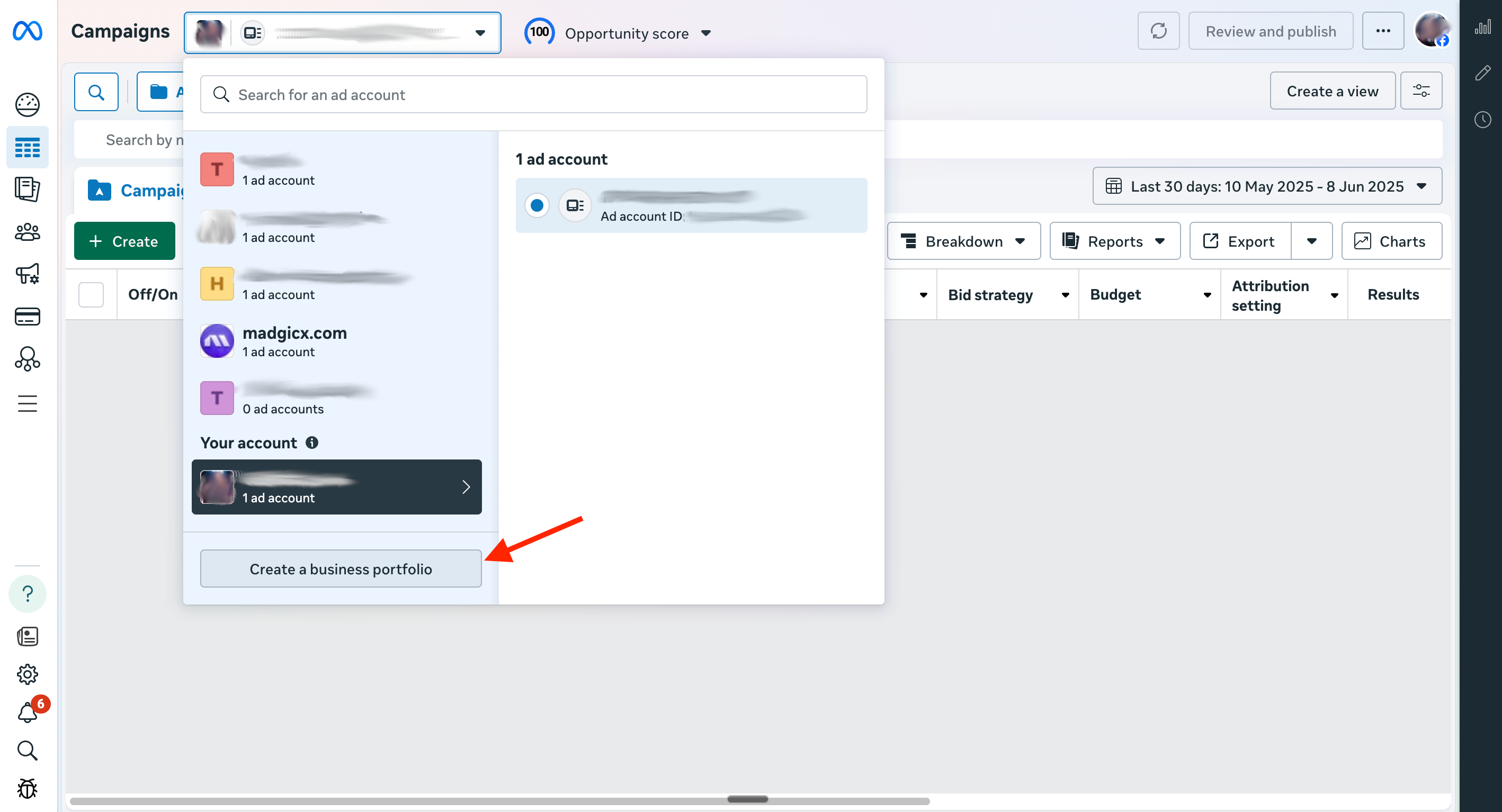
- Create a business portfolio (only if you haven’t already done so): Enter your business details in the pop-up window that appears and click “Create.” Continue adding the requested information to complete this flow and create a Meta Business Manager account. Your Business Manager account is where your business portfolio stores all your Meta business assets, including your Facebook Page, Instagram account, and Meta Ads Manager account.

- Set up your Meta Ads Manager: If you don’t have an ad account already, you’ll be prompted to create one. You can also add one from the Business Manager, from the Accounts submenu.
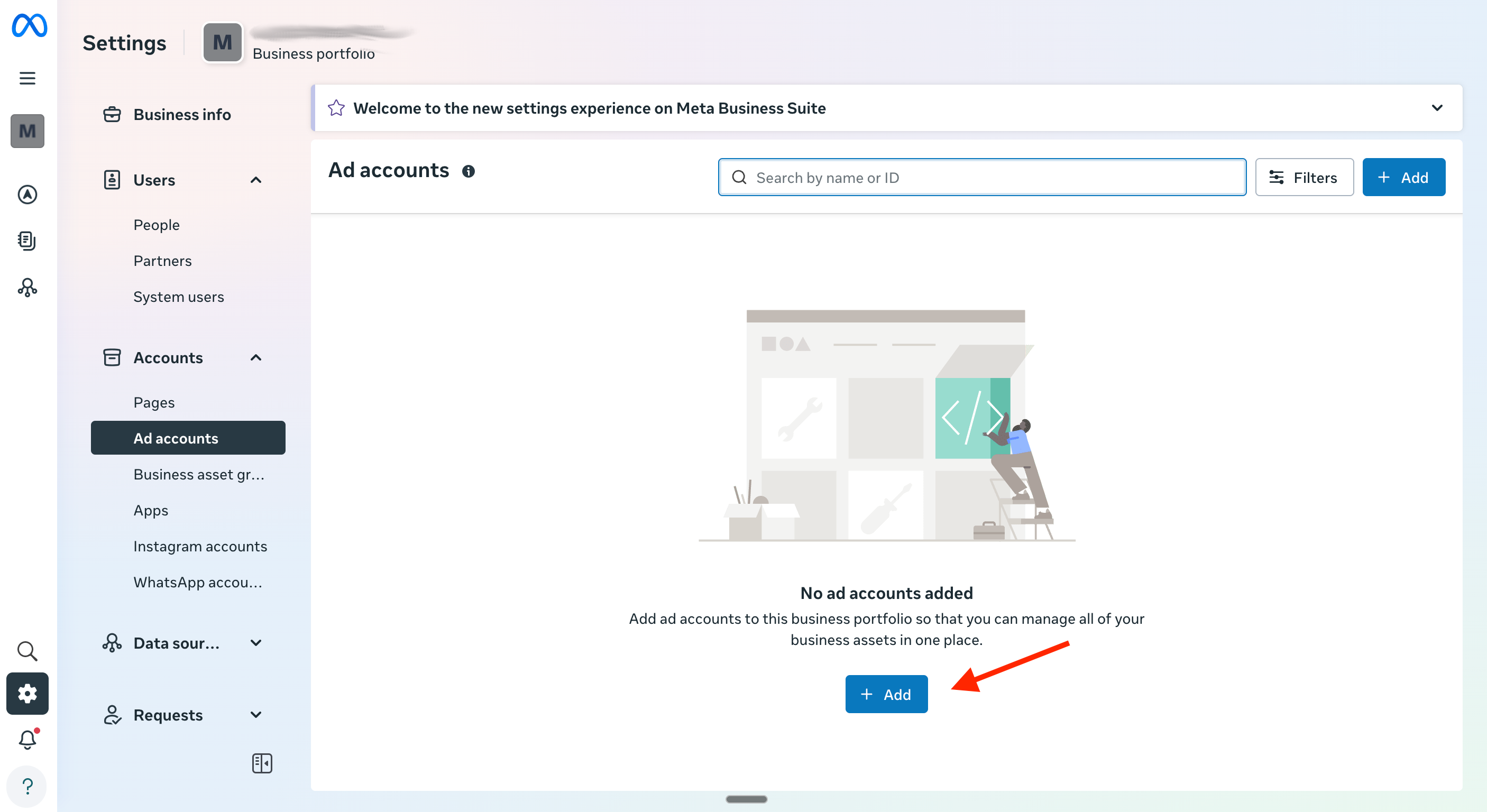
Enter your ad account details like the name, time zone, and currency, and click “Next.” You must also confirm if the ad account you’re creating is for your business or someone else’s at this stage of the setup. Getting this info right is critical for your setup process. If you are creating a new Ads Manager account on behalf of a client, make sure to choose the right setting.
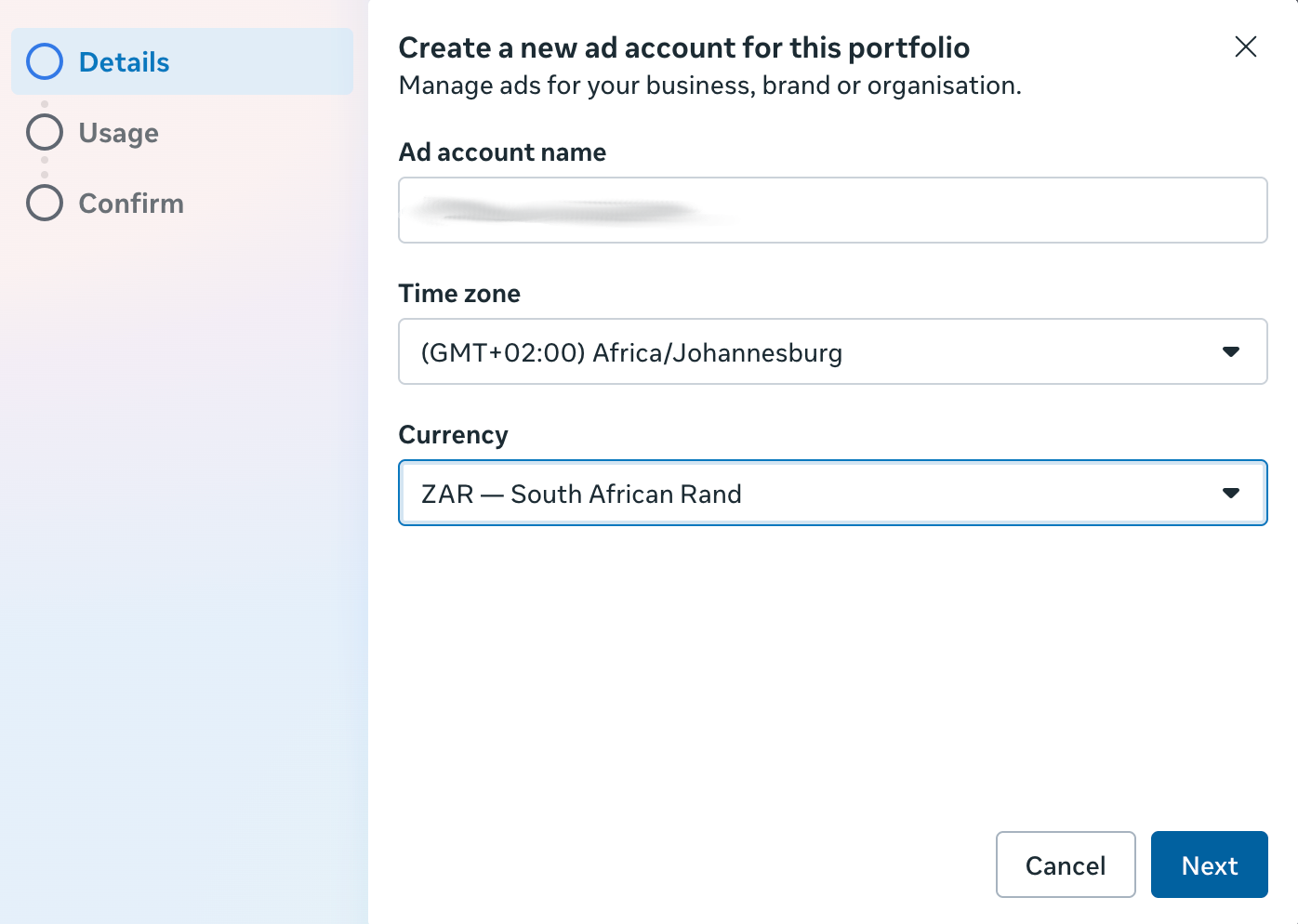
- Confirm your settings: You can’t remove an ad account from the business portfolio once it has been created and added to the portfolio. Therefore, it’s essential to verify that the information you entered is accurate on the final confirmation screen before clicking the “Create Ad Account” button.

- Create a business asset group: Before you can connect your other Meta assets to your ad account, you need to create a business asset group. In your business settings, click “Business asset groups” under “Accounts” and then the blue “Add” button at the top right of the screen.

Click “Create a business asset group.”
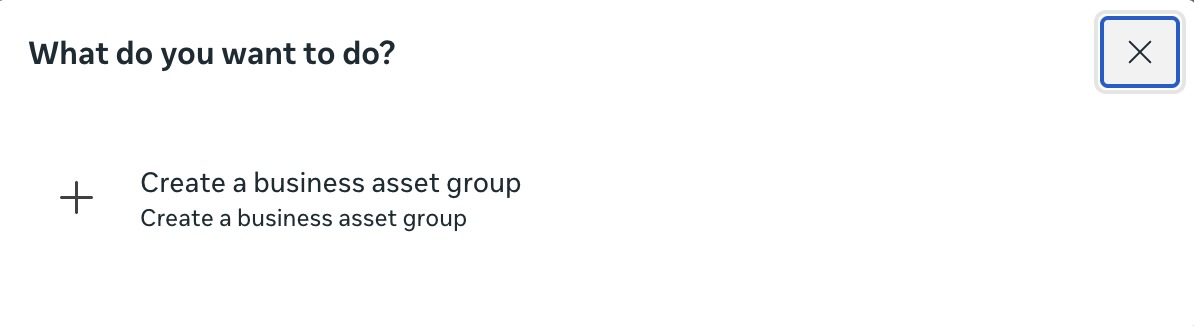
Give your business asset group a name and click “Create.”
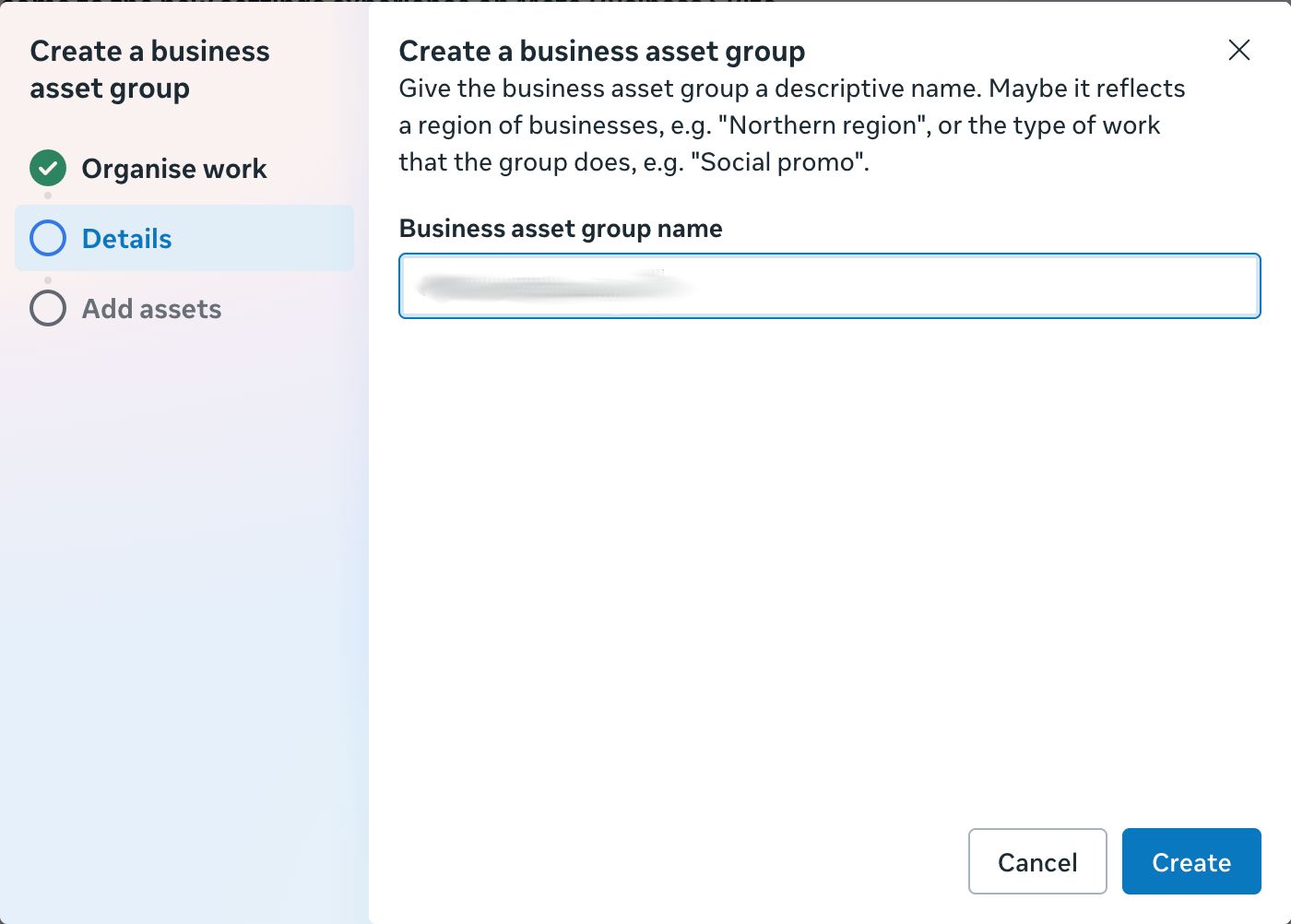
In this step, you should decide how to organise your assets. The top option, “Separate brands or lines of business,” should be suitable for most businesses. However, choose the most appropriate option for your business's structure and click “Next.”

Next, click on each asset type and select the ones you want to add to the business asset group, and click “Add assets.”
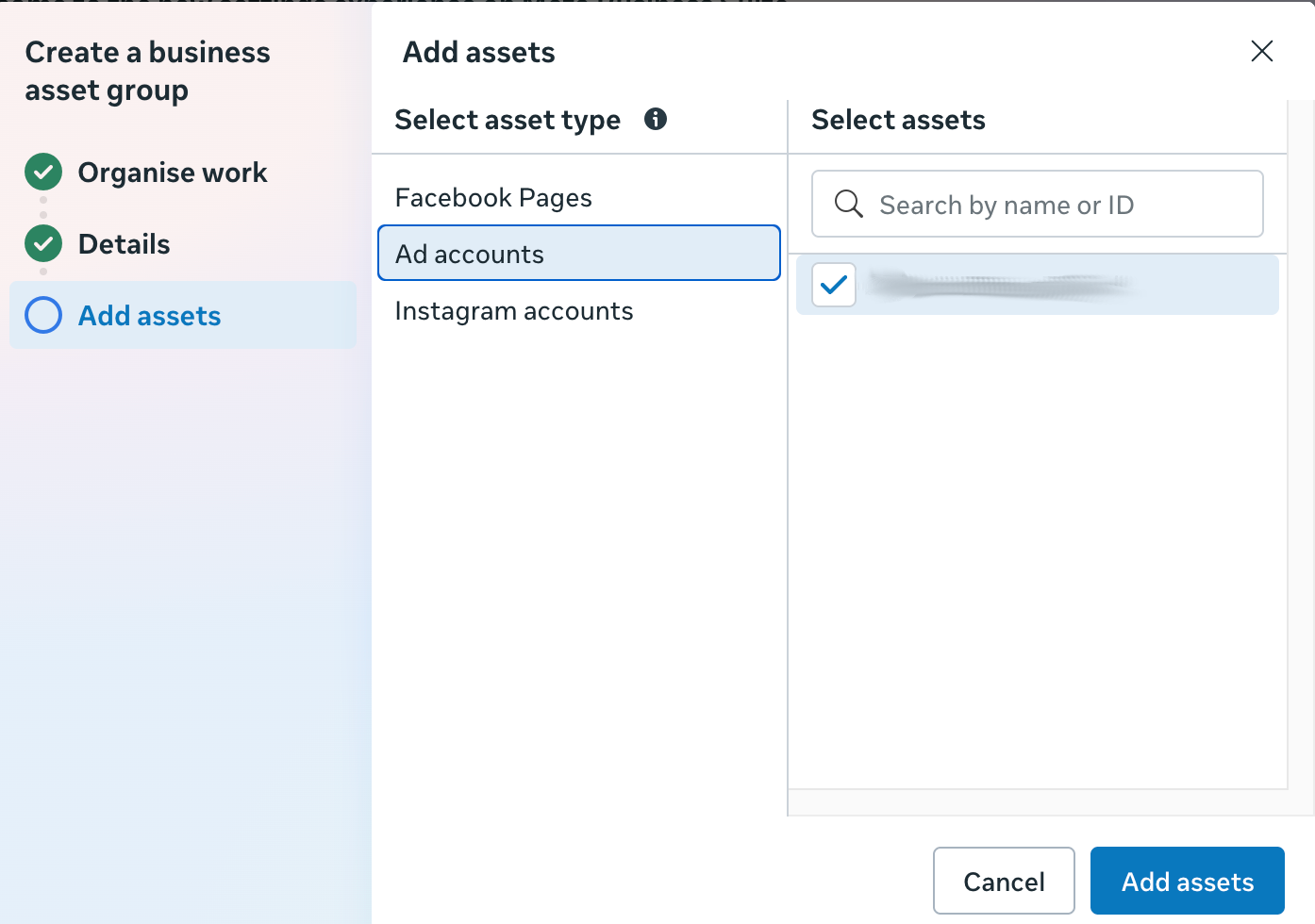
Next, you’ll be prompted to add people to the assets, thereby granting them permission to work on them. Go through the list of people and assign the relevant access to your business assets.
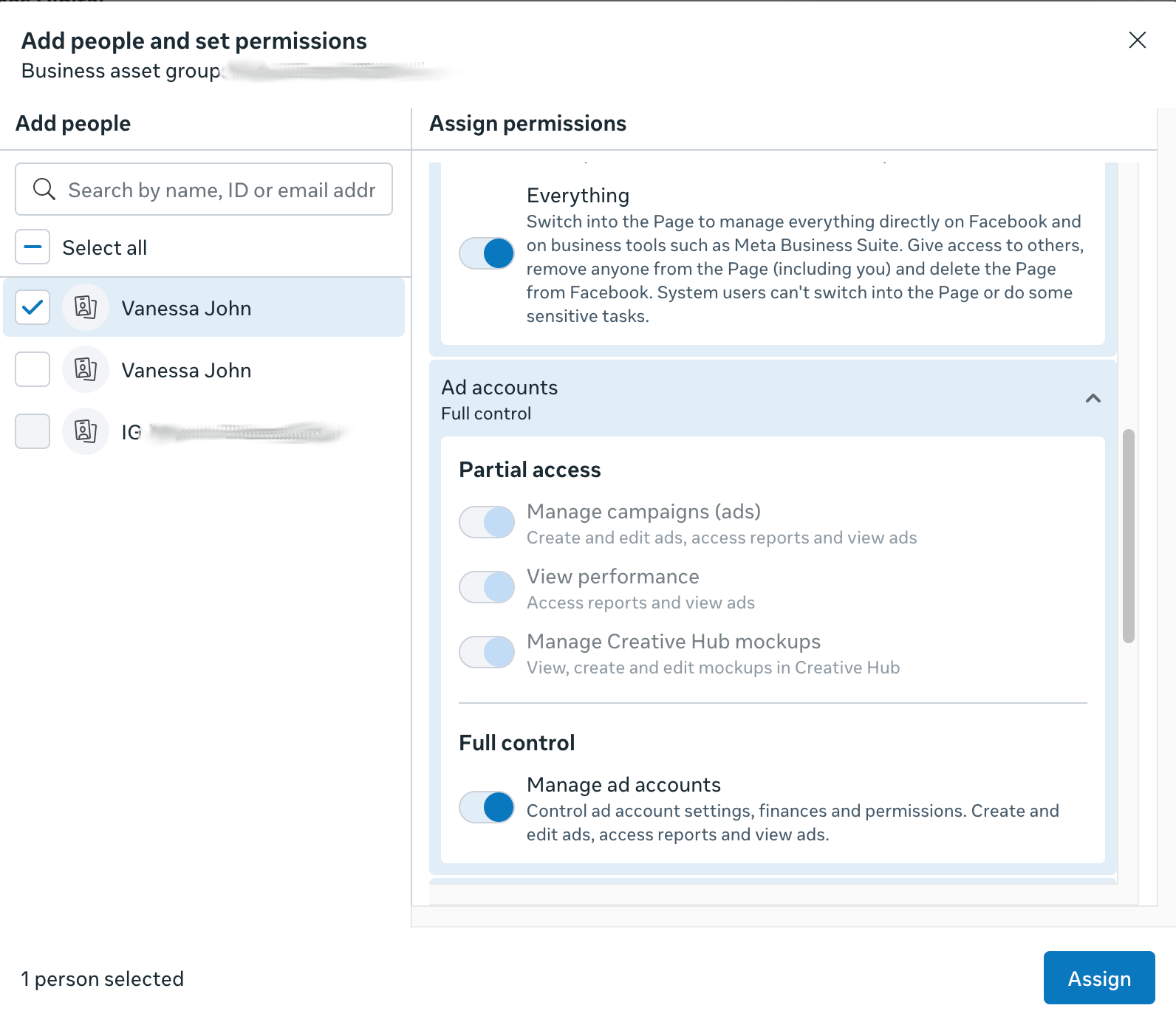
- Connect your Meta Ads Manager to your other business assets: Now you’ve created a business asset group and assigned assets to it, you still need to connect the assets to each other. To do this, click on “Ad accounts” and then select the “Connect assets” button.
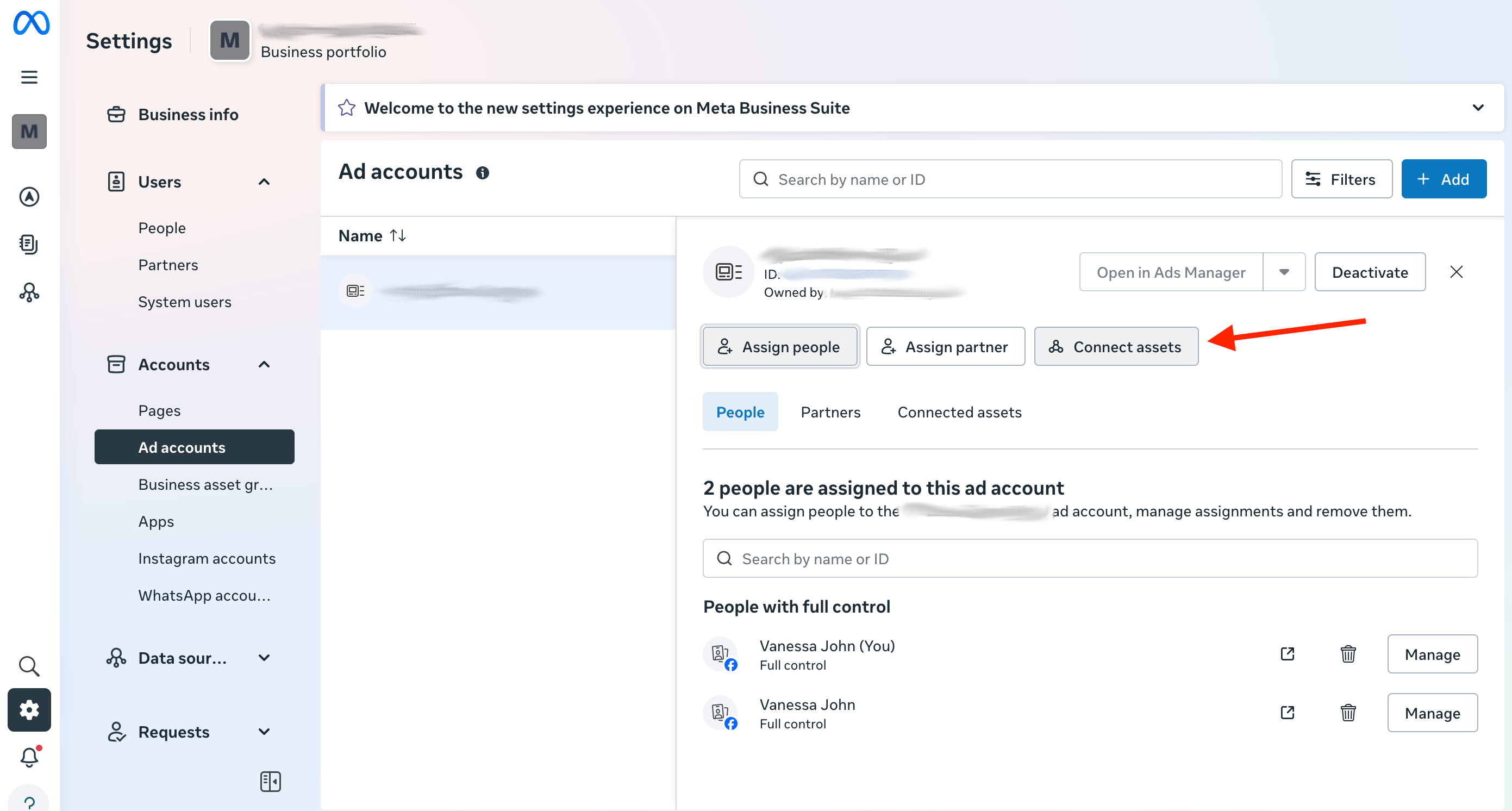
Now, you should see the new business asset group you created appear in the pop-up as an available option to select. Check the box and click “Add.”
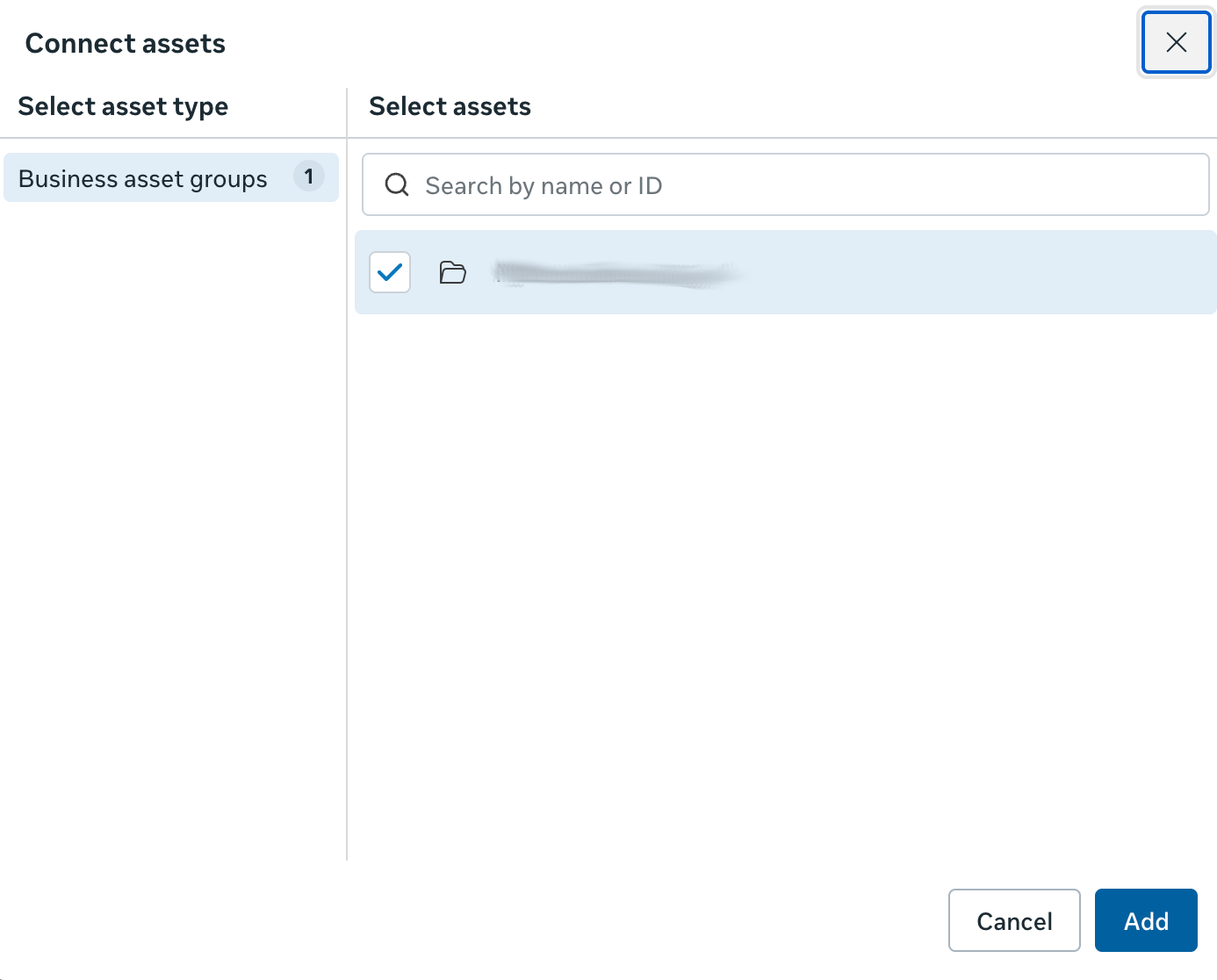
- You should repeat this step with each of your Meta assets, including your ad account, Facebook Page, Instagram, and WhatsApp accounts. Once these are connected, it’s time to finish setting up your Meta Ads Manager.
Get there via the menu on Meta Business Suite or the Meta Business Manager, or visit adsmanager.facebook.com/.
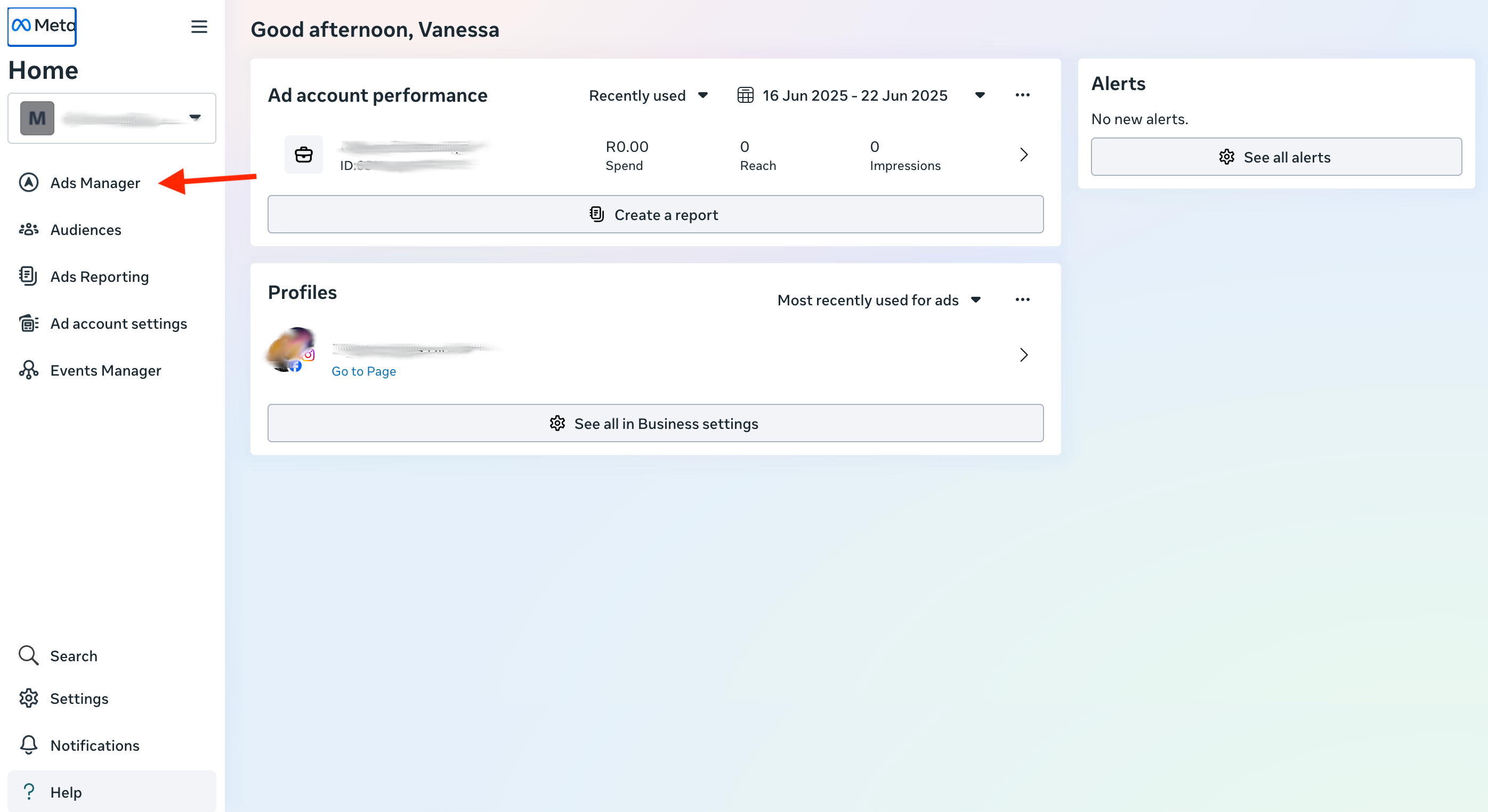
From the Ads Manager, go to ‘Advertising settings’ in the menu.
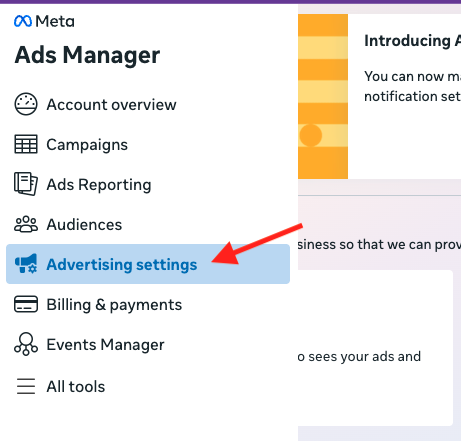
There are three things you should do before you start advertising.
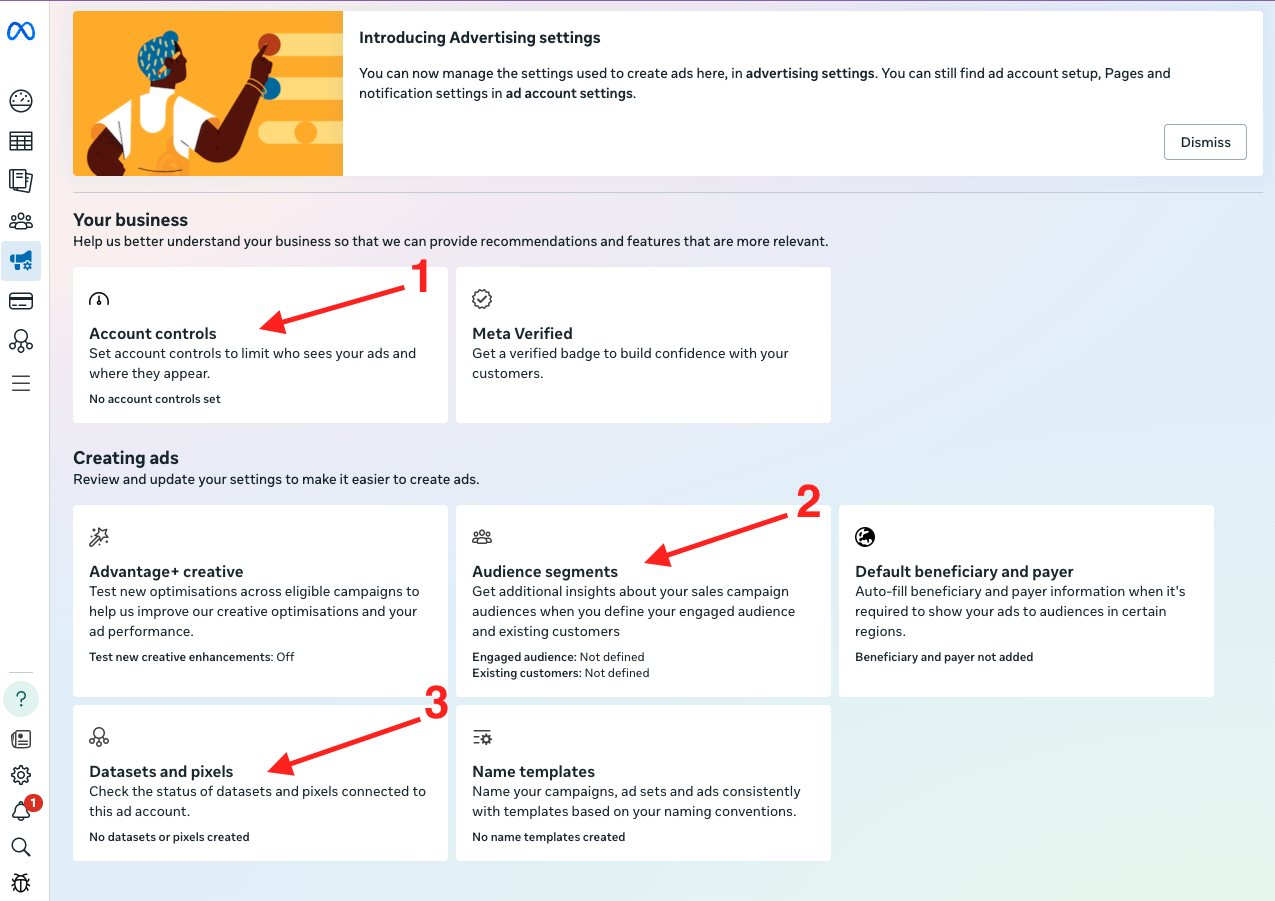
Firstly, go to ‘Account controls’ where you should confirm your ad account controls, like who sees your ads and where they appear, i.e., if your ads should only show on specific placements.
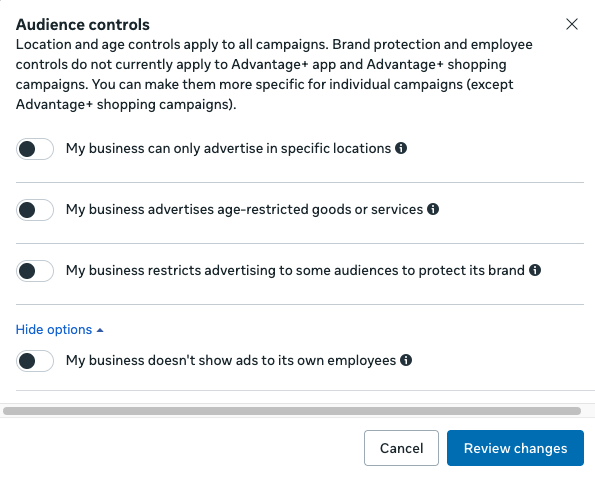
Secondly, navigate to ‘Audience segments’ and define your engaged audience and existing customers. This is where you can create new custom audiences applicable to your ad account and upload customer lists.
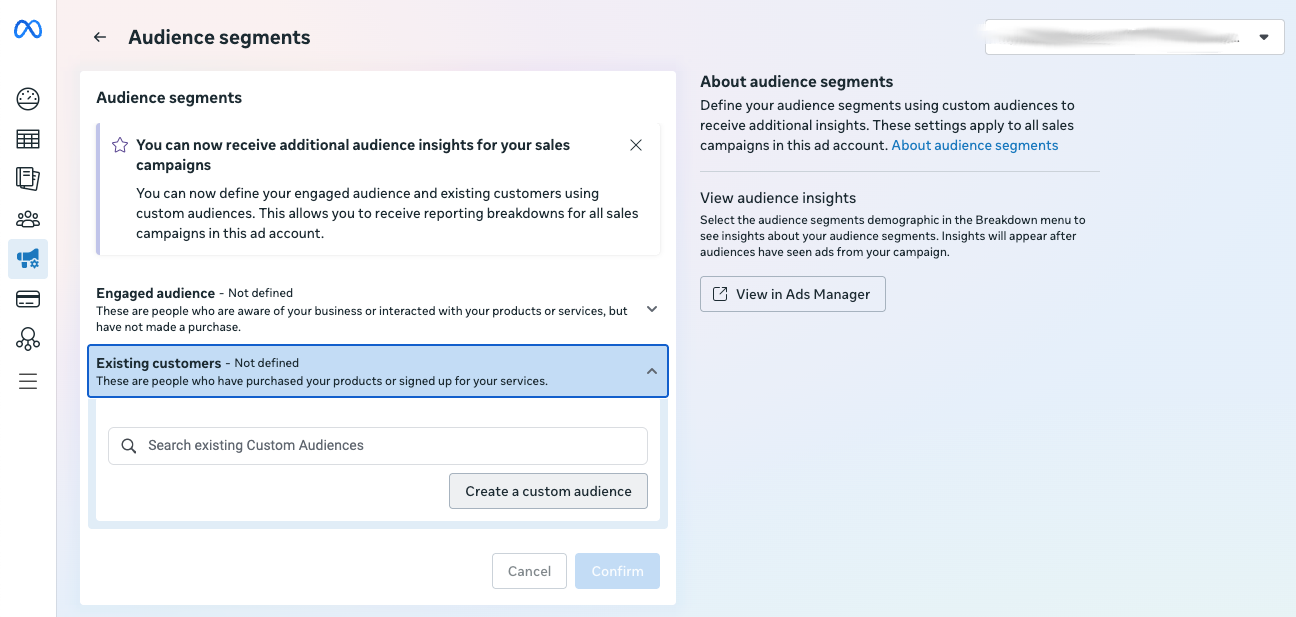
Next, go to ‘Datasets and pixels’ to connect your data from sources such as your website, app, or business chats. If you still need to install your Meta Pixel, we have a step-by-step guide to help you do it.
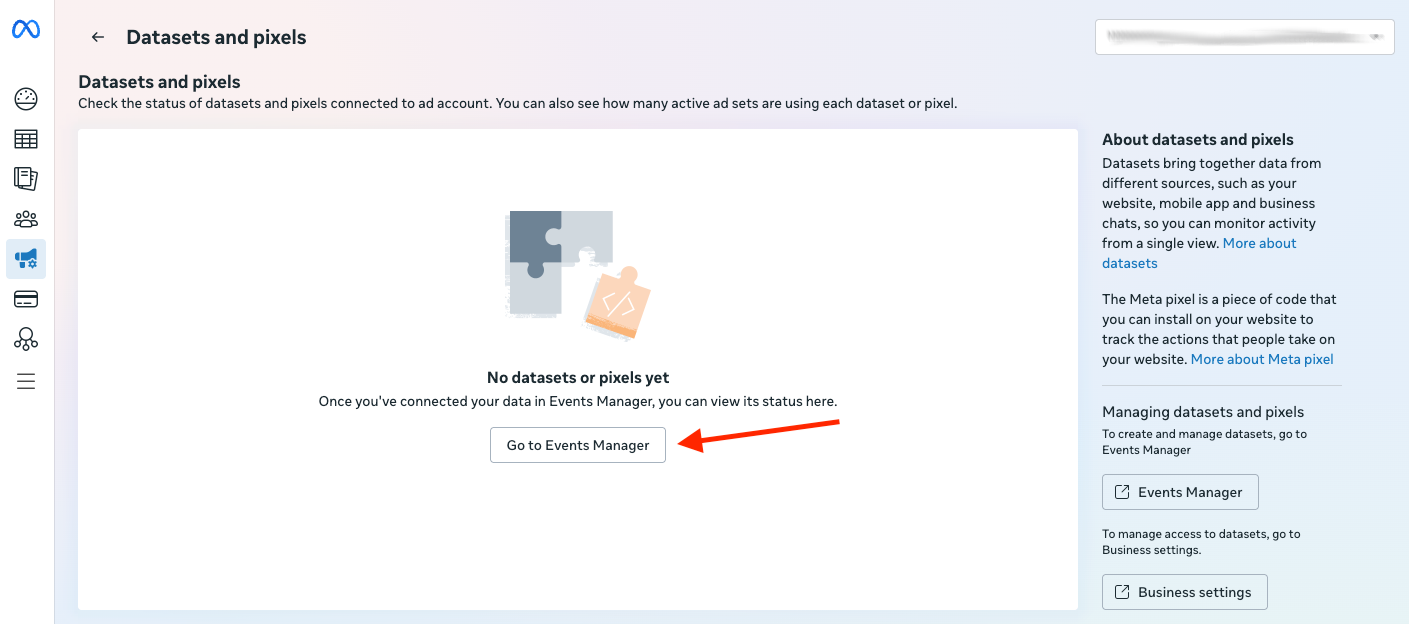
Lastly, you must add a payment method so Meta can bill you for your ads. Go to ‘Billing & payments’ in the menu to add one. It’s a good idea to add a backup card in case there is a problem charging the default one.

Once you’ve added your card details, you are ready to create your first campaign.
Creating ad campaigns in the Ads Manager
Head to Campaigns in the Meta Ads Manager menu. This interface is where you’ll manage all your ads.

The interface follows a hierarchical structure where campaigns contain ad sets, and ad sets contain individual ads. Each level controls different settings. Understanding this structure is key to organizing your advertising efforts effectively.

Now for the fun part—creating your first campaign in the Meta Ads Manager. Here's how to do it:
- Create a new campaign: Click the green ‘+Create’ button under the Campaigns tab, or the ‘Create Ad’ button in the center of the screen above.
- Choose your objective: Start by selecting what you want your campaign to achieve. The Ads Manager offers six objectives to choose from:
- Awareness
- Traffic
- Engagement
- Leads
- App promotion
- Sales
Each objective optimizes your campaign differently and is suited to a variety of aims, so choose the one that best aligns with your goals.
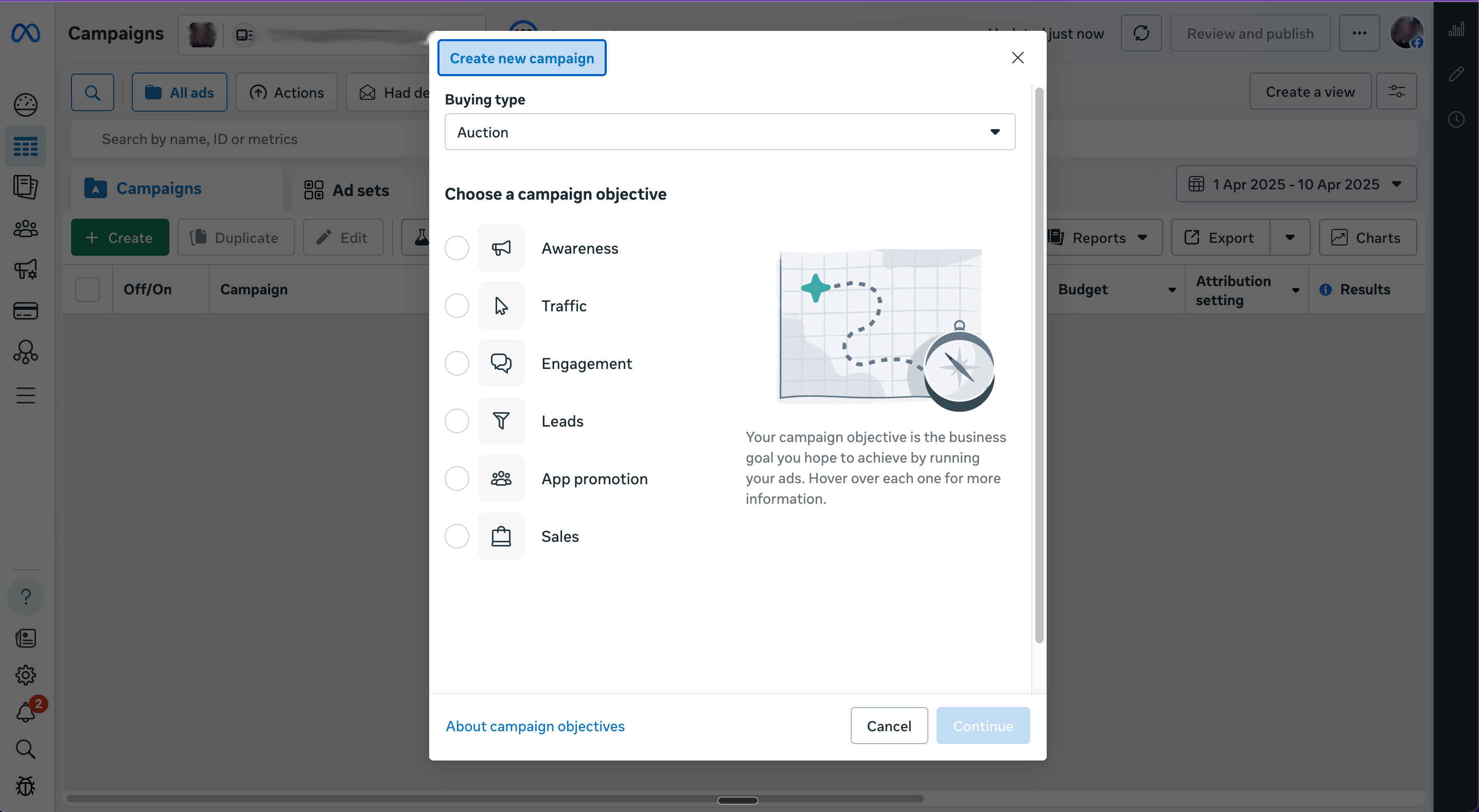
- Create your campaign: Name your campaign and configure any campaign-level settings, such as your budget optimization strategy or A/B testing.
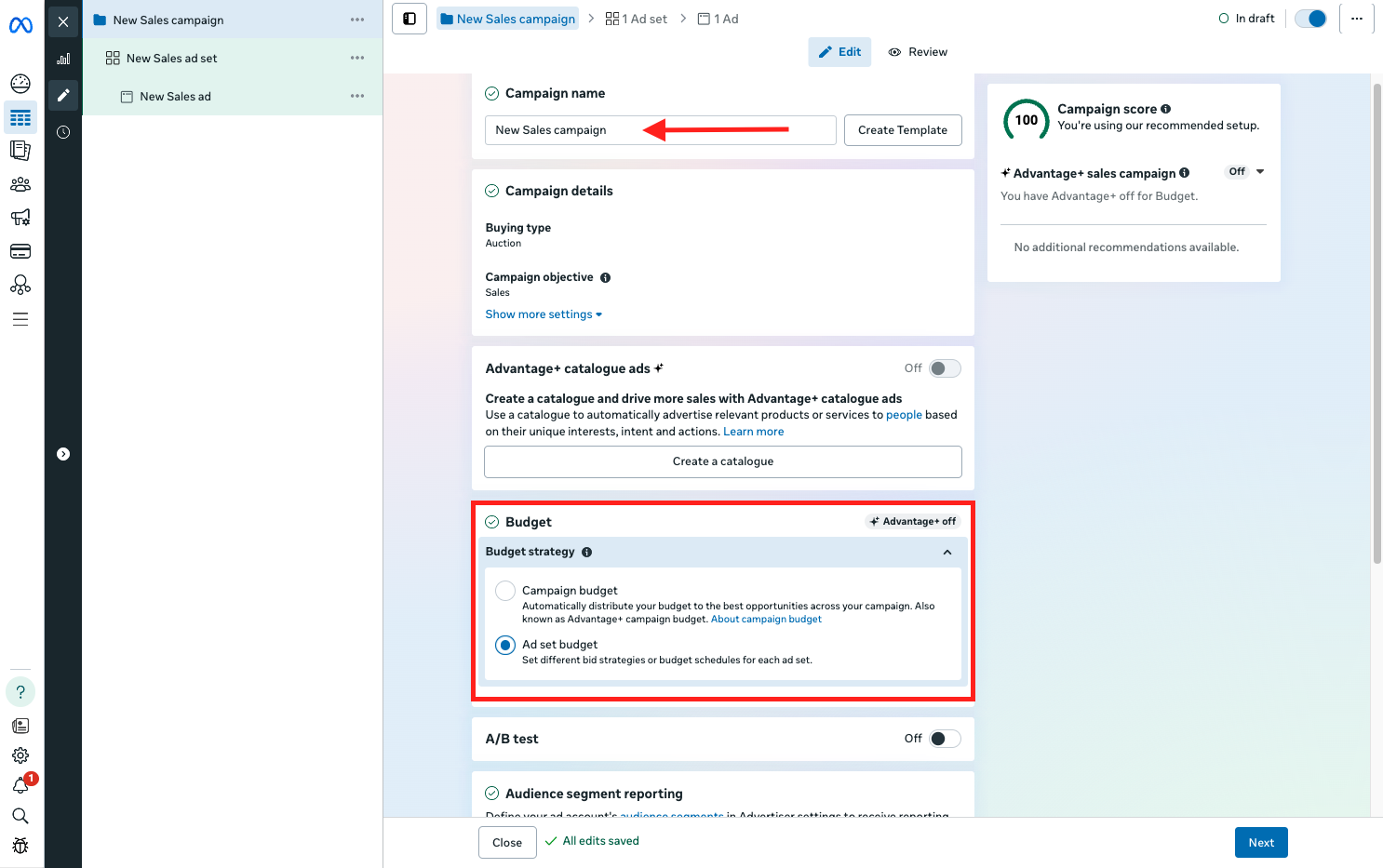
- Define your ad set: This is where you set the:
- Conversion location
- Performance goals

- Budget and schedule
- Audience
- Placements (where your ads will appear)

The ad-set level is crucial for defining who sees your ads and how your budget is spent. It’s a good idea to create multiple ad sets to test different audiences and determine which ones are most profitable.
- Create your ad: Finally, you'll assemble the actual ad people will see. At the ad level of the campaign structure, you can:
- Select the Facebook Page, Instagram account, and Threads profile if you have one.
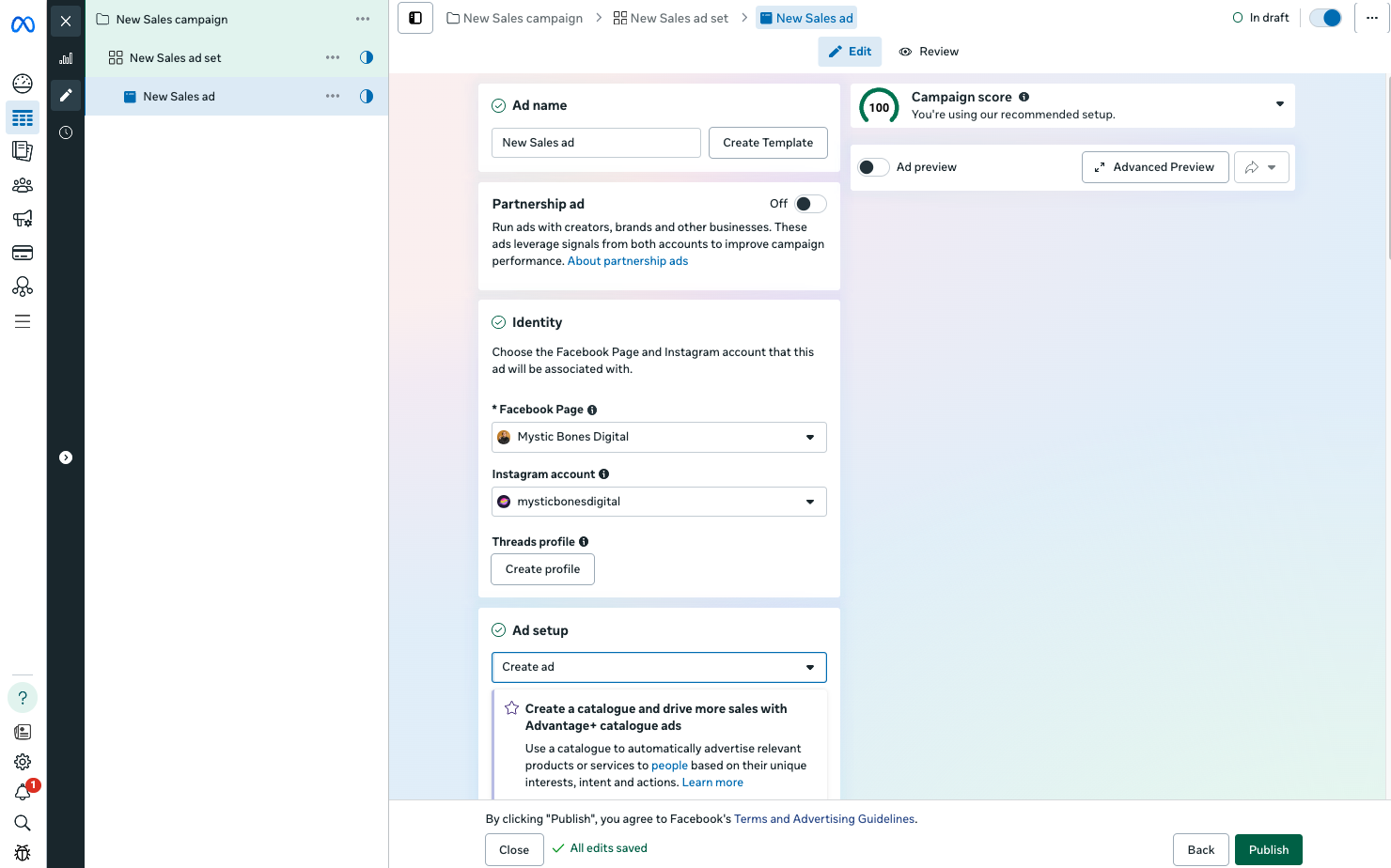
- Choose your creative source and format: For example, you can use an existing post, upload new ad creatives, or use a Creative Hub mockup. Here, you should set the destination for your ads (where users end up when they click your ad), usually your website or app. However, you can choose a variety of destinations depending on your objective.
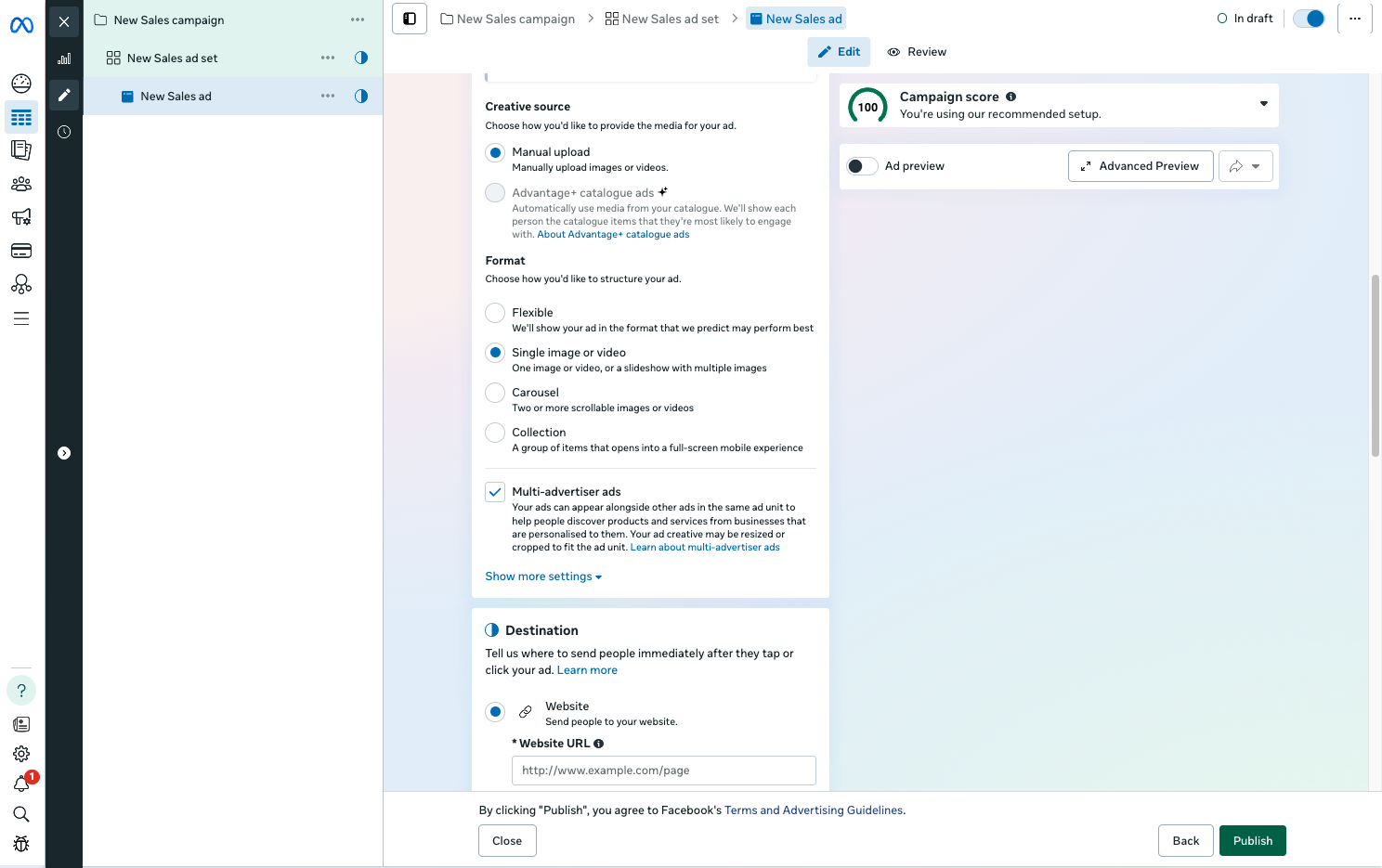
- Define the browser add-ons you want to use, such as a call or WhatsApp button.
- Go ahead and upload your ad creative, either an image or a video.
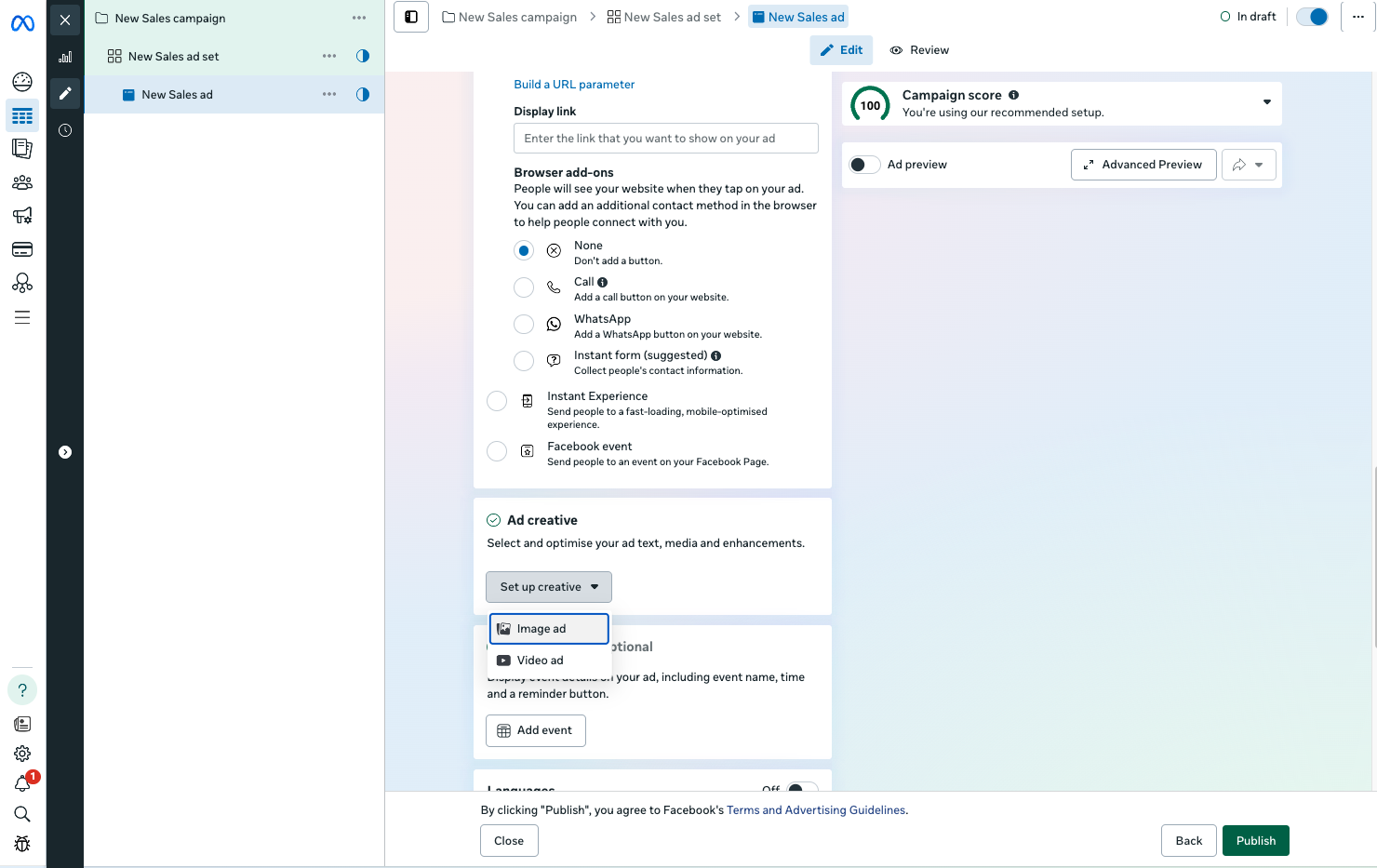
- Selecting your ad creative opens a new window where you will define all the creative elements for your ad, like adding sitelinks, writing compelling ad copy, choosing the most fitting call to action, defining the crop of your artwork on different placements, and selecting which Advantage+ creative enhancements you want to use. Click ‘Done’ at the end to get back to your ad settings.
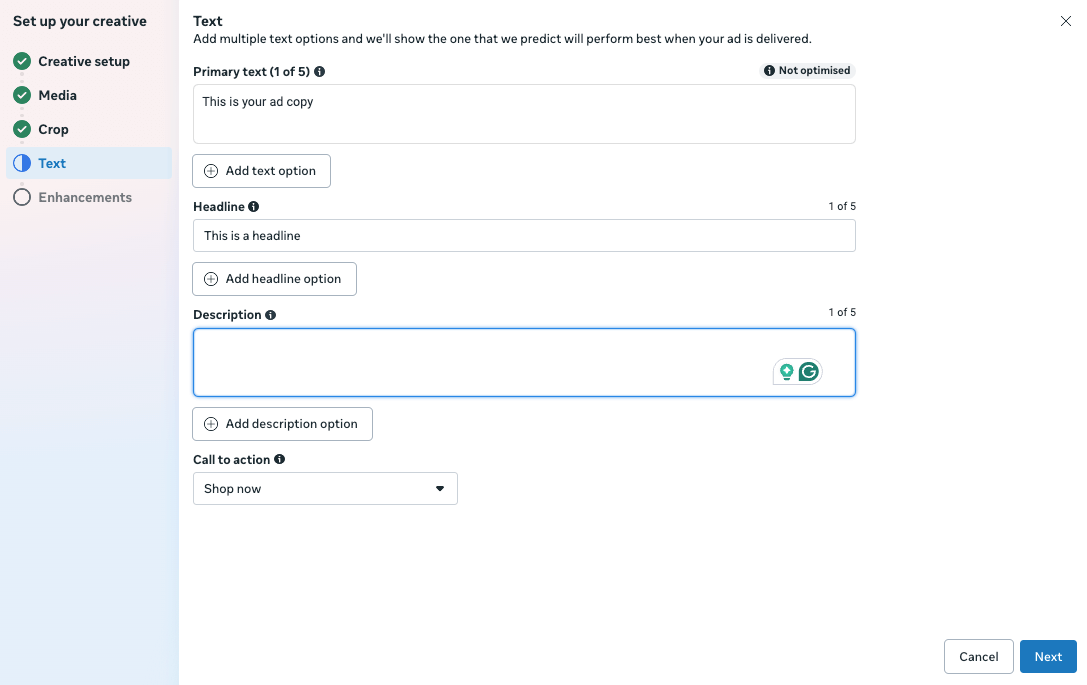
Lastly, define your tracking settings and launch your ad by clicking ‘Publish’ at the bottom right.
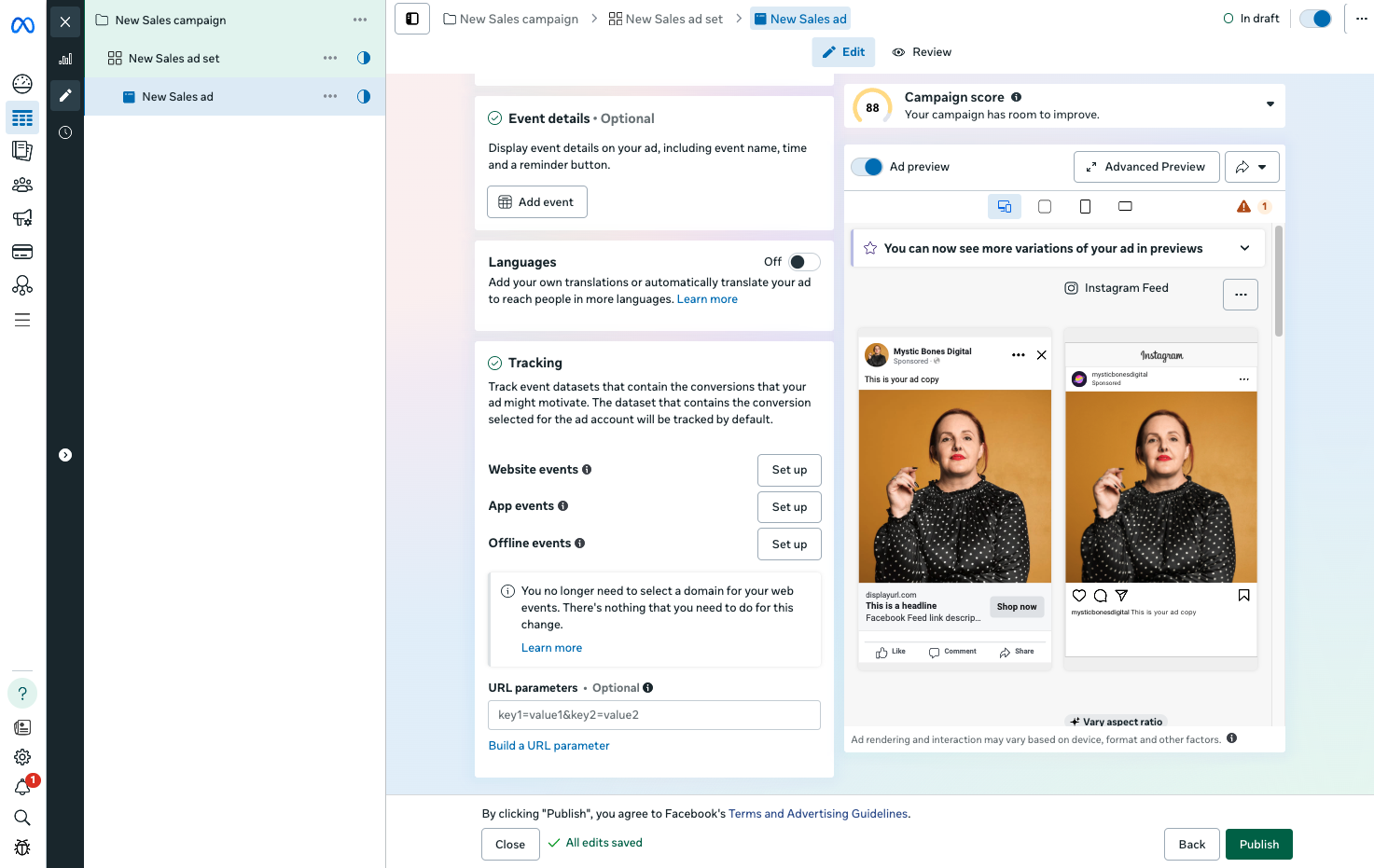
Your ad will be reviewed by Meta, and you’ll receive a notification once it’s approved and running.
Pro tip: Save yourself the school fees - know the rules. Remember that all ads must comply with Facebook's advertising policies to be approved. These guidelines cover everything from prohibited content to text-to-image ratios and wording.
Analyzing ad performance in the Ads Manager
Once your ad campaigns are live, the real work begins - analyzing and optimizing performance. The Meta Ads Manager provides several tools to help you understand how your ads are performing:
Ads reporting
When you first arrive on Ads reporting, you are prompted to add metrics to your report and build a custom view of your analytics.
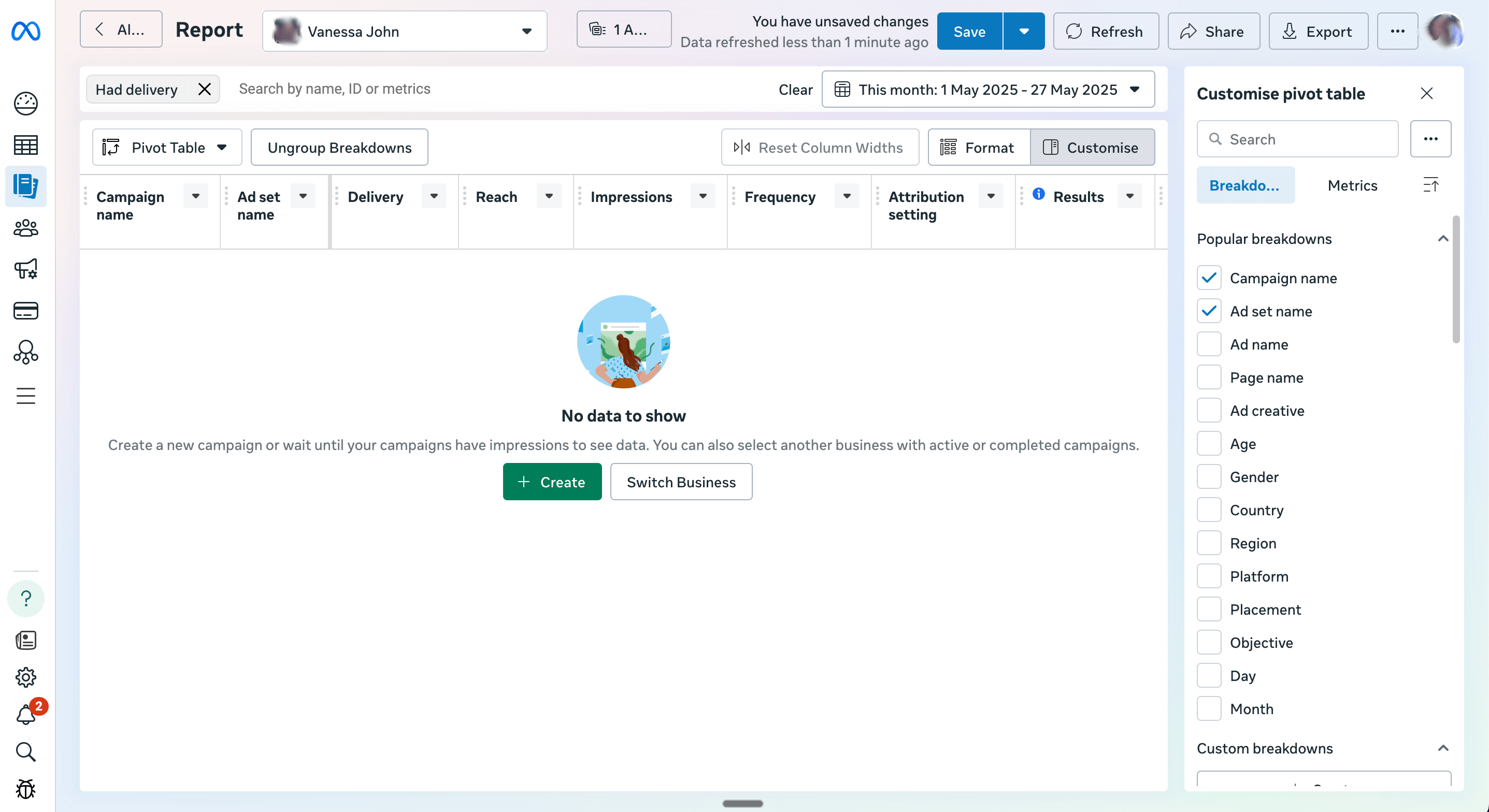
You can also choose from six prebuilt templates, which helps. The main dashboard provides a quick snapshot of your active campaigns, displaying key metrics you need to define. To start, you can use:
- Results (based on your campaign objective)
- Reach
- Cost per result
- Amount spent
- Return on ad spend (ROAS)
For deeper analysis, you can create custom reports that focus on specific metrics, date ranges, or segments of your advertising. The interface can be daunting, so we recommend starting with the pre-built reports.
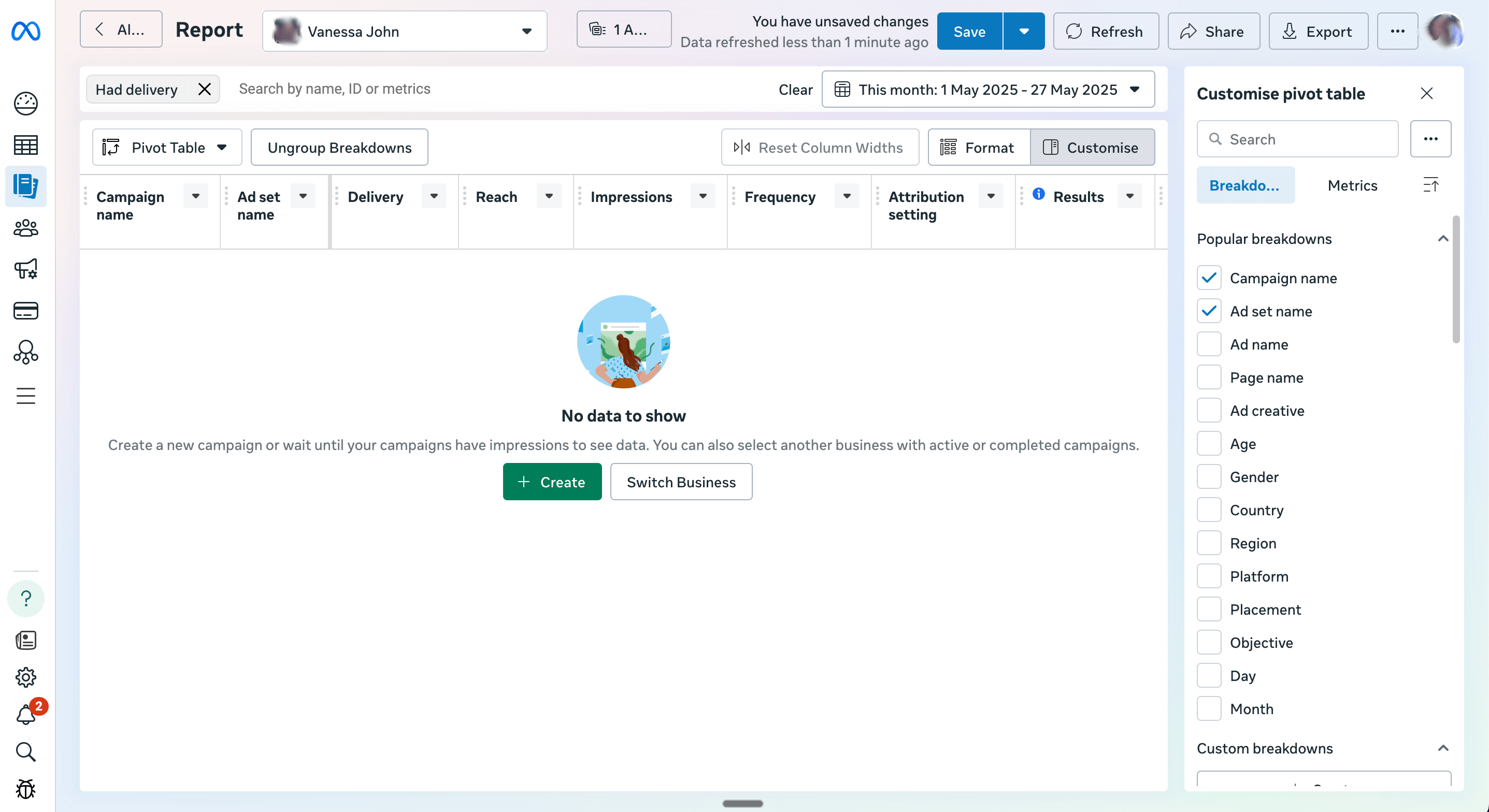
You will still need to go in and customize the report with the metrics that matter to you from the column on the right.
Breakdowns
One handy feature is the breakdown function, which lets you segment your results by:
- Demographics (age, gender)
- Platform (Facebook, Instagram, Audience Network)
- Time (day, week, month)
- Placement (where your ad appeared)
Breakdowns help you identify precisely what's working and what isn't. For example, you might discover that your ads perform better on Instagram than Facebook, or that they convert more effectively on different placements.
.png)
A/B testing
A/B testing lets you test two versions of an ad strategy (think text, creatives, audience, or placement) and determine the winner. The Ads Manager also includes built-in A/B testing tools that allow you to compare different ad variations. Testing your creatives is extremely important, so you know which ads perform better for your audience, but you can also do this without using this advanced tool.
Pro tip: Focus on the metrics that directly relate to your business objectives. If your goal is website sales, for example, conversions and ROAS (return on ad spend) should be your north star metrics ⭐
Meta continuously updates the Ads Manager with new features and improvements - and honestly, it can be hard to keep up. Stay current on the latest changes by following our blog post on the top Facebook updates.
Go beyond the Ads Manager
While the Meta Ads Manager is a powerful platform, let's be honest—it can sometimes feel like trying to fly a spaceship with a manual written in hieroglyphics and no map.
That's where Madgicx comes in as your co-pilot, transforming the complex into the comprehensible - the Rosetta Stone of Meta ads. Madgicx does all the heavy lifting on your ad account (built by paid media experts so you don’t have to be one), leaving you to focus on your next great ad idea or anything else, for that matter.
Imagine having an AI-powered assistant that not only knows Meta advertising inside and out but can also guide your strategy based on what's working for you. Our AI Marketer analyzes your ad account data so you don’t have to. It provides you with daily recommendations that would take a team of experts to figure out, and ensures you stay on top of your optimization, all while boosting performance.
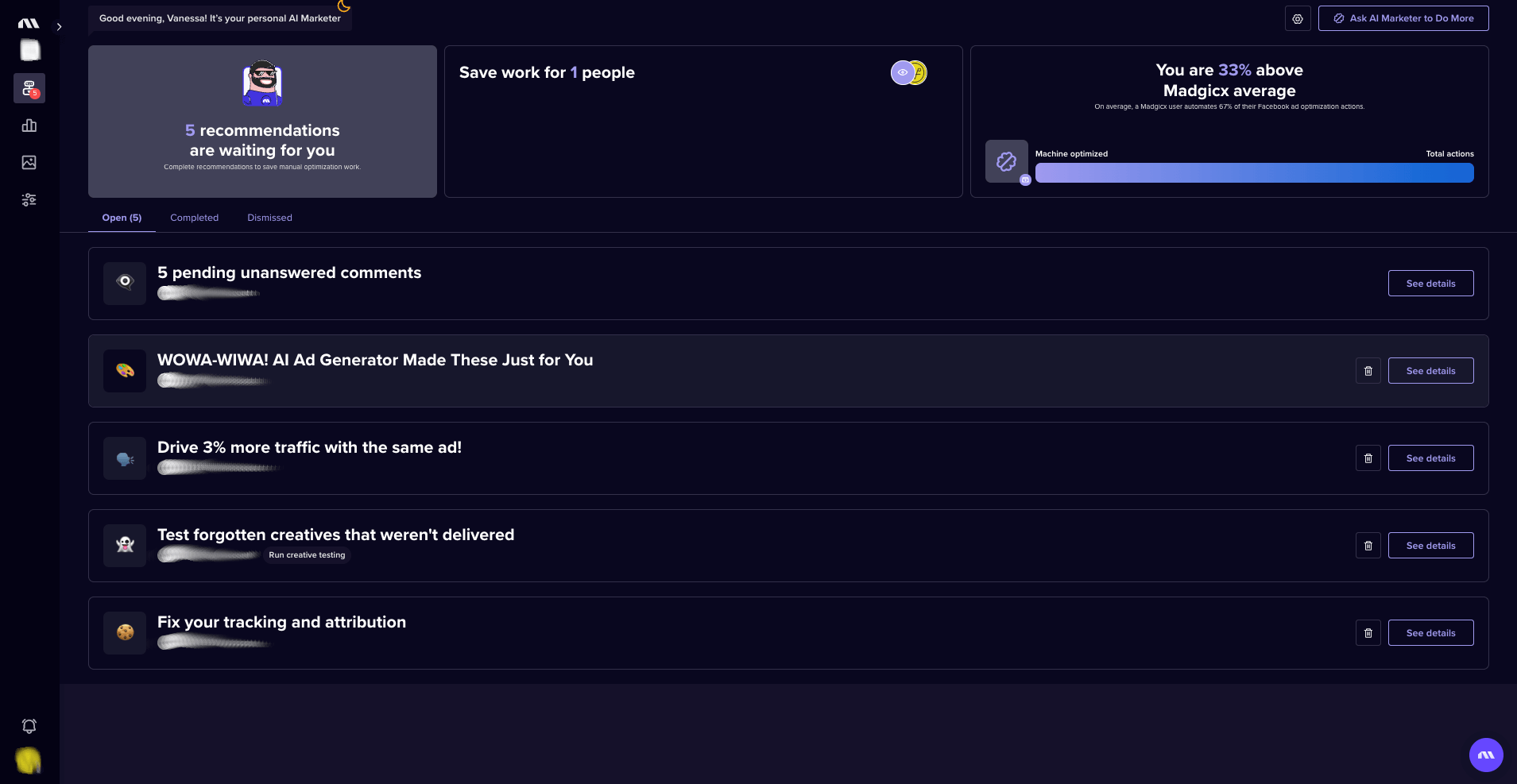
Tired of guessing which creative will resonate with your audience? Our AI Ad Generator creates high-converting ad variations in just a few moments based on proven performance data, not just creative hunches. Generate batches of fresh creatives and edit them with ease - no extra design costs!
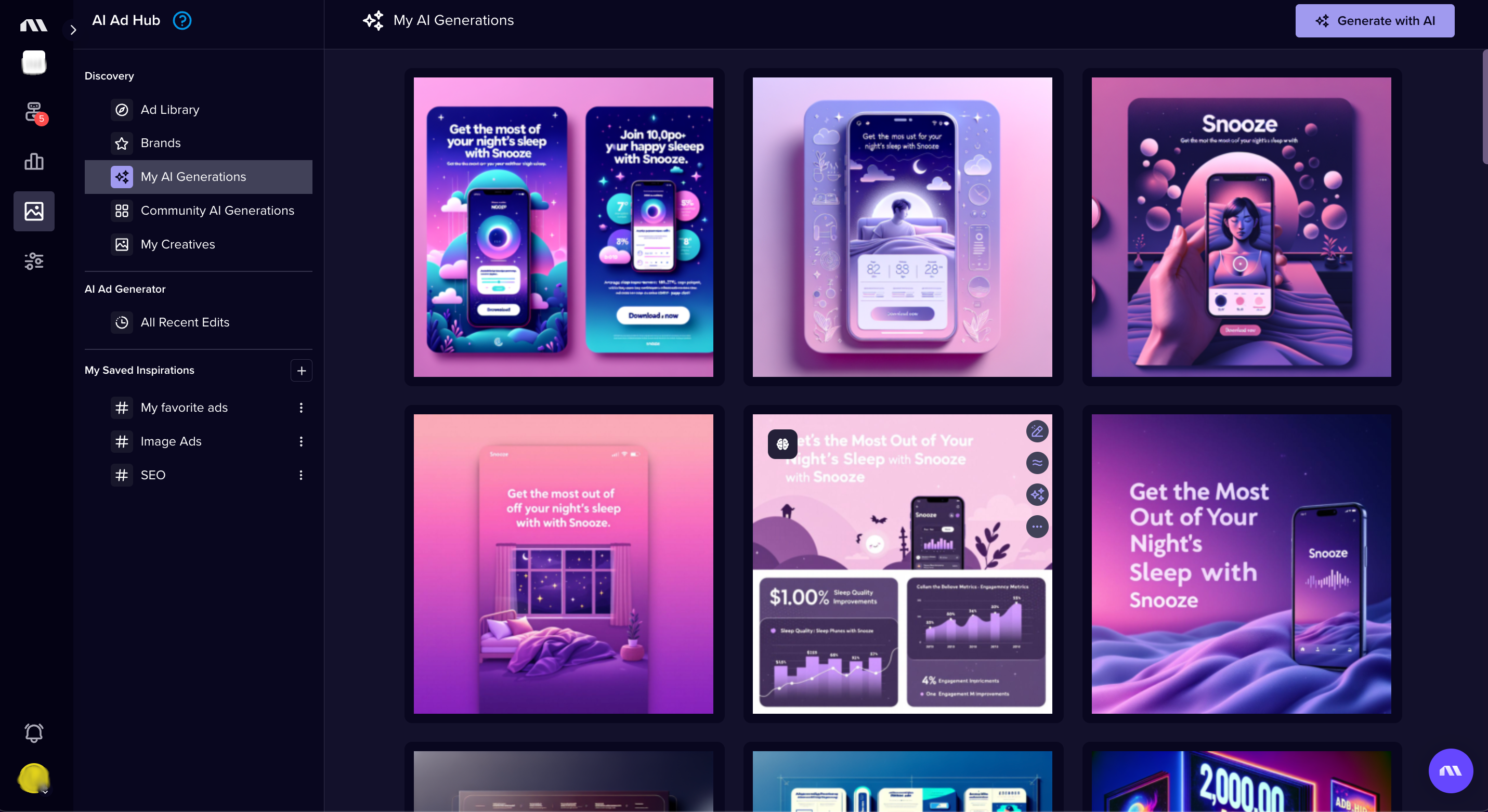
And when it comes to managing your ads, Madgicx’s Ads Manager 2.0 is like comparing night and day if you’re used to the Meta Ads Manager. This robust version of Meta’s ad management tool lets you see and manage all the important information about your ads in one holistic view, including your ad creatives. Total game changer when it comes to assessing your performance!
.png)
Madgicx offers you even tighter control of your performance with our AI Bidding tool. Activating AI Bidding on your ad set (accessible from the Ads Manager 2.0) analyzes the audience segments you’re targeting to see which demographics perform better than others. It then redistributes the spend to the segments that are more profitable. It does this without increasing your budget, but by reallocating spend from the poorer-performing audience segments into the higher-performing ones. The awesome part is that it does this without putting your ad back into the learning phase, so you see quicker results.
.png)
Instead of jumping between multiple dashboards to make sense of your data, our Business Dashboard gives you a crystal-clear view of your most important metrics in one place. Our users report saving an average of 5 hours per week on reporting and analysis alone.
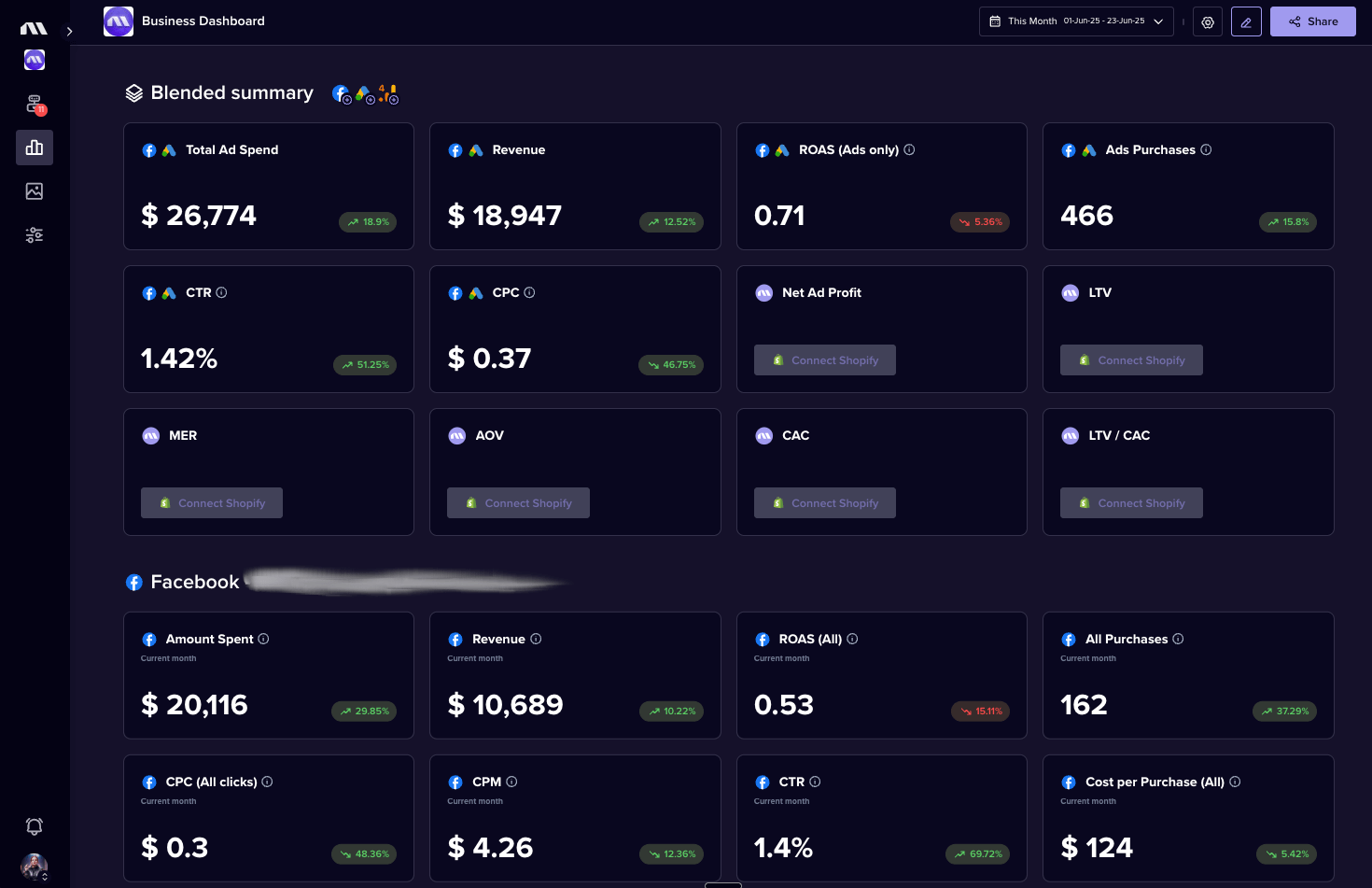
The best part? All these tools work seamlessly together, creating a super app that makes Meta advertising simpler, more efficient, and significantly more profitable.
Ready to transform your approach to Facebook ads and Instagram ads? Start your Madgicx trial today and discover why thousands of advertisers are saying goodbye to the standard Ads Manager experience and hello to AI-powered results.
Additional resources
Want to dive deeper into Meta advertising? We’ve got you. Check out these helpful resources to get you up and running - cut straight to the point of it all so you can get going as quickly as possible:
- Complete Guide to Facebook Advertising
- How Much Do Facebook Ads Cost in 2025
- Meta Business Suite Explained
- Social Media Advertising Strategies
- Instagram Ads: The Complete Guide
- Advantage+ Shopping Campaigns Guide
Whether you're just starting with the Meta Ads Manager or looking to level up your skills, remember that effective advertising is both an art and a science. It requires creativity, analytical thinking, and a willingness to continually test and learn. Embrace the duality ️
But with the right tools and strategies in your arsenal (and, dare we say, an AI companion in Madgicx), you'll create campaigns that reach the right people and convince them to take action. And isn't that what marketing is all about?
Happy advertising!
☯
Use AI-powered Madgicx to streamline your Meta ads so you can spend more time focusing on hatching your next big idea 💡
I use my agency experience in digital marketing and paid advertising to help business owners and advertisers navigate the tech landscape with my content.







.png)







