New to Facebook advertising? Check out this complete guide to Facebook ads and learn how to create compelling (and revenue-generating) campaigns today.
We've all scrolled through our Facebook feeds, skimming through vacation photos, memes, and the latest viral videos.
Yet, among all that personal content, there's something else that consistently catches our eye: Facebook ads.
Facebook advertising is a powerful tool that allows businesses, big and small, to display their promotions, products, or services to a targeted audience within the vast Meta ecosystem.
And if you think about the platform's expansive reach, with billions of monthly active users, it's evident why it's a game changer for businesses around the globe.
“How can I advertise on Facebook?”, you may be asking yourself. Or, “How do Facebook ads work?” Don’t fret, I’m here to help.
Entering the world of Facebook advertising might seem daunting at first. But armed with the right knowledge and strategies, it's an avenue that offers unparalleled potential for brand growth and recognition.
If you're looking to make an impact in today's digital age, it's high time to delve into this Facebook ads 101 guide to learn how to set up Facebook ads.
Introduction to Facebook advertising
Before we go over creating Facebook ads and how to run an ad, we must first cover the basics of how Facebook ads work.
Facebook ads are paid advertising messages from businesses that are positioned between normal (or organic) content that lives on your newsfeed.
To do this, advertisers create campaigns with specific goals (which we call objectives) and ads within those campaigns to help them reach those objectives.
For example, by creating a traffic Facebook ad, a business could drive an increase in website visits. They would begin by creating Facebook ads with images, videos, or other content targeted at a specific audience to direct as many users as possible to their website.
The magic behind Facebook ads lies in their targeting capabilities. When setting up an ad, advertisers can choose to show their message based on a myriad of factors:
- Demographics: Age, gender, job title, and more.
- Location: Ads can be shown to users in specific cities, states, or countries.
- Interests: Based on what users share on their timelines, apps they use, ads they click, etc.
- Behaviors: Activities users do on or off Facebook, sourced from Facebook's partner data.
- Lookalike audiences: Facebook can target users who are similar to your known customers based on their activities and interests.
- Custom audiences: These are lists of known contacts (found by email address, phone number, or the Facebook Pixel). Facebook then targets ads to the users associated with these contacts.
Once an ad is set up, and you’ve stuck to the Facebook ad guidelines, Facebook's algorithm determines the best target users based on the advertiser's criteria and the potential relevance of the ad to each individual user. Ads are then placed in a user's Facebook News Feed, Instagram Feed, Reels, or even in Stories, seamlessly integrating with the user's browsing experience appearing as Facebook sponsored ads.
If all goes well, the audience clicks on the ad, makes a purchase on the website, and turns into a loyal customer.
Et voila! That's how Facebook advertising works in a nutshell.
Are Facebook ads still worth it?
Do Facebook ads work? Facebook continues to be a dominant force, even in 2024.
While there are other platforms and tools available for businesses to reach their target audiences via online advertising (like Google Ads, TikTok, LinkedIn, etc.), Facebook ads offer a blend of sophistication, scale, and specificity that few can rival.
Here are a few reasons why Facebook ads are still worth the investment:
- Unparalleled user base: Even as new social platforms emerge, Facebook maintains its status as the largest social media platform in the world, with around 3 million daily active users this year.
- Advanced targeting capabilities: Over the years, Facebook's ad targeting has only grown more refined. With the integration of Instagram and the data derived across the Meta suite of products, advertisers can target based on specific demographics, interests, behaviors, and more.
- Format diversity: Facebook has consistently shown its ability to adapt to changing user behavior and preferences. From immersive video ads to shoppable posts, there are ad formats available that can cater to various marketing goals and audience preferences.
- eCommerce solutions: The lines between social media and e-commerce have blurred considerably. With features like Facebook Shops and seamless integration with various e-commerce platforms, businesses can not only advertise but also facilitate direct sales on the platform.
- Robust analytics: Facebook Ads Manager provides detailed insights into ad performance, audience engagement, and conversion tracking. In a world where data-driven decisions are paramount, this deep dive into metrics ensures businesses can continuously optimize their strategies.
As many businesses are vying for attention in the crowded digital space, not leveraging a tool as potent as Facebook ads can mean ignoring a massive source of potential income and new customers.
Given that Meta accounts for 3 out of the top 4 most popular social media platforms in the world, you can't afford to miss out on what it has to offer. Still not convinced? Read this!
How much do Facebook ads cost?
Whichever KPIs are relevant for your business, it’s important to know what the different actions users can take on your Facebook ads actually cost.
Moreover, these costs vary wildly across industries, so you should familiarize yourself with the averages so you know what to expect. These costs are worked out primarily on your Facebook CPM (cost per Mille - or 1000 impressions) and your CPC (cost per click) and packaged into conversion metrics like your cost per action (Facebook CPA - like purchases, downloads, installs, messages, etc.)
Let’s take a closer look.
Cost per mille (CPM) by industry
The average cost for 1000 impressions is $5.61 across all industries, although the food and manufacturing industries are much cheaper than the technology, IT & software, SaaS, consulting, and professional services industries.

Cost per click (CPC) by industry
The average cost per click across all industries in 2023 was $1.72. Yet, as you can see, these costs differ greatly on closer inspection, with fitness, retail, and education industries on the lower side and the finance, insurance, and customer services industries at the high end.
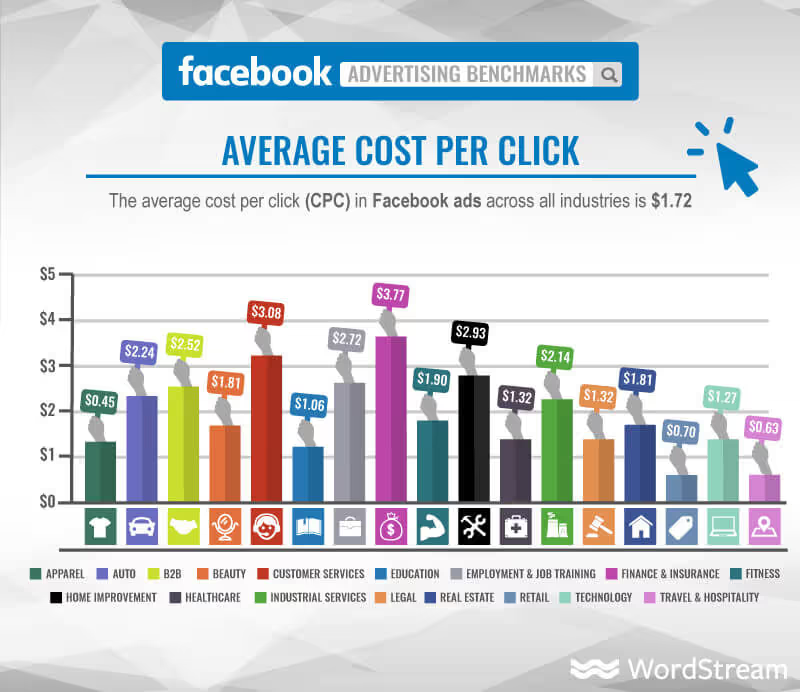
Cost per action (CPA) by industry
Here you can see more of the price difference between industries. The average cost per action is $18.68 across all industries, but our lowest cost is $7.85 for education and then a whopping $55.21 per action for the technology industry.
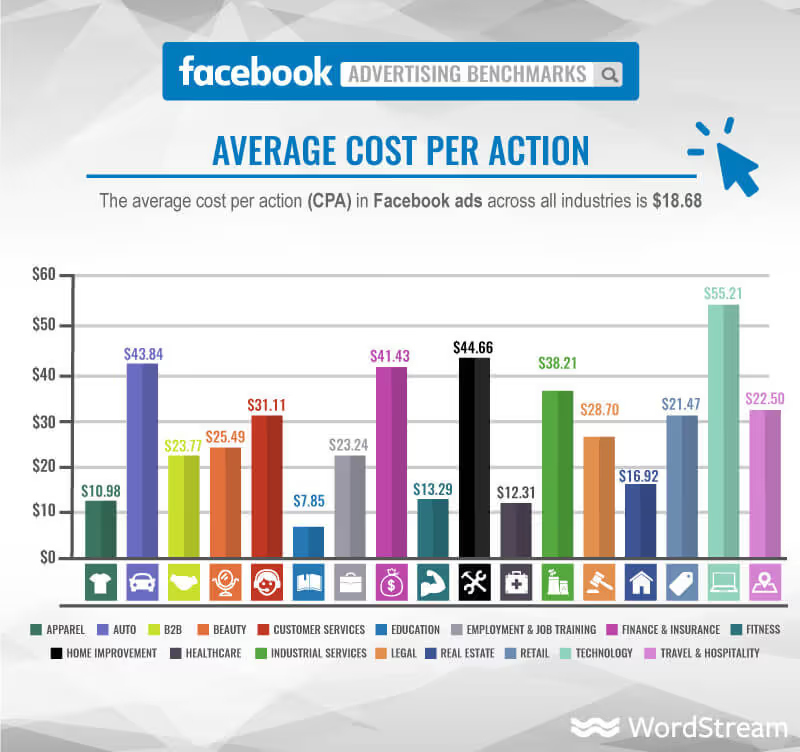
Therefore, it’s important to compare pricing to see whether advertising on other platforms will be worthwhile for you.
While TikTok may be popular, it is extremely competitive, with a higher CPM of $10, and advertising on Instagram can be more costly, with an average CPM of $8.50.
In summary, it’s vital to employ the right growth strategy for your business, whether it's paid or organic, and use the right platforms.
Setting up your Facebook advertising account
Before you even think about creating your first Facebook ad, you first need to set up your Facebook Business Account and an ad account.
A Business Account will let you do things like:
- Organize Pages and ad accounts: If you have a Facebook Page for your business and you want to run ads, you can have both assets in one place, making it easier to manage.
- Add team members: If you have a team, you can give them different levels of access. For example, one person might be able to create ads, while another can only see how the ads are doing.
- Keep businesses separated: It helps keep your business assets separate from your personal Facebook account or other side businesses.
An ad account, on the other hand, is the place from which you will run your ads, and it includes things like your billing information, currency to be billed in, and your time zone. You will need to create both of these things before you run your first ad campaign on the platform.
Step 1: Create your Meta Business Account
- Head over to https://business.facebook.com/
- On the left-hand side of the page, you should see the name of any Facebook Pages you manage. If you click on the dropdown field, you'll see an option to create a Business Account.
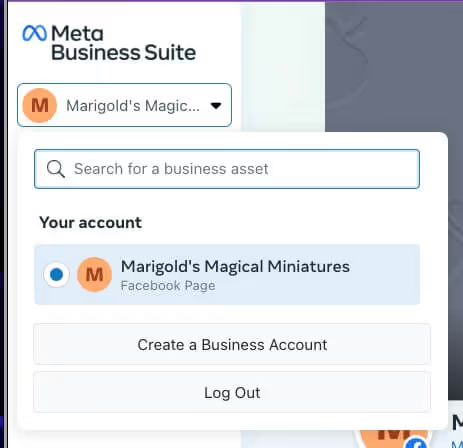
- In the next step, add the details of your account.
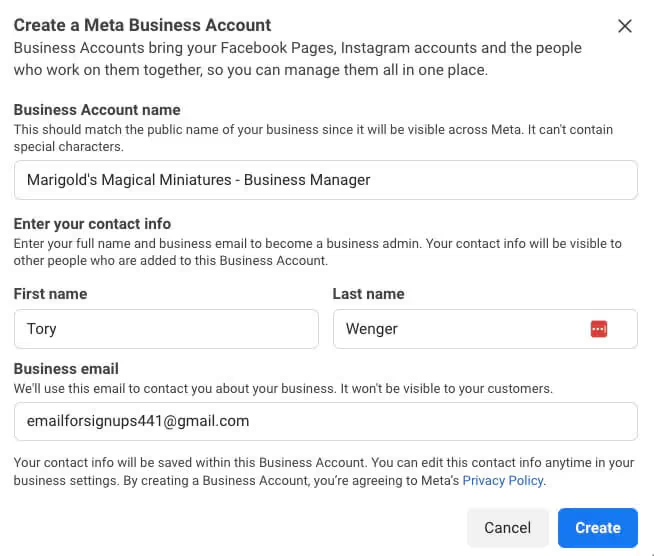
- Next, Facebook will ask if you have any existing assets that you want to add to this Business Account. For example, I had a pre-existing Facebook Page that I wanted to add. You can skip this and do it later, or select your assets and hit next.
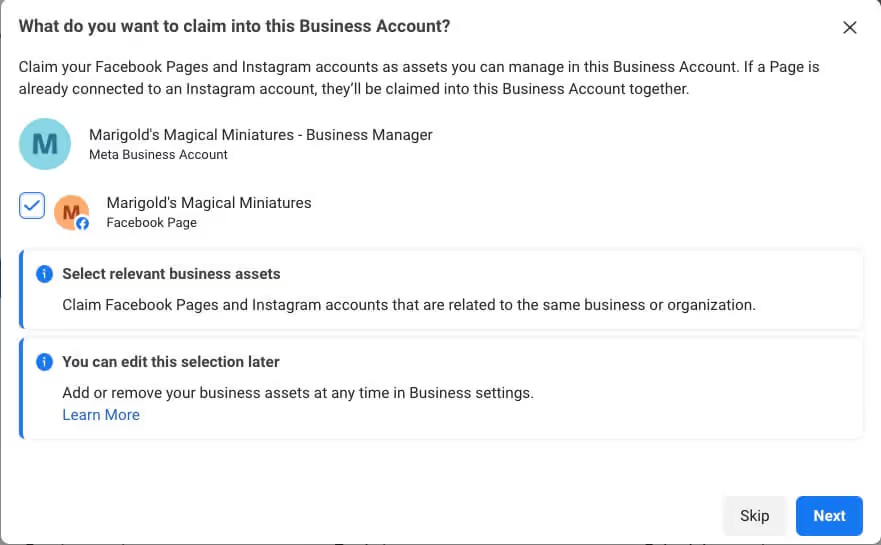
- You'll then be asked if you want to add any employees to your Business Account. Feel free to do this now or come back to it later.
- In the final step, we're asked to confirm all our information one last time. If everything is good to go, click “Confirm.”
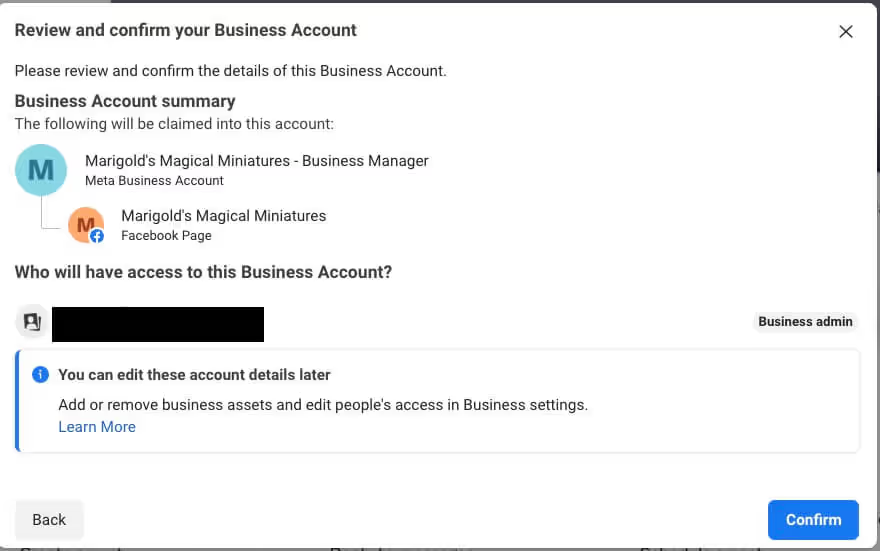
Congratulations, your Meta Business Account has now been created! You're one step closer to creating your own ads.
Step 2: Create your Facebook ad account in Business Manager
Next, we'll need to finally create our ad account.
- Click on the settings button from your Business Manager page:
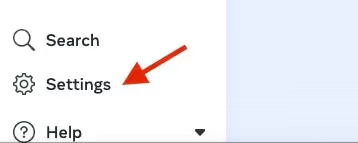
- From here, select the Ad Accounts option under the Accounts tab.
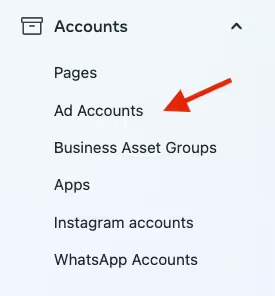
- On the next page, click on the “Add Ad accounts” button on the top right-hand side of the screen.

- Next, you'll want to choose which method you want to use to connect an ad account. In our case, we want to create a new one from scratch.
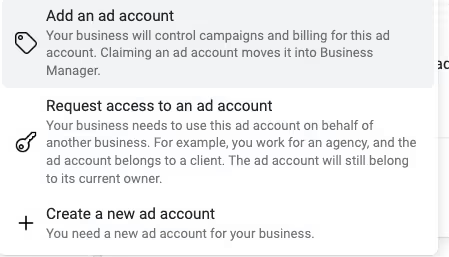
- We'll then move on to giving our ad account a name, choosing our account time zone, and finally, our currency.
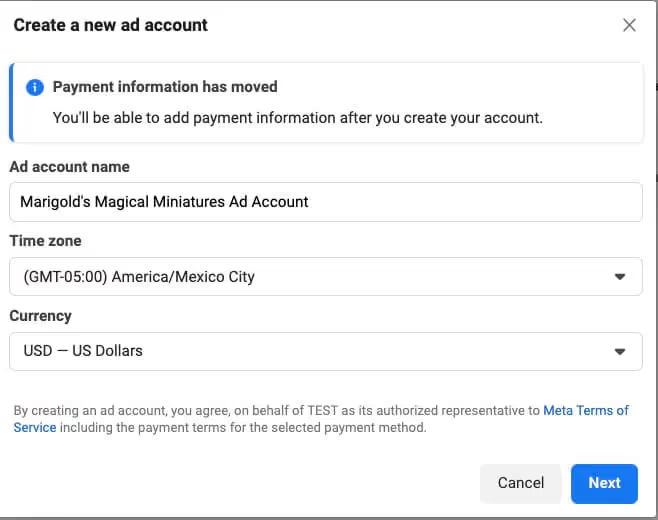
- Lastly, Facebook will ask you to confirm whether you want to use this ad account for your Business Account or for another one. We want to choose the first option here.
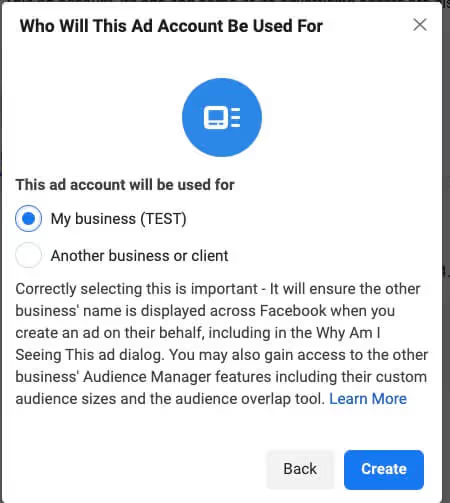
...and now, we're finally finished creating our first Facebook ad account! The last thing you need to do is add a payment method to your account (which you can do by following the steps here).
Then you can move on to creating your first Facebook ad. 🙂
Exploring different types of Facebook ads
There are several fantastic ad formats available on the Facebook ad platform, making it tough to know when (and where) to use each one.
In this section, we'll break down all of the Facebook ad formats, including specs, what they're best used for, and how you can use each one to get your messaging across.
Image ads
The image ad format is one of the most straightforward ad formats available on Facebook. As the name suggests, it involves displaying a single static image accompanied by a caption, headline, and call-to-action button.
This type of ad is designed to convey a message or promote a product, service, or event using just one visual element.
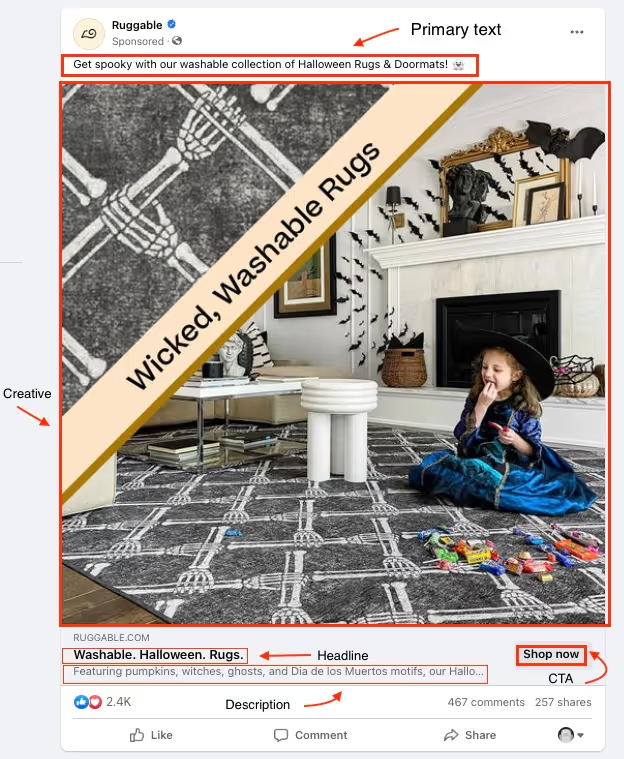
When should you use an image ad?
- If you have a strong, high-quality image that can convey your message without the need for multiple visuals or a video.
- If you're targeting users in areas with slower internet connections, image ads load faster compared to carousel ads or video ads.
- For businesses on a tight budget, creating a compelling single-image ad can be more cost-effective than producing videos or multiple images for a carousel.
Best practices for image ads
- Use high-resolution images: The last thing someone wants to see is a blurry or pixelated photo when they're trying to make a purchase decision. Make sure to use images that have a high resolution and fit the image size guidelines above.
- Don't advertise too much at once: Space is limited with image ads. If you have a set of products you're trying to advertise, you might want to use something with more 'real estate,' like carousel ads or video ads.
Video ads
Videos account for nearly 20% of all Facebook content—and combined with Facebook's powerful targeting capabilities, these ads form one of the biggest powerhouses on the block.
These ads appear in the News Feed and Stories (more on that soon) and can even be placed in between other video content on Meta as in-stream ads. With varying length options, from short 6-second bumper ads to longer, more detailed narratives, video ads are both versatile and dynamic (which is what makes them so popular).
When should you use video ads?
- Video ads are perfect when you want to weave a narrative around your product or brand, connecting emotionally with your audience.
- If your product requires showing its use or explaining its benefits, a video can be more effective than static images.
- With the proliferation of mobile use, short video ads can captivate on-the-go users, especially on Instagram.
Best practices for video ads:
- Grab attention early: The first few seconds of your video are crucial. Ensure you have compelling visuals or messages upfront to reduce drop-offs.
- Optimize for muted views: Many users browse without sound. Use captions or ensure your message is clear, even without audio.
- Create a high-quality video: Ensure your video is of high quality, with clear visuals and sound. A poorly produced video can actually detract from your brand's image and appear more 'scammy.’
Check out some handpicked Facebook ad examples for video ad inspiration!
Carousel ads
Everyone has their own unique preferences for items based on things like favorite flavors, colors, designs, you name it.
For e-commerce advertisers, showing just one product to your audience means you might lose out on potential customers who just aren't interested in the one thing you're showing off. The solution? Carousel ads.
Carousel ads allow advertisers to showcase multiple images or videos within a single ad placement, each with its own copy and link. Users can swipe and click through these images or videos, making it a dynamic and interactive ad format and giving you more opportunities to make the sale.

When should you use carousel ads?
- If you're an e-commerce brand or have a range of products to display, carousel ads let you showcase more than one item to potential customers.
- You can use the sequence of images or videos to narrate a story or explain a process step-by-step, making it more engaging for the viewer.
- If you have a product with multiple features, each card in the carousel can highlight a different feature.
- Carousel ads can be incredibly effective for retargeting, displaying a mix of products that a user might have viewed or shown interest in before using Dynamic Product Ads (or Meta Advantage+ catalog ads as they’re now called).
Best practices for carousel ads:
- Maintain your brand consistency: While each card can showcase different products or messages, having a cohesive visual theme or style makes the entire ad more engaging.
- Optimize each card’s description: Each image or video can have its own caption. Make sure these are concise and relevant and add detail or value to what's being showcased.
- Use a clear CTA: While each card can have its call to action, ensure there's an overarching action you want users to take after viewing your ad. For example, if you're advertising items in your e-commerce store, your cards should all have the same CTA (shop now).
The most important takeaway from this section is that it’s essential to test multiple new Facebook ads every week to generate enough creative variations to yield winning results. In addition, consistency is key. Posting ads on Facebook is a job in itself. Therefore, streamlining your ad creation process is a must to produce high-quality ads for testing.
Learn about all the different Facebook ad types that are at your disposal as an advertiser. It's super important to test many different creatives and ad types every week to determine your best-performing ads. You can browse Madgicx’s Ad Library for examples of Facebook ads to inspire you for your next campaign.
How to create a Facebook ad campaign
“But how do I advertise on Facebook?” We’re finally at the stage where we pull it all together.
Now that we know how advertising on Facebook works and what ads we can use, it's time to put our learnings into action and create our first campaign! Head to the Meta Ads Manager and click the green ‘+Create’ button.
Campaign setup
- Set buying type
First, you should confirm how you want to buy your ads, and you have two options to choose from. Meta has combined the reach and frequency options into one type called ‘Reservation’ (meaning a set cost), and then we have the Auction (fluctuating cost based on bids) option. We’re going to choose ‘Auction’ for this exercise.
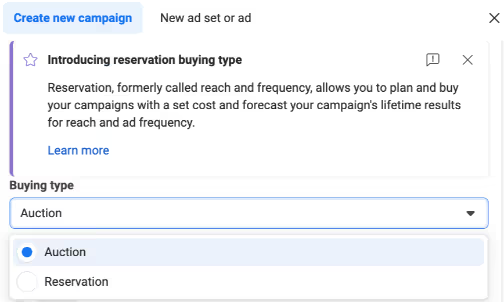
- Define your campaign objective and setup
Your chosen Facebook campaign objective is the primary goal you want to achieve with your Facebook ad. It's like setting a clear mission for what you want your ad to do, whether it's getting people to visit your website, like your page, buy a product, or sign up for a newsletter.
Choosing the right campaign objective is crucial because it guides Facebook on how to show your ad and even the types of Facebook ads available to you. In the popup that appears, you can choose between 6 main objectives on Facebook:
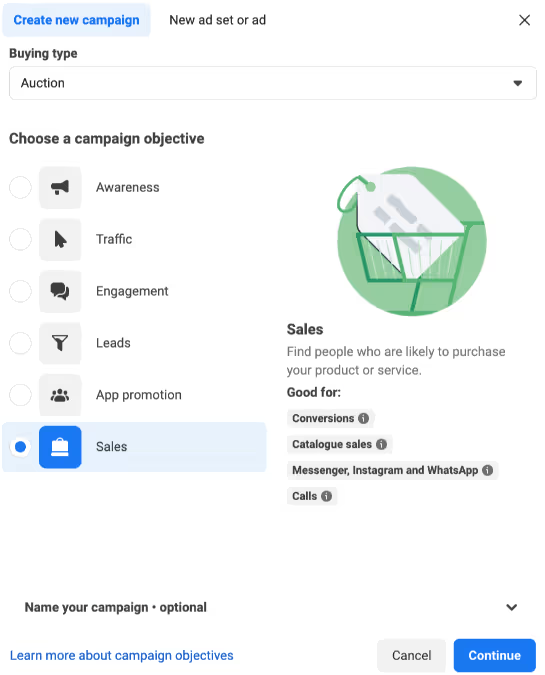
Awareness - This goal shows your ad to a lot of people who will likely remember it. Think of it like introducing yourself at a big school gathering.
Traffic - Used to get people to visit a destination, like your website or online shop.
Engagement - This one is used to get engagements like video views, messages, or event RSVPs.
Leads - Great for getting contact information from your audience for things like eBook downloads, demos, or appointment bookings.
App promotion - If you want to drive app installs or in-app usage, this is the objective for you!
Sales - Anyone with an online store should be using Sales to drive more product purchases.
When you click on an objective, more information is given about it and the types of conversions it helps to achieve. Once you've selected the right objective, you can move on to the next phase—campaign setup.

Ignore the Advantage+ option for now, select ‘Manual sales campaign,’ and click ‘Continue.’
- Name your campaign
In the next screen, you’ll go to the campaign builder to complete the setup process.
You should give your campaign a name and check if your ad will fall into any special ad categories which must be declared.
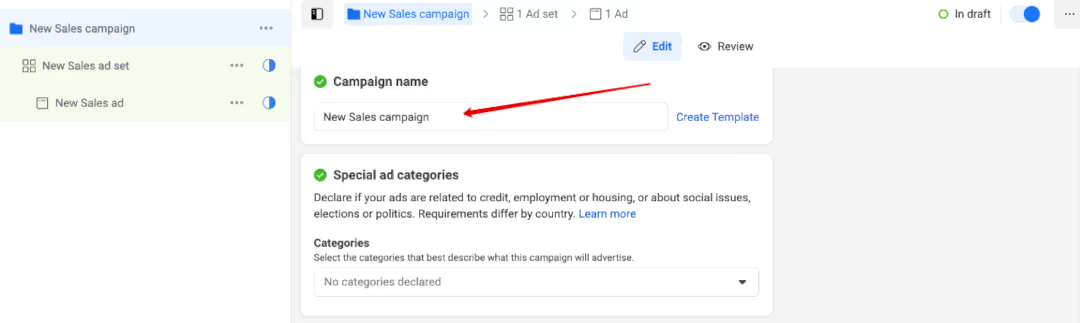
Next, you can check or edit your buying type which we set earlier, or you can update your objective here.
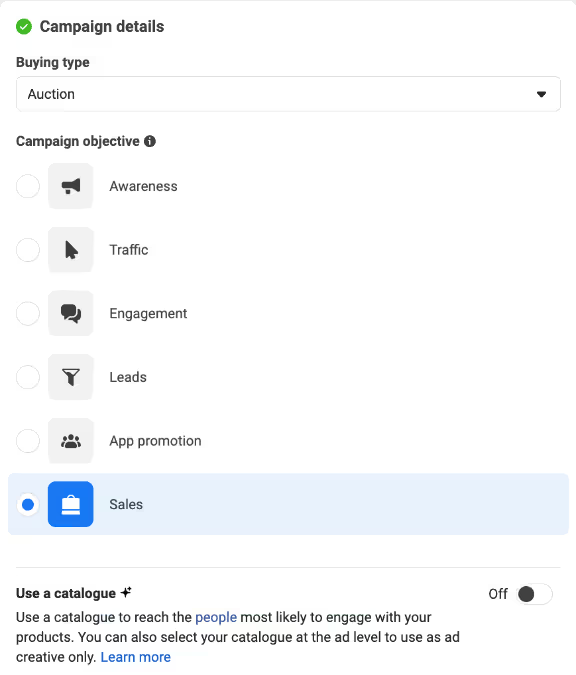
Once you have a catalogue you can link it at this point by sliding on the toggle, but leave this off for now.
When your campaign is linked to a catalogue, your ad is shown to people who are likely to interact with your products and you can use the product images as ad creative. This is something that you can set up later, though.
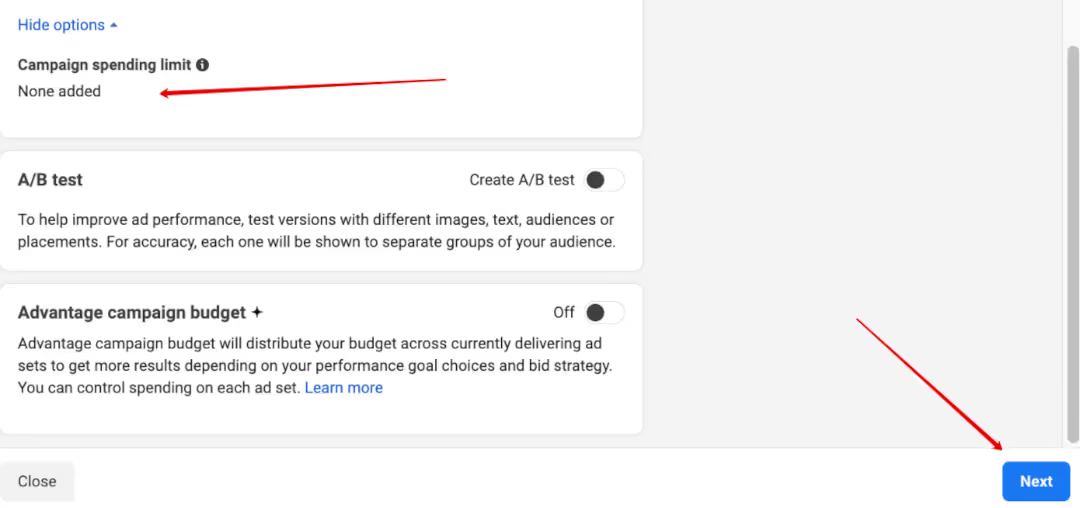
If you scroll down a bit, you can set a campaign spending limit which limits the total amount of budget spent across all ad sets within the campaign. We’re not going to add this for this campaign. We prefer to use a tool like Madgicx to manage the distribution of ad spend.
You can also slide the toggle to create an A/B test, and you can switch on Advantage campaign budget here, but we aren’t going to use these this time around.
Once you’re happy with your settings, click the blue ‘Next’ button at the bottom right of the page.
Ad set setup
This is where you define where your conversions will take place, your ad budget, when your ads will run, and who will see your ad.
- Configure your ad set
Now, you’ll arrive at the ad set level of your campaign. Here you should name your ad set and choose where you want the sales to take place by selecting a conversion location for your ads. You can also choose your performance goal for your campaign to tell Meta what results it should prioritize.
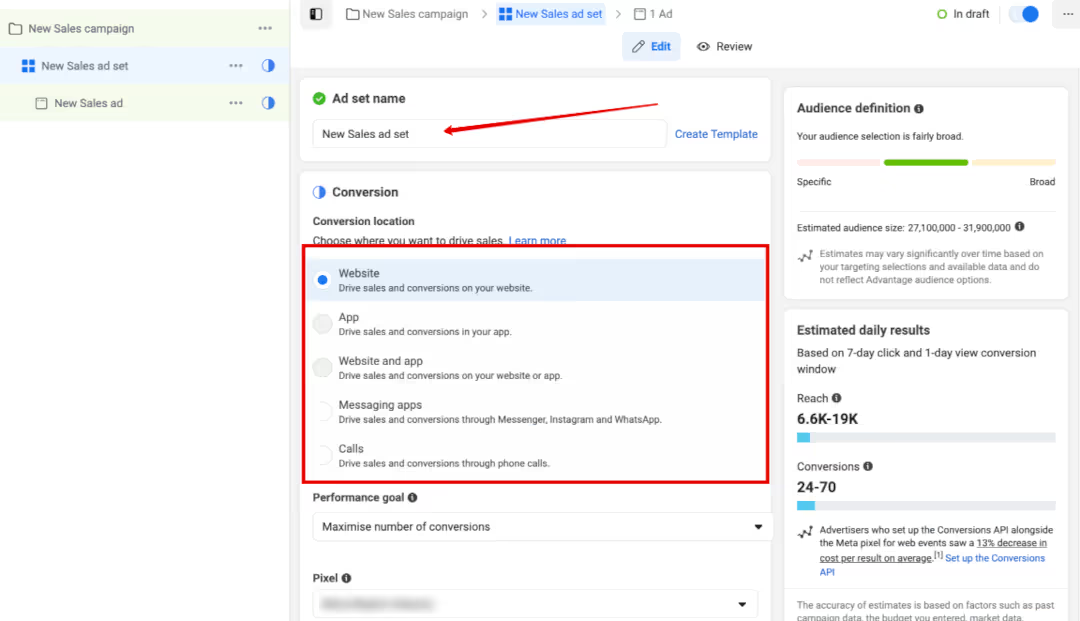
You should set up your Meta Pixel by following our step-by-step guide. Once your Meta Pixel is created, it will appear in the drop-down menu to connect to your campaign.
Under ‘Conversion event,’ you should select the event you want to use for the ad set. You can set up a conversion by clicking the ‘Set up conversions’ button and following the instructions.
Additionally, you can set a cost-per-result goal when you want Meta to stick to a certain amount per result versus spending your entire ad budget to get the maximum conversions possible.
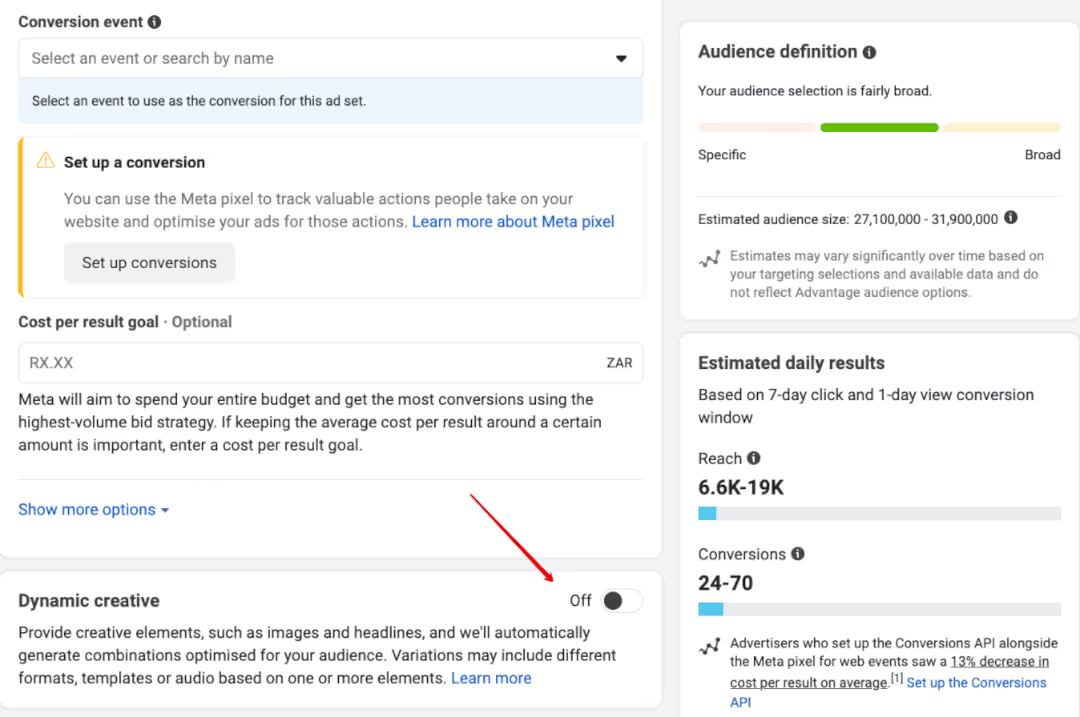
The ‘Dynamic creative’ feature combines different headlines, primary text, ad formats, creative templates, or audio to create more ad versions to reach more people. This isn’t always necessary, however, and can sometimes impact your other campaign settings. So, it’s best to plan ahead when using this feature.
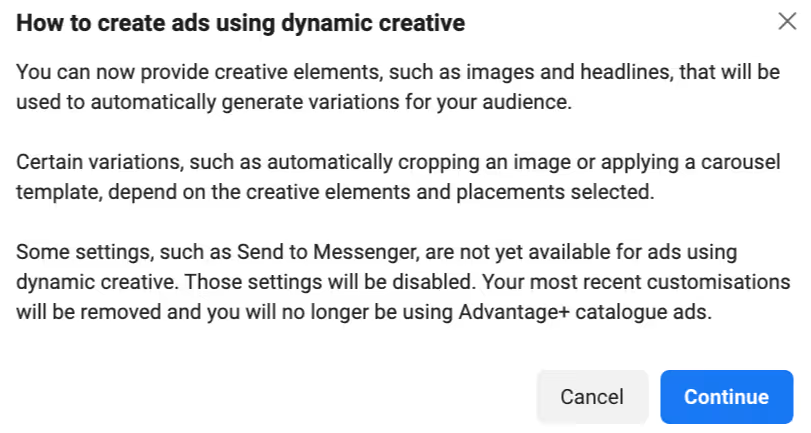
You can leave it off now as we don’t want to complicate your first ad.
- Set your budget and ad set schedule
Next, we must define how much to spend on your ad and when it should run. You can set the budget to either a daily or lifetime amount - I prefer daily so that you can better anticipate your payments! This is especially true since Meta has greater budget flexibility these days and may spend up to 7x your daily budget to deliver more results.

Remember, each action incurs a distinct cost, thus influencing your budget depending on your choice.
You should also determine the minimum amount you should spend to achieve those results so that you reach your profitability goals.
Once your budget is defined, set your schedule. You can leave the end date unspecified or you can set the end date if your ad is time-sensitive. Just make sure you give Meta enough time for the algorithm to gather enough info to do its thing.
- Target and track the right audience
Choosing and refining your target audience is the first hurdle to overcome to be successful. First, you must specify the location of your audience under ‘Locations.’ Remember to set any location exclusions if there are places you don’t want your ad to display. You can edit the location by hovering over it, and an ‘Edit’ button will appear.
It’s important to define these settings as it helps Meta’s algorithm zoom in on potential customers so you don’t waste valuable ad budget on the wrong people.
You can also exclude audiences which will come in handy if you want to target brand new customers who have never bought from you before. You can then exclude a custom audience created from an existing client list to exclude them from that particular ad set.
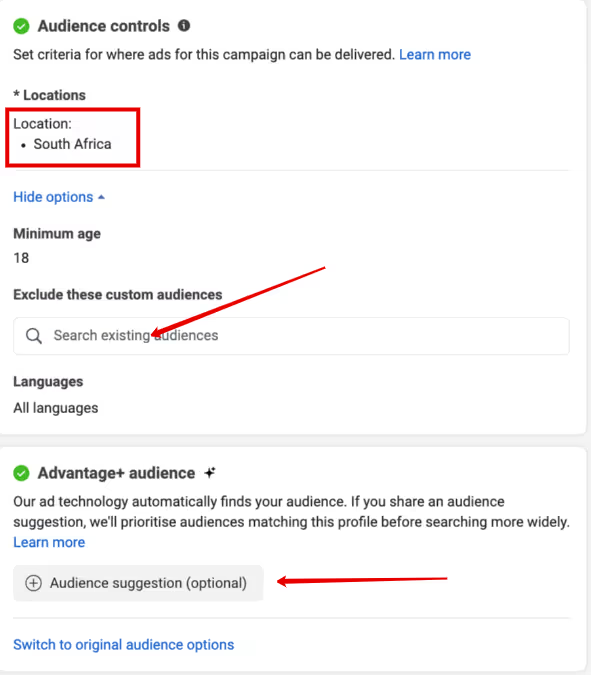
Meta offers the Advantage+ audience feature, which relies on its algorithm to find your audience. If you have a custom audience saved, you can add it as an audience suggestion here to help it along. If you don’t have a custom audience set up yet, you can leave this for now. Or, you can create a new one if you click the ‘Audience suggestion (optional)’ button.
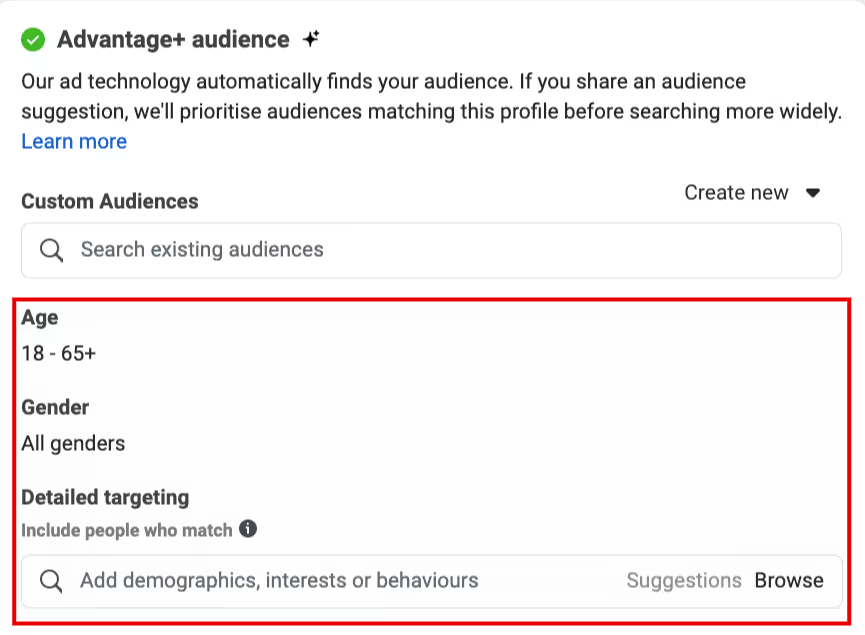
As you add more audience criteria, the audience definition graph on the right of the screen will show you how many people your selection can potentially reach. So, add a few interests and behaviors to see how it changes while keeping it within the central green zone - not too broad and not too specific.

Aside from the AI-powered Advantage+ audience options, the other types of Facebook targeting options fall under one of two main buckets: interest targeting or custom audiences.
Interest targeting allows advertisers to reach people based on their interests, hobbies, behaviors, and more, which Facebook determines from user activities, profile information, pages they like, and other interactions they have on the platform.
Custom Audiences, on the other hand, allow you to target a specific set of people with whom you have already established a relationship—on or off Facebook. This could be people who are in your current email database, have visited a page on your website, or even those who have engaged with any of your Facebook content. You can also create lookalike audiences—or cold audiences who have similar characteristics to a specific custom audience—which are a sort of middle-ground approach to the two methods.
To TL;DR it for you: Interest targeting focuses on reaching new audiences, while Custom Audiences are all about reconnecting with an audience you've already had some form of interaction with.
- Choosing your ad placements
Now, you must decide where you want your ads to display across Meta’s vast network, which includes Facebook, Instagram, Messenger, and the Audience Network. The default option is to use Advantage+ placements which lets Meta put your ads where they’re likely to perform well.
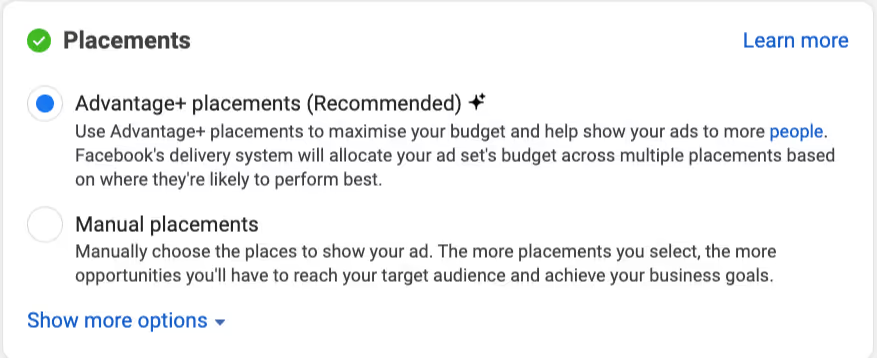
Or, you can choose manual placements if you want tighter control over where your ads are shown. There are 15+ different placements to choose from, so it can be a bit overwhelming.
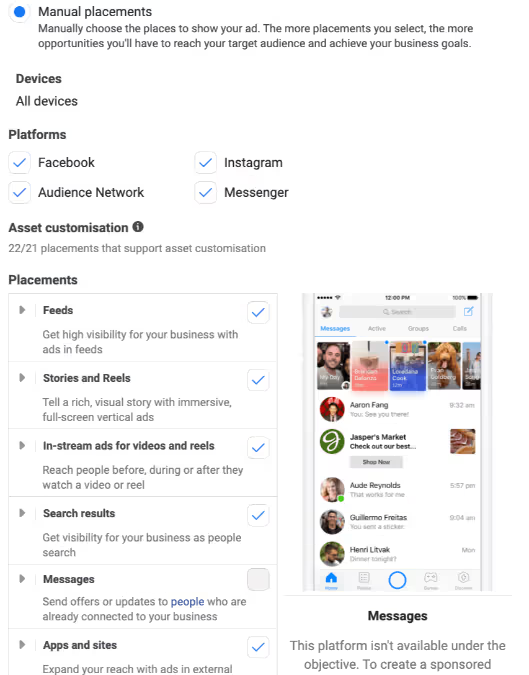
After your campaign has had some time to run, you can then use tools like Madgicx that will give you an overview of your best ad placements and show you which is best for you.
Once you’re happy with your placement settings, click the ‘Next’ button at the bottom right.
Ad setup
The next step towards your goal of advertising your services on Facebook is within reach - creating a Facebook ad.
- Creating your ad
First, you should name your ad and confirm which Facebook Page and Instagram account should be associated with your ad campaign.

Next, you can choose to either create a brand new ad where you can upload new creative or select existing artwork from your media library.
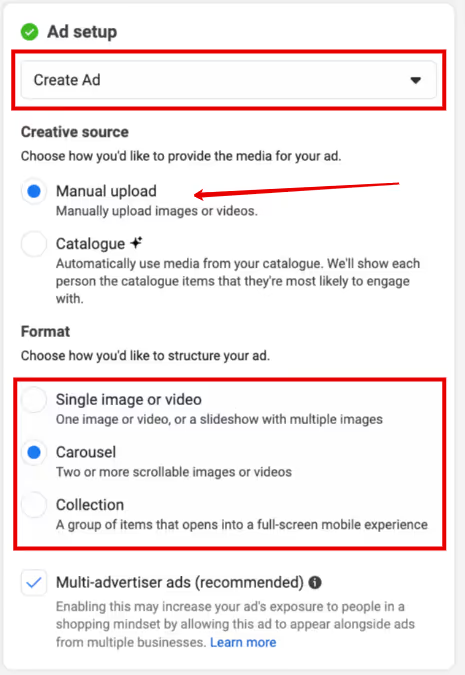
By checking the ‘Multi-advertiser ads’ box, your ad will be featured alongside other businesses to hopefully snag customers who are shopping already.
You can also choose to use an existing post where you can choose any post from your Facebook Page or Instagram account to use as your ad or create a new post.
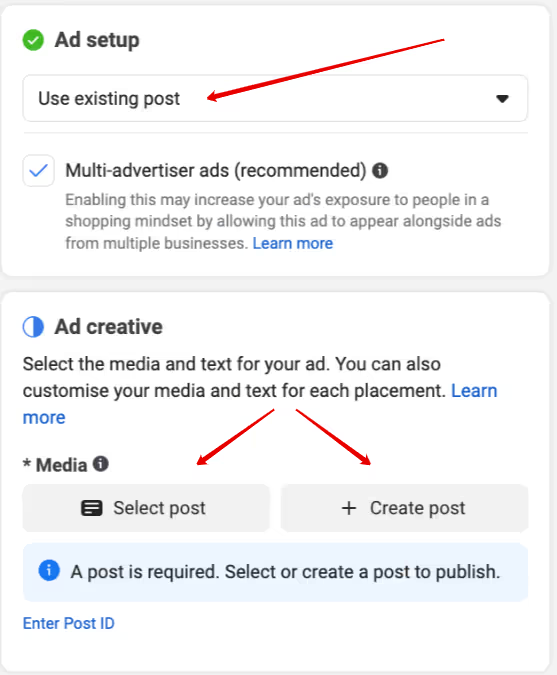
If you go this route, you will be able to edit your creative for each placement and see what they will look like if you slide on the ‘Ad preview’ toggle.
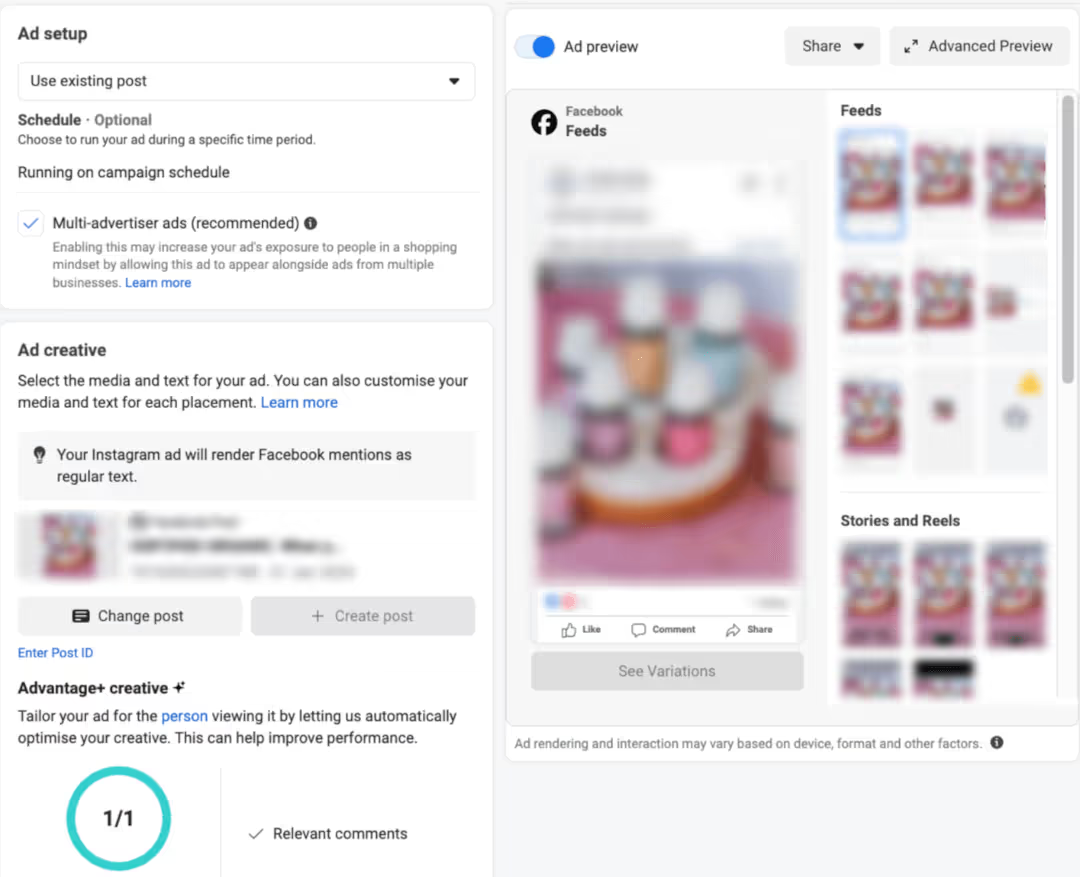
The different placements your ad will be shown are displayed on the right, and you can further optimize how your ad appears using the Advantage+ creative feature.
Pro tip: When creating your ad campaigns, make sure your text is central in the image so it doesn’t get chopped off in any of the creative versions it generates.
Next, you’ll enter your ad copy in the ‘Primary text’ section, and Meta will suggest variations for each type of placement. You can add your own text options as well to try different wording so you can see what works best for your audience.

Add a call-to-action button that’s aligned with the goal of your ad and tells people what you want them to do. Then, you can go into each placement to edit the text there too.
- Tracking settings
As long as your Meta Pixel is set up, this is where you connect it to your ad to track your web events.
Check the ‘Website events’ box to tie your Meta Pixel to your ad.
You can set up app event tracking here as well by clicking the ‘Set up’ button. You can add tracking parameters to your URL if you use UTMs to help attribute the conversion to your ad.

And just like that, you’re ready to launch. Go ahead and hit that green ‘Publish’ button and give yourself a high five!
Enhancing your Facebook marketing strategy
When you've got all the basics of a good campaign under your belt, you might ask yourself what you can do to improve the results you have. That's just what we'll cover in this section.
Implementing A/B testing in Facebook ads
When your campaigns underperform, it's hard to know if it's the offer, the ad itself, or the targeting that's the problem. One way to know for sure (and to reduce your Facebook costs overall) is through A/B testing.
A/B testing, also known as split testing, is a method of comparing two versions of your Facebook ad creatives against each other to determine which one performs better.
Essentially, you create two ads that are identical in every way except for one variable, which could be the headline, image, call-to-action, or any other element. By running these ads simultaneously to similar audiences, you can measure their effectiveness in achieving your specific goals, such as clicks, conversions, or engagement.
The importance of A/B testing your Facebook ad creatives cannot be overstated. It removes the guesswork from your advertising campaigns and provides data-driven insights into what resonates with your target audience.
This, in turn, maximizes your ad performance and ensures that your advertising budget is being spent efficiently.
If you want to A/B test an ad you already have, just head over to Ads Manager and move to the Ads tab. Select the checkbox next to the ad you want to test, and click the A/B test button in the toolbar.

From there, just select the ad you want to test, choose what tests you want to run (in this case, a creative test), and then edit your new ad. Make sure to choose the right key metric that determines performance (in our case, we'll be using Cost Per Click, but you can also use specific conversion events or other engagement goals).
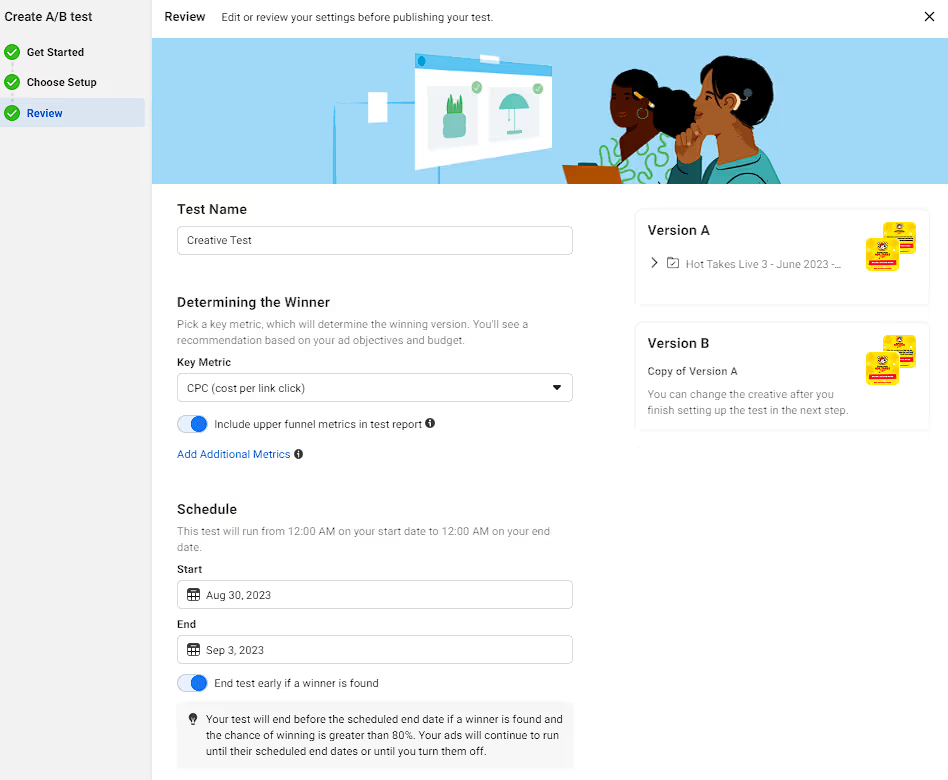
After your ads have had some time to run, you'll be able to see which ad performed the best (according to the key metric you selected) in Ads Manager.
And while running creative tests is a great way to get started, you don't have to stop there. You can also A/B test things like placement and even the audience of your campaign.
Using custom audiences
As we discussed before, interest targeting has a lot of power to it on the Facebook platform. The real money to be made, however, is with retargeting campaigns that use custom audiences.
In fact, retargeting campaigns perform approximately 10x better than campaigns going to traditional cold audiences.
Facebook has no shortage of ways for us to create these audience segments, all of which are very helpful depending on your marketing strategy and the stage of the funnel you're targeting:
- Customer file: Upload a list of contacts such as emails or phone numbers. Facebook matches this data with its user base to show your ads to these specific people.
- Website traffic: By installing a Facebook Pixel on your website, you can target users who have visited your site or specific pages. This is useful for retargeting visitors who haven't yet taken a desired action, like making a purchase.
- App activity: If you have an app and it's integrated with Facebook, you can create audiences based on actions people take in the app. This could be reaching a certain level in a game or viewing a product in a shopping app.
- Offline activity: This allows you to target people based on interactions that happen outside the internet, like in a physical store.
- Engagement: This includes people who have engaged with your content on Facebook or Instagram. Engagement can range from liking a post to watching a video or interacting with a Facebook Page.
- Lookalike audiences: Though not a Custom Audience in the traditional sense, once you have a custom audience, you can create a lookalike audience with it. Facebook identifies the common qualities of your custom audience and finds new people who are similar to them.
- Video views: Specifically target people who have watched your videos on Facebook or Instagram. You can even specify the percentage of the video that people have watched.
- Lead form: Create an audience of people who have filled out a lead form on your Facebook or Instagram ads or, conversely, people who have opened the form but have not completed it.
- Events: Target people who have interacted with your event on Facebook. This could be people who are interested, going, or have interacted with the event in some way.
- Instant Experience: Target people who have opened your Instant Experience on Facebook or Instagram. Instant Experience is a full-screen experience that opens after someone clicks your ad.
- Shopping: Create audiences of people who have viewed your products, added any products to their basket, or purchased any products on your Facebook or Instagram shop.
While we don't have time to cover every single strategy for every custom audience in this article, we do have a fantastic custom audience guide that can help you improve your targeting strategy ASAP.
Employing the power of the Meta (Facebook) Pixel
I'll put it very plainly: if you can't track how much revenue you make as a result of your advertising efforts, you might as well give up before you start.
And the best way to do that is through the Meta (or Facebook) Pixel.
The Pixel is a small piece of code that you place on your website to track user actions and interactions. This powerful tool serves as the eyes and ears of your Facebook advertising campaigns, capturing valuable website event data that can be used for a variety of purposes, from tracking conversions to creating some of the custom audiences we just mentioned above.
The Facebook Pixel is indispensable for marketers for several reasons.
- It allows for conversion tracking, meaning you can see what actions users take after clicking on your ad. This data is crucial for understanding the ROI of your campaigns and optimizing for better results.
- Secondly, the Pixel enables retargeting strategies by identifying users who have interacted with your website but have not converted. You can then create highly tailored ads to nudge them towards a purchase or other desired action.
Unfortunately, relying solely on the Facebook Pixel can leave some gaps in your data tracking due to some privacy-related restrictions that come from Apple's iOS 14 update. This is because browser-based solutions like the Pixel can be limited by factors such as ad blockers, cookie restrictions, and privacy settings.
The Conversions API Gateway complements the Pixel by capturing server-to-server events, thereby filling in the data gaps and providing a more comprehensive view of user interactions. It allows you to manage data privacy concerns more effectively and offers a more resilient approach to data tracking that is less affected by browser limitations.
We understand that not everyone is a developer, and that’s okay too. That’s why we created Madgicx Cloud tracking Services to help solve your attribution woes.
With Madgicx Cloud Tracking, we’ll help you set up tracking that increases your retargeting audience size and captures 20% more data in as little as 2 days.
The best part? You can try the service for free for 7 days!
No matter which way you go about it, implementing both of these tracking setups is a key way to make sure you're never spending more than you earn with your Facebook ads.
Analyzing and optimizing your Facebook ads
Analyzing and optimizing your Facebook ads is a lot like fine-tuning a race car. You need to keep an eye on all the dials and meters to know what's working and what needs adjustment.
The first step in analyzing your ads is to understand your Key Performance Indicators (KPIs). These could range from click-through rates to conversion rates or even customer lifetime value (and, in fact, usually include all of the above AND more).
For beginners, it can be difficult to know what to look for and especially hard to know what to do when you see things underperform.
Luckily for you, that's where we here at Madgicx come into play :)
Madgicx's AI Marketer acts like an expert pit crew for your ad campaigns. Utilizing artificial intelligence, it auto-optimizes your campaigns by making real-time adjustments based on performance data. It considers factors like ad placement, audience behavior, and creative effectiveness to automatically allocate your budget to the most promising ads, thereby improving your ROI.
Simply put, it's a game-changer for those looking to get the most out of their ad spend without constant manual tweaking when creating an ad on Facebook.
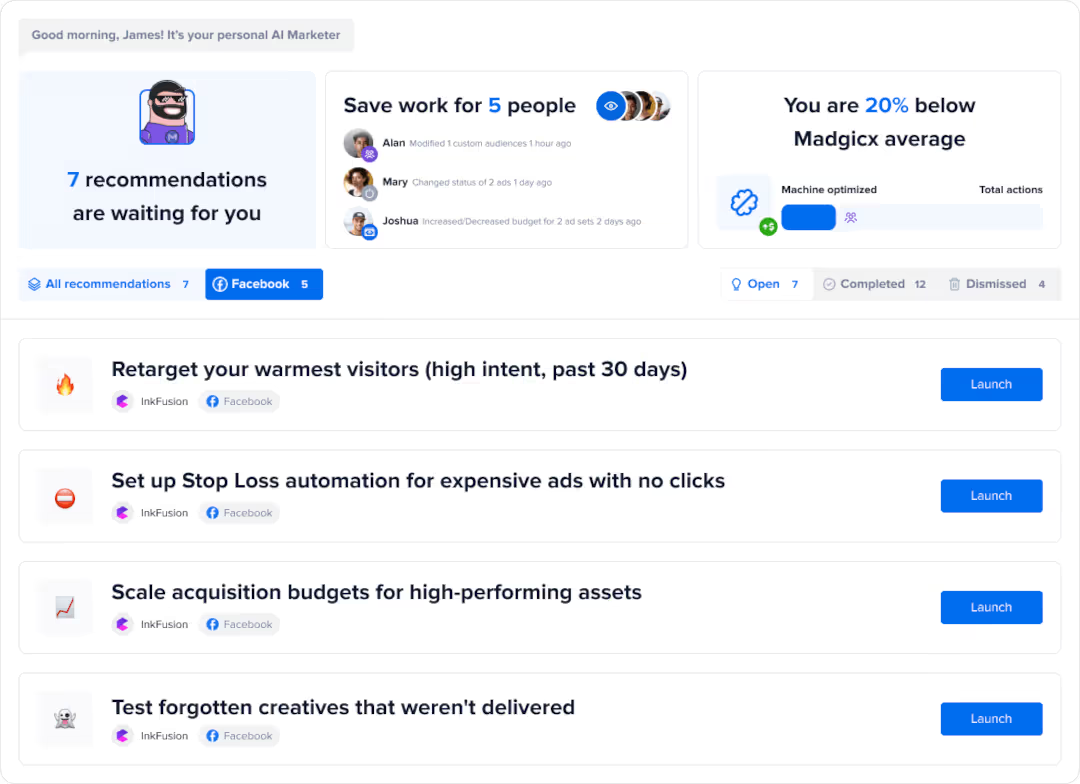
And if you'd rather take the wheel yourself, Madgicx offers one of the best ways to monitor your ad performance wherever you are with the Madgicx One-Click Report.
Madgicx’s One-Click Report is like your race car’s dashboard, giving you all the vital stats at a glance. It compiles a comprehensive report of your campaigns' performance metrics in one click, saving you the hassle of sifting through multiple data points (and platforms).
One-Click Report features metrics from Google Analytics, Shopify, Facebook, Instagram, TikTok, and Google Ads all in one place, making it a true one-stop analytics shop.
In reality, analyzing and optimizing your campaigns is never a one-and-done adventure. By using tools like Madgicx's AI Marketer for optimization and One-Click Report for analytics, you're not just keeping up in the race; you're staying ahead of the pack.
Facebook advertising policies and regulations
Every place you visit online has a set of rules you need to follow, and Facebook ads are no different.
Facebook's advertising policy (or the Meta Advertising Standards) provides guidelines to ensure that ads displayed on its platform are safe, appropriate, and respectful to its audience. While the policy encompasses a wide range of rules, there are some fundamental principles and key rules to follow:
- Prohibited content: Facebook does not allow ads that promote illegal products or services, discriminatory practices, or misleading/deceptive promotional tactics.
- Restricted content: Some content is allowed but with restrictions. For instance, ads for alcohol, dating services, or financial services have specific criteria that need to be met and might require prior approval.
- Quality and relevance: Ads should be of high quality and directly relevant to the product or service being offered. Misleading or false content is prohibited.
- Targeting: Advertisers must respect Facebook's guidelines on targeting, ensuring that they don't engage in discriminatory practices or overly invasive targeting.
- Safety and privacy: Ads should not promote harmful or negative behaviors and must respect user privacy. For example, ads should not contain spyware or malicious software.
Remember, this is just a brief overview, and the actual policy is much longer and more detailed. Every Facebook advertiser should regularly review the ad policies and keep track of any changes to make sure you're always in compliance.
Trust me, you don't want to wake up one day to find your entire ad account has been restricted from the platform entirely.
Common reasons for ad disapproval
While it's true that there are several pages above about all the policies you need to adhere to, in my experience, 90% of the ad disapprovals or bans come from one of the following issues:
- Misleading or false content: Any ad that promotes false or deceptive information, offers, or claims beyond a reasonable doubt will be disapproved. That means 'get rich quick’ and 'every person is a winner' style spam just won't cut it.
- Prohibited products or services: Ads promoting illegal drugs, weapons, adult services, counterfeit goods, or crypto won't be approved.
- Inappropriate or offensive content: Any ad that contains or promotes hate speech, discrimination, violence, or any form of inappropriate content is a no-go.
- Low-quality or disruptive content: Blurry images, excessive capitalization, incorrect grammar, or any content that interrupts the user experience.
- Privacy violations: If your ad collects user data without proper disclosure or consent, it can be banned.
- Third-party infringement: Violating intellectual property, copyright, or trademark rules.
- Engagement bait: Encouraging users to engage with your content (like, share, comment) without providing meaningful interaction or using deceptive tactics.
- Restricted content violations: Even if certain content isn't entirely prohibited, it may still require special permission or adhere to particular guidelines (e.g., ads for alcohol, financial services, or political campaigns).
- Improper use of Facebook's branding: Using Facebook's name, logos, or trademarked terms or implying a direct endorsement from Facebook.
- Payment issues: If there are issues with the payment method associated with the ad account, your ads might be paused or disapproved.
Appealing against Facebook’s decision
Luckily for us, most of these problems can be solved by simply fixing the issue in the first place. But as Facebook isn't perfect, sometimes you can get flagged for disapproval even if your ads do meet the policies above.
In that case, your best bet is to appeal the decision through Meta.
Go to the Business Support Home and select the account that has the disapproved ads.
- Select the ad, ad sets, or campaigns that you believe were incorrectly rejected.
- Click Request review and select Submit.
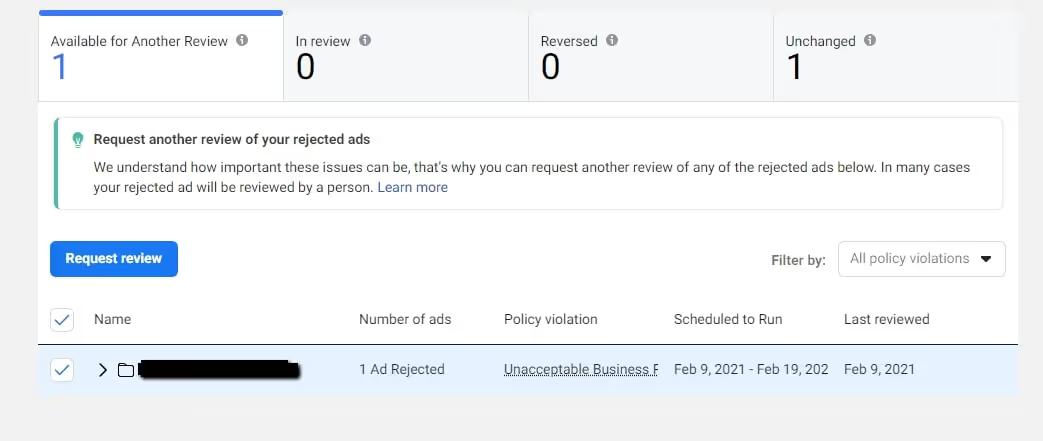
This will then send your request back to Facebook, where it will be manually viewed (and hopefully approved).
P.S. We have a full guide on how to deal with disapproved Facebook ads and what to do if your ad account is disabled if you need some extra help!
The future of Facebook advertising
While social media platforms can come and go in an instant (R.I.P. Vine), Facebook has remained at the forefront, pushing the boundaries of what's possible and keeping its audience on the platform.
As we look to the future, two key technologies are set to redefine Facebook paid advertising: Artificial Intelligence (AI) and Augmented/Virtual Reality (VR).
But where AI brings depth, VR and AR promise to expand on what we know and love about ads in the first place. These technologies are set to elevate the advertising experience from mere viewing to immersive interaction.
Picture this: Instead of passively observing an ad, users might find themselves stepping into a virtual showroom, trying out clothes in a digital trial room, or even getting a 360-degree view of a holiday destination before booking.
AR, with its ability to overlay digital information onto the real world, allows users to visualize products in their own space – be it a piece of furniture in their living room or a pair of shoes they're contemplating buying.
To me, the combination of AI, VR, and AR in Facebook's advertising realm paints a picture of a future where ads are not just a momentary distraction but a comprehensive, personalized experience.
As these technologies continue to intertwine with Facebook, advertisers and brands are poised to engage with audiences in ways previously deemed the domain of pure science fiction.
If you’re struggling to get started with Facebook ads, Madgicx has everything you need—from AI optimization to real-time analytics and time-saving tools and features- you’ll be on your way to creating profitable campaigns in no time. Start now with our free 7-day trial.
Tory Wenger is a marketing operations whiz with 10+ years of experience mastering CRM optimization, digital marketing, and event strategy. A certified HubSpot, Facebook, and Google expert, her work has been spotlighted on top platforms like Hootsuite, AdEspresso, and Databox. When she’s not crafting winning strategies, you’ll find her gardening or painting in her home in the Florida panhandle.















